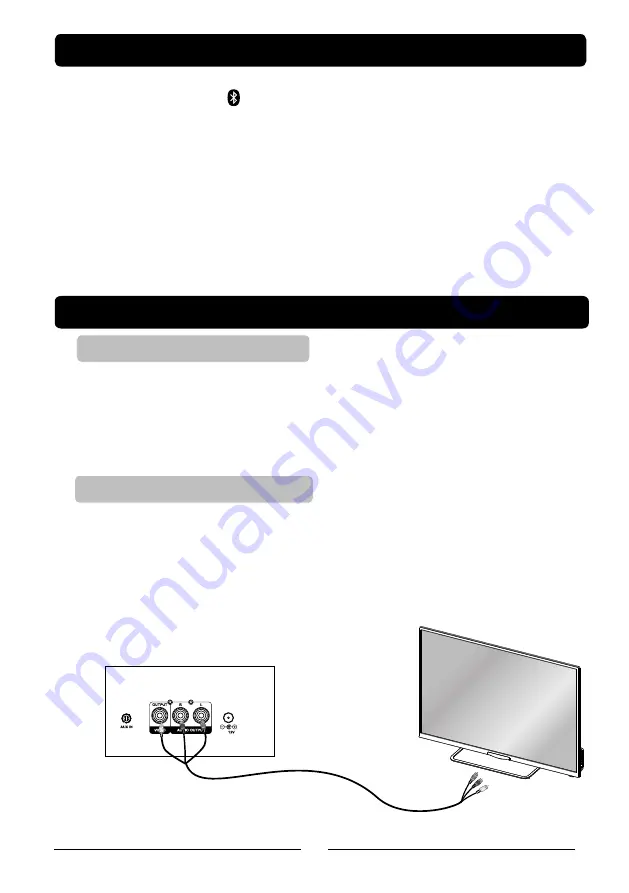
DC
REAR SIDE OF MAIN UNIT
10
Composite
Video
Output
RCA
Audio
Output
Connecting Bluetooth to Your Smartphone / Tablet
Connecting to a Television / DVD/ Ext.Device
RCA Cable Connection
—Yellow(Video)
— Red/White(Audio)
Connect to TV
or TV & Stereo Amplifier
Requires an RCA audio cable.
1. Plug the included RCA audio/video cable into the AUDIO OUT and a
RCA audio input on a television or stereo system.
2. Adjust the television or stereo system to the correct input setting.
3. When playing the disc, the Karaoke Machine will output audio to the
connected television or stereo system. Use the external device to control
the output sound level.
Require an RCA video cable.
1. Plug the included RCA audio/video cable into the VIDEO OUT and a
composite video input on a television.
2. Adjust the television to the correct input setting.
3. When playing CDG discs, the Karaoke Machine will output written lyrics to
the connected television
1
.
Press the POWER button to turn on unit, rotate the FUNCTION selector of
Karaoke Machine to (BLUETOOTH mode ) position to connect your
external Bluetooth device and the BLUETOOTH indicator will flash.
2
.
On your smartphone / Tablet, turn on Bluetooth and enable device scanning.
3. When unit shows GQ743 on the Bluetooth scan, select it to connect it to your device.
Notes: If cannot connect, press PAIRING button to reconnect again.
4
.
When both devices are successfully connected ( BLUETOOTH indicator will light),
now you are ready to play music wirelessly from your device.
5
.
Press the PLAY button of external Bluetooth device to start music playback.
6. Press the NEXT / PREV of Karaoke Machine or external Bluetooth device to
switch between music tracks.
















