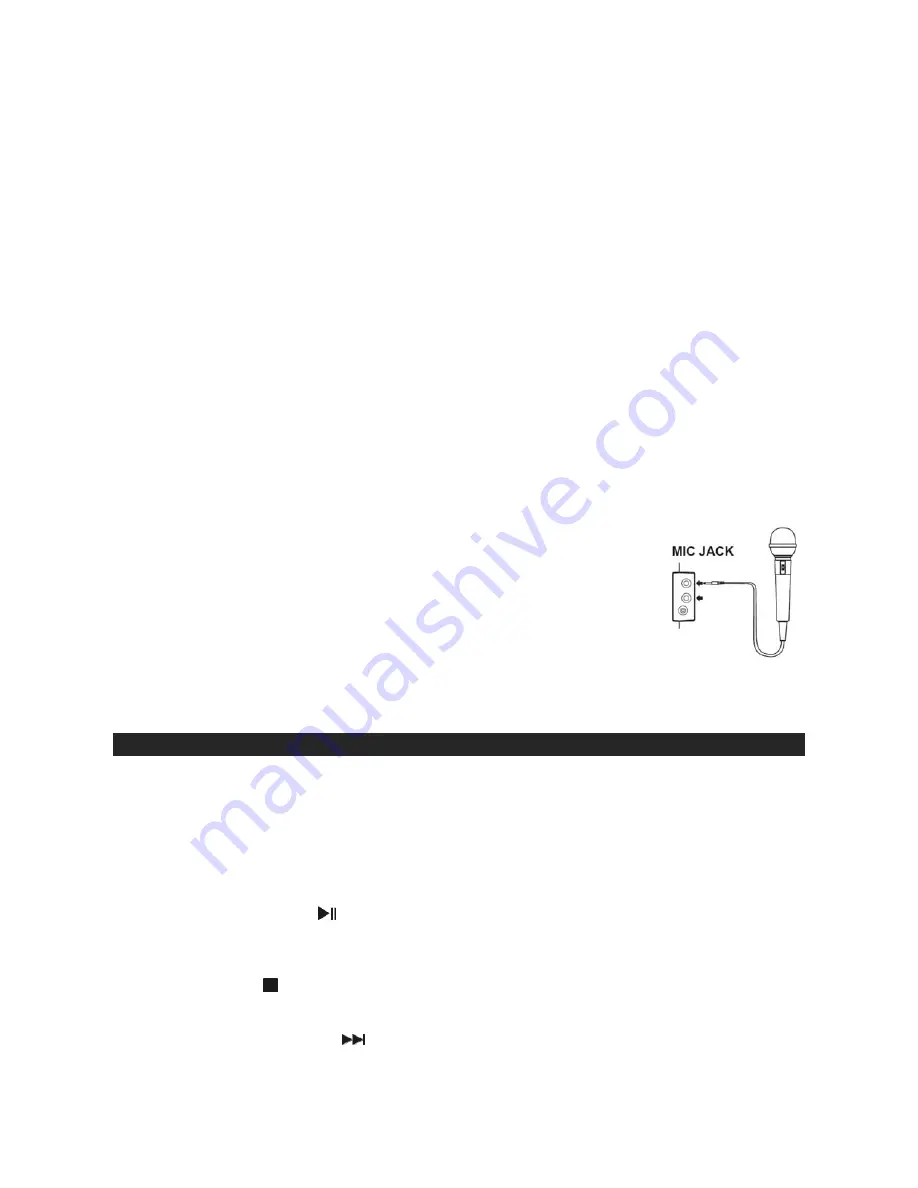
E-8
2. The setup of your TV is the most difficult part of making the connection for displaying your lyrics.
In most homes, the TV has either cable connected or an antenna in use. Once you connect your
karaoke system to the TV, you must 'tell' your TV to display the input from the karaoke system
instead of the usual input from the cable or antenna.
3. Check your TV user manual for the easiest way to setup your particular entertainment system. If
you do not have your manual, you can always call your TV manufacturer for that information or try
their website for online assistance. We have listed below the most common ways of setting up a
TV:
♦
In the setup menu for configuring the TV there may be an 'Input Selection' option where you
may choose between 'Cable/Ant.', 'Video 1', or 'Video 2' etc. as the input source.
♦
Try looking for a 'Video' channel between the highest channel and the lowest channel on your
TV (i.e. between 2 and 99 may be 'VIDEO' or 'INPUT').
♦
Look for buttons on the remote control for the TV you are connecting to that say 'VIDEO',
'VIDEO 1', 'AUX', 'EXT', 'LINE 1. The 'LINE-IN' button will display the Video input source.
Audio connection
Connect the unit to your TV or home stereo system using the White and Red connections on the
supplied patch cord. Plug the white end of the patch cord into the white AUDIO OUT JACK (#23) on
the unit. Plug the red end of the patch cord into the red AUDIO OUT JACJ (#23) on the unit. Now
connect the other end of the cable's white (left channel) and red (right channel) plugs to your TV or
home stereo system's 'AUDIO IN' or 'AUX IN' jacks.
CONNECTING A MICROPHONE
Plug a microphone (one microphone is included) into the MIC 1 or MIC 2
JACKS (#25) on the right side of your unit. The MIC output will be mixed with
an audio source from CD/CD+G.
CAUTION
- Tapping or dropping the microphone while it is on can cause
permanent damage to it. Never grip and swing the microphone
around by the connecting cord
.
UNDERSTANDING THE CONTROL FUNCTIONS
POWER AND PLAYBACK FUNCTIONS
1. Slide the POWER SWITCH (#24) to POWER ON or LIGHT SHOW position to turn on the
KN104.
♦
Once the AUX IN JACK (#26) is plugged into, the KN104 will automatically enter the AUX
mode. You can attach other music sources (iPod, MP3 or other digital audio players) through
the AUX IN JACK (#26) to your external player’s audio out jack or headphone jack.
2. PLAY/PAUSE BUTTON
(#8)
Tap once to play a selected song when playing a CD/CD+G/CD-R/CD-RW disc,The
PLAY/PAUSE INDICATOR (#10) will light.
3. STOP BUTTON (#7)
While a selected song is playing, tap this to stop.
4. FORWARD SKIP BUTTON
(#9)
Tap once to skip forward to the following song during playback or stop mode.















