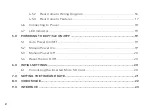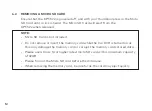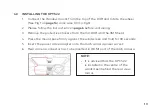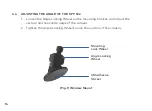1
CONTENTS
1.0 CAUTION .............................................................................................................................4
1.1
Battery Warning .............................................................................................................5
1.2
Product Information ......................................................................................................6
2.0 INTRODUCTION .................................................................................................................7
2.1
Package Contents ..........................................................................................................8
2.2 Product Overview ...........................................................................................................9
3.0 BUTTON FUNCTIONS ......................................................................................................10
4.0 GETTING STARTED ...........................................................................................................11
4.1
Inserting a Micro SD Card ...........................................................................................11
4.2 Removing a Micro SD Card ........................................................................................ 12
4.3 Installing the KPT-522.................................................................................................. 13
4.4 Adjusting the Angle of the KPT-522 ......................................................................... 14
4.5 Installing the Rear Camera ........................................................................................ 15
4.5.1
Installation Guide ........................................................................................... 15
Summary of Contents for KPT-522
Page 1: ...USER MANUAL Full HD Dash camera 3 0 IPS Screen with Rear Camera 24 hr Parkmode KPT 522...
Page 2: ......
Page 35: ...33...