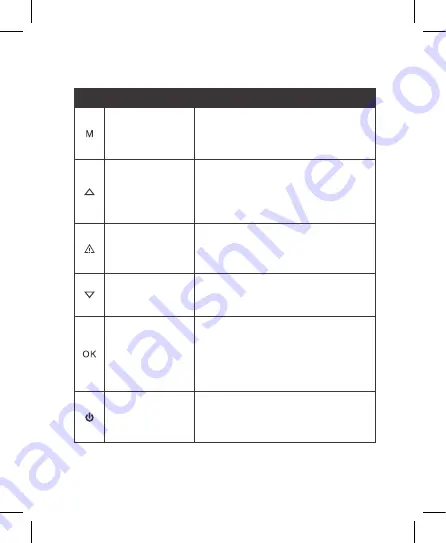
9
3.0 BUTTON FUNCTIONS AND INDICATORS
No.
Key
Instruction
Menu / Mode
Button
Press to open the Video Mode, Press
again to open General Settings Menu.
Press and hold to switch between
Record, Photo and Playback mode.
Up Button
In the Settings menu use the Up
Button to toggle between the settings.
In Video Mode press and hold to
switch on/off in-built Microphone.
In Video Mode press to Zoom in.
Lock Recording
Button
When DVR is recording, Press Lock
Button to lock the current file. Locked
file won't be over recorded during loop
recording. Also turns on/off WIFI.
Down Button
In Settings menu use the down key to
toggle between the settings.
In Video Mode Press to Zoom out.
Rec / OK Button
Press the OK Button to start/stop
video recording in Video mode.
Press the OK Button to take photo in
Camera mode.
Press the OK Button to play/pause
current video on playback mode.
On / Off Power
Button
Press and hold the Power Button to
Power Off the Device. Press once to
switch LCD Screen Off however DVR
will continue recording.


























