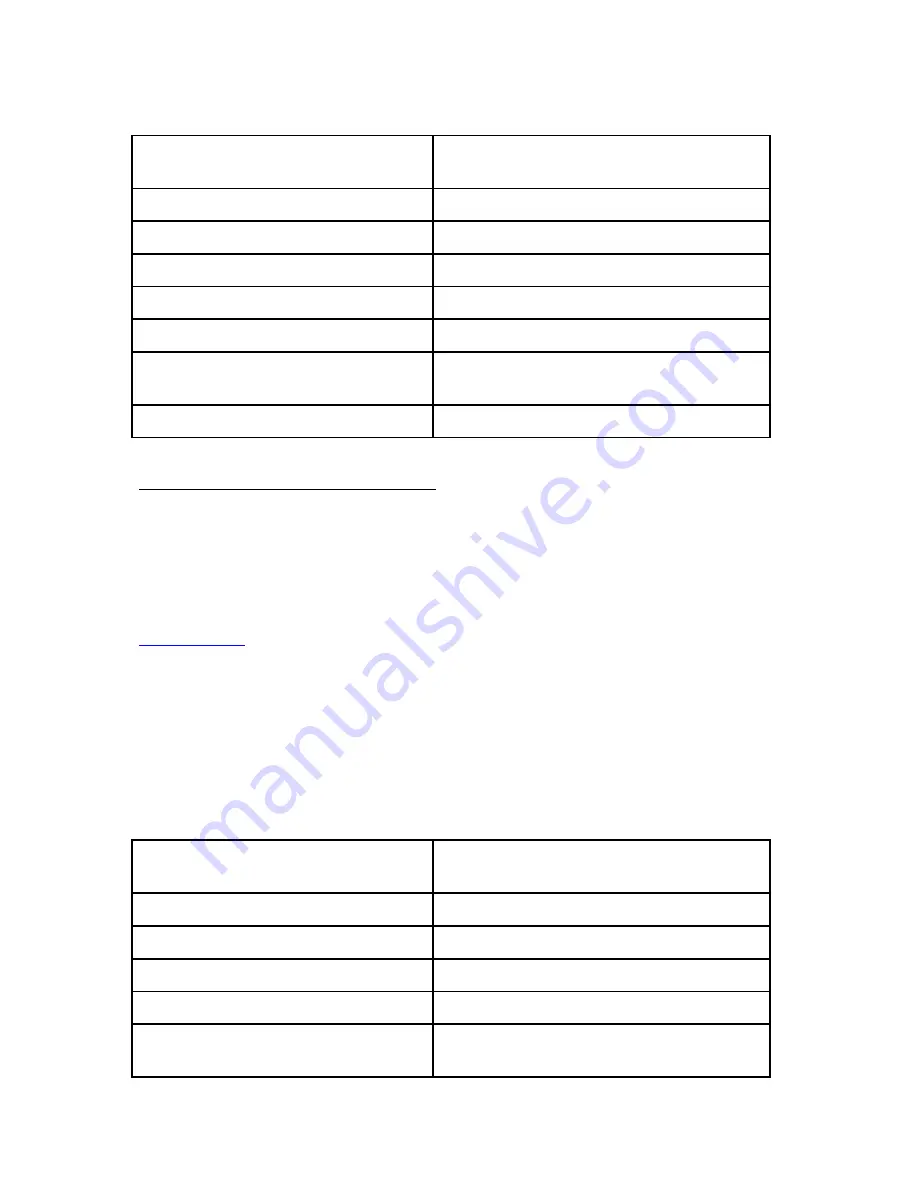
To associate « Favorite »attribute to the K-Tag, you can use one of the following buttons:
Push to talk button
Allows you to enter your choice by voice: YES
or NO
Short press on « Next» button
Indicates the next item of the list
Short press on « Previous» button
Indicates the previous item of the list
Short press on « K » button
Selects the current item
Long press on « Previous» button
Returns to the previous menu
Short press on « Stop» button
Exits the menu
Short press on « Play, Pause » button
Repeats the title of the menu and current item
on the list
Long press on « Play, Pause » button
Activates the contextual help
Creating a K-Tag with geographical coordinates
When creating a K-Tag with geographical coordinates, Kapten Mobility will prompt you to
enter the latitude and longitude with confirmation of entered data.
This option is very useful when using « Direct Guidance » to any out -of -the -road
destination points. Please note that if the data entered is out of your active map of your
product, Kapten Mobility will prompt you to correct the entered data.
Entering latitude:
To enter latitude in alphanumerical mode you use degree and decimal format. In this format,
latitude comprises b90 degrees and -90 degrees. The « + » sign means North and
« - » sign corresponds to South. The « . » character is used as separation between the
fractional part and integer part. Kapten Mobility will prompt you in case the entered latitude is
not valid.
Examples of a correct latitude: « +45.12 », « -65.1234 », « 12.254 ».
Use the following buttons to enter the latitude:
Push to talk button
Allows you to enter a number, (« + », « - » or
« . ») by voice
Short press on « Next» button
Selects the next number or character
Short press on « Previous» button
Selects the previous number or character
Short press on « K » button
Selects the number or character
Long press on « Previous» button
Erases the last entry
Short press on « Play, Pause » button
Announces the entered character or
characters






























