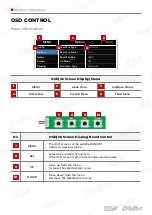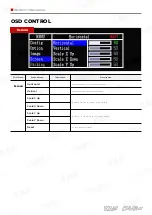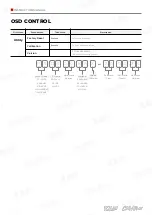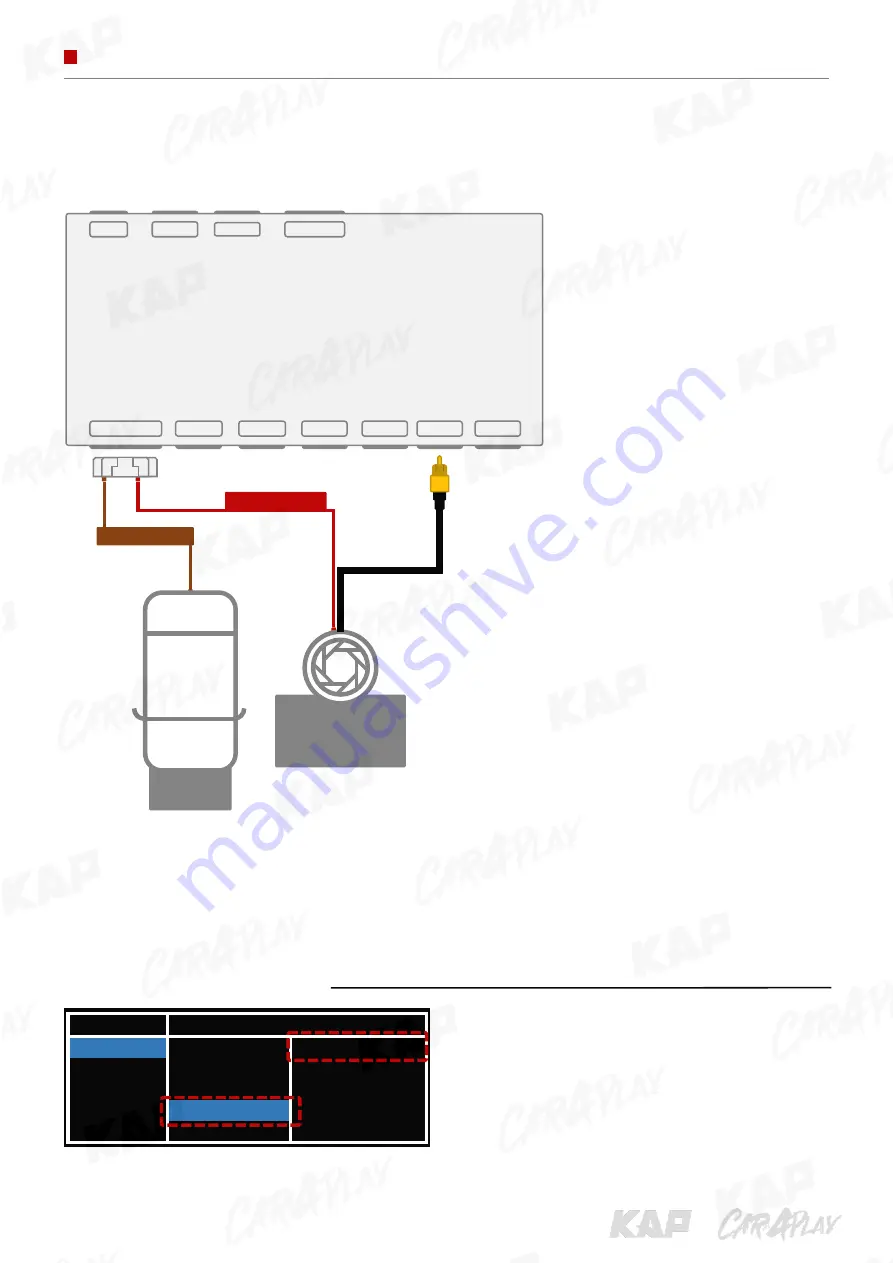
INSTRUCTION MANUAL
CAR
REAR
CAMERA
CONNECTION DIAGRAM
REAR CAM
MENU
Option
NAVI
Config
NAVI-RGB
AVM
Option
DVB-T (DMB)
AVM-DIGITAL
Image
DVD
Default
Screen
RearCam
Parking
FrontCam
※
Please set in the OSD menu
REAR POWER
REAR DETECT
BENTLEY 2012 TD
DIGITAL
RGB
DIP_S/W
PROGRAM
POWER/CAN
LED
TOUCH
FRONT
REAR
LCD OUT
IMAGE