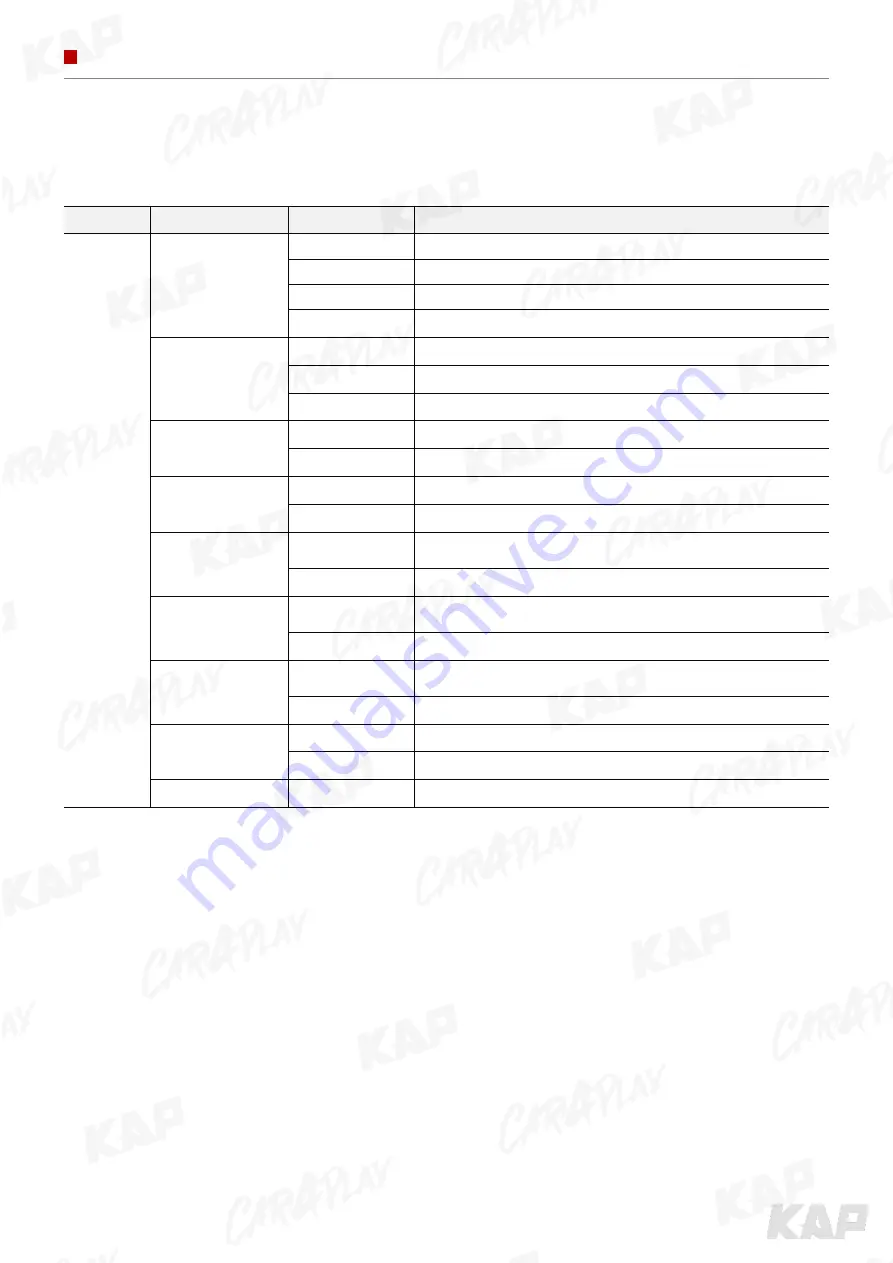
INSTRUCTION MANUAL
OSD CONTROL
Option Menu
First Menu
Second Menu
Third Menu
Description
Option
SteeringBtn-1
LEFT
Use the “LEFT” button on the right side of the steering wheel
RIGHT
Use the “RIGHT” button on the right side of the steering wheel
NAV
Use the “NAV” button on the right side of the steering wheel
OFF
Disable feature
SteeringBtn-2
ENTER
Use the “Enter” button on the right side of the steering wheel
RETURN
Use the “Return” button on the right side of the steering wheel
OFF
Disable feature
UI DVB-T (DMB)
ON
DVB-T device control UI output function
OFF
Disable feature
UI DVD
ON
DVD device control UI output function
OFF
Disable feature
ScrChg-Call
ON
Switch to OEM screen when bluetooth phone comes in, return to original
when phone terminated
OFF
Disable feature
ScrChg_Climate
ON
When there is a change of air conditioning, it switches to OEM screen for 2
seconds and then returns to original state
OFF
Disable feature
ScrChg-Audio-Vol
ON
When there is a change in audio volume, it switches to OEM screen for 2
seconds and returns to original state
OFF
Disable feature
3D-COMB-REAR
ON
It shows the image quality of the rear camera screen better
OFF
Disable feature
Reset
Execute
Option Menu all Reset








































