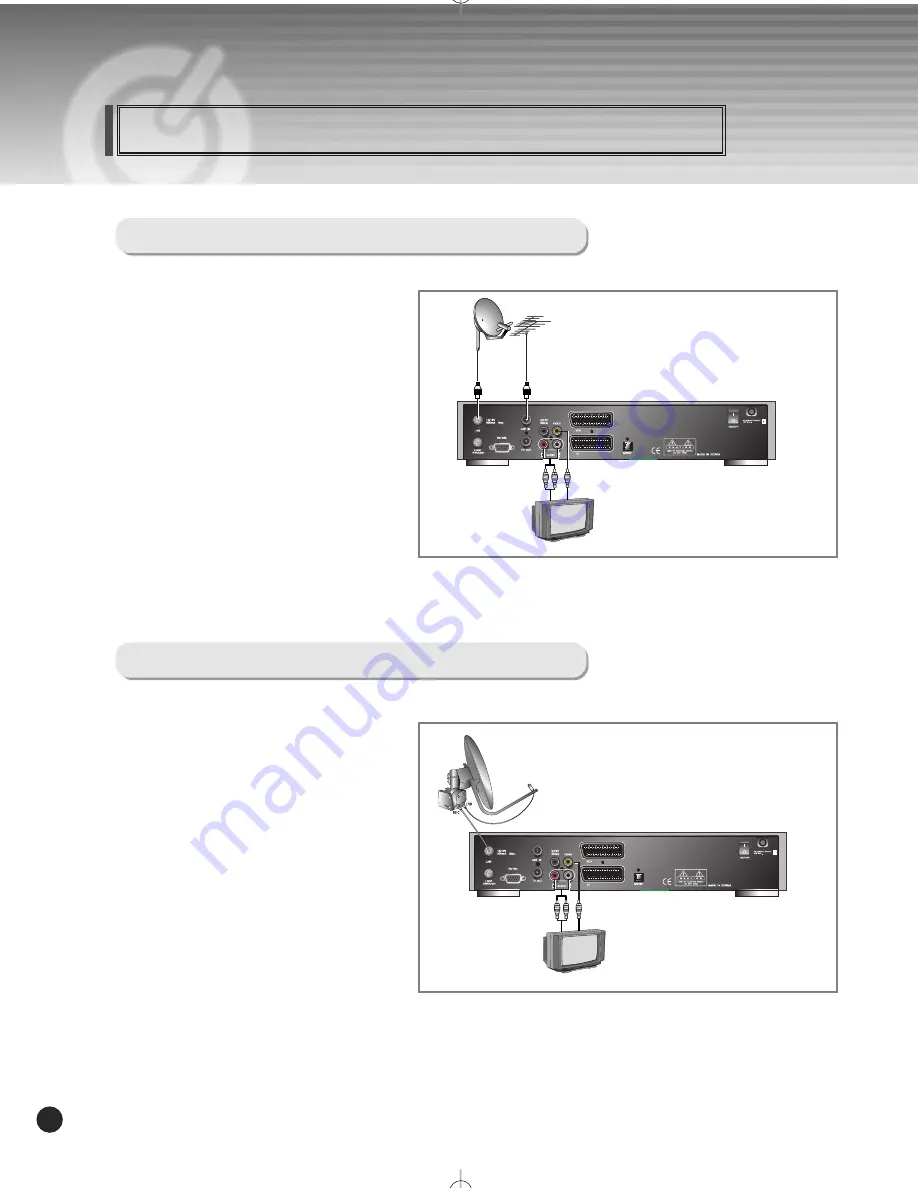
9
DIGITAL SATELLITE RECEIVER
Connecting Your Equipment
1. Connect one end of RCA/Cinch cable to
the RCA/Cinch jack on the back of the STB
and the other end to a RCA/Cinch jack on
your TV.
If your TV doesn’t have a RCA/Cinch jack,
connect one end of RF cable to the TV OUT
on the back of the STB and the other end to
a RF input jack on your TV.
2. Connect one end of RF cable to the ANT IN
on the back of the STB and the other end to a
terrestrial antenna connection or the jack for
the public antenna on the wall.
3. Finally connect the coaxial cable from the LNB to the LNB IN jack on back of the STB.
1. Connect one end of RCA/Cinch cable to the
RCA/Cinch jack on the back of the STB and
the other end to a RCA/Cinch jack on your TV.
If your TV doesn’t have a RCA/Cinch jack,
connect one end of RF cable to the TV OUT
on the back of the STB and the other end to a
RF input jack on your TV.
2. Connect one end of your coaxial cable to
the LNB IN connector on the STB and
the other end to the REC or Receiver
connector on the DiSEqC 1.2 motor.
3. Connect the coaxial cable from the LNB to the LNB connector on the DiSEqC 1.2 motor.
(To RCA/Cinch on your TV)
(To RCA/Cinch on your TV)
(If your TV doesn’t have RCA/ Cinch Jack)
(If your TV doesn’t RCA / Cinch Jack)
TV with Terrestrial Antenna
TV with Motorized System (DiSEqC 1.2)
k1.5 500 SAT(Eng) 1/5/06 5:52 PM
˘
` 9 mac-4 HP LaserJet 5100 Series T





























