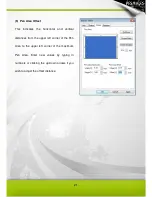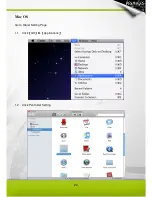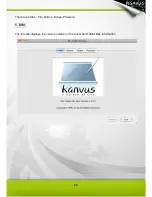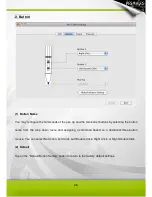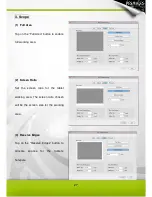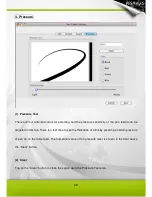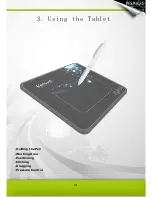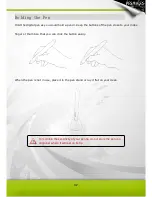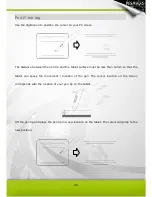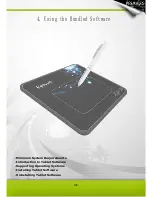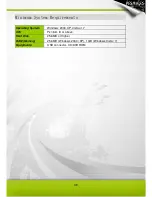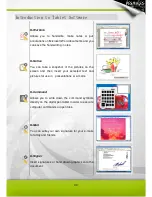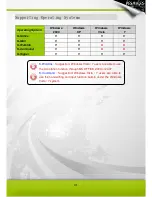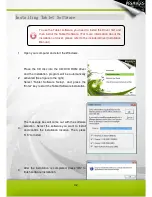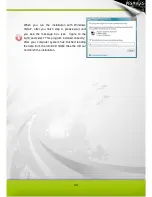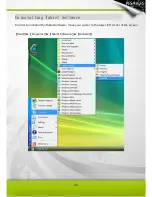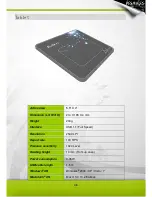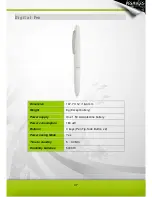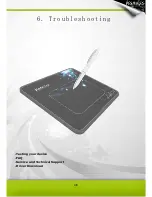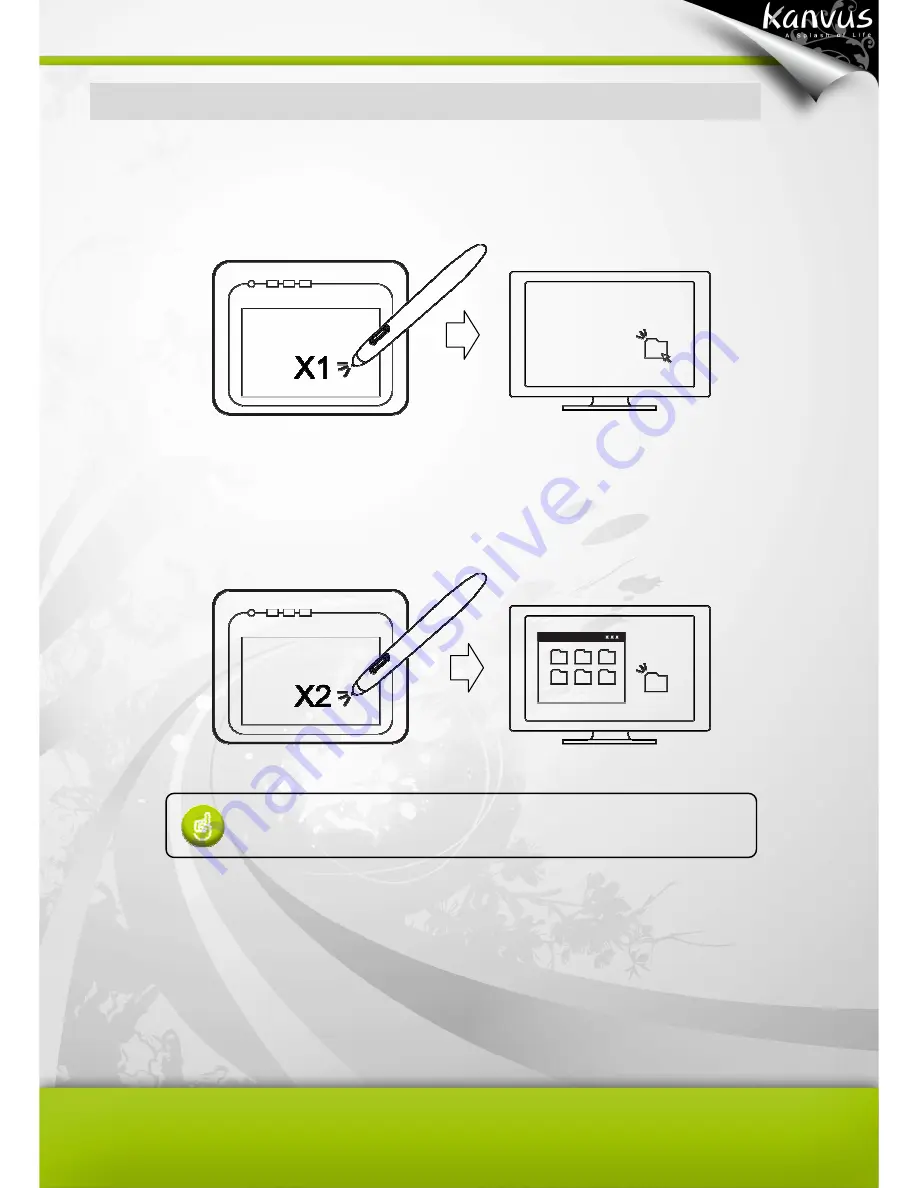
35
Clicking
One Click
: Tapping the pen tip once on the tablet surface within the working area performs a
click. A “Click” is used to select something.
Double Click
: A double tap with the pen tip in the working area performs a double-click.
“Double-Click” is used to open something you select.
You can also set the function of pen buttons to click or
double-click. To assign new switch functions, see “Configuration”.
Summary of Contents for Light 54
Page 1: ...User Manual Windows Macintosh V1 02...
Page 5: ...4 1 Product Introduction Package Contents Tablet Digital Pen...
Page 11: ...10 2 Getting Started Installation Configuration...
Page 24: ...23 Mac OS Go to Tablet Setting Page 1 1 Click GO Applications 1 2 Click PenTablet Setting...
Page 25: ...24 1 3 Click Tablet Setting...
Page 46: ...45 5 Specification Summary Tablet Digital Pen...
Page 49: ...48 6 Troubleshooting Testing your device FAQ Service and Technical Support Driver Download...