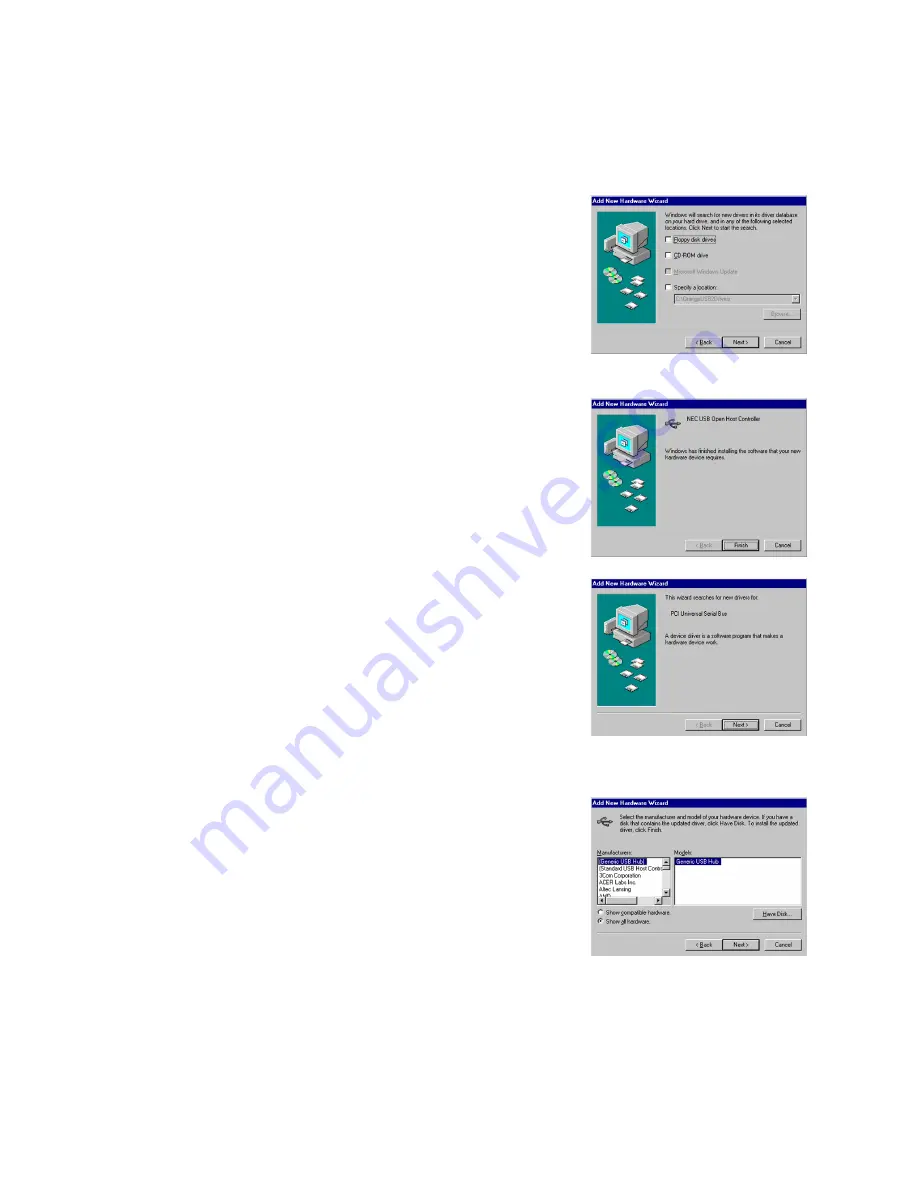
Installing USB 2.0 Drivers
Once the card is installed and the computer is restarted, Windows will detect the board
and attempt to load the drivers for it.
Installing USB 2.0 drivers in Windows 98
•
Windows will detect a “NEC USB
Open Host Controller”. Click “Next.”
•
Select “Search for the best driver for
your device.” Click “Next.”
•
Uncheck all boxes in Figure 1. Click
“Next.”
•
Windows has found an updated driver
for this device. Click “Next.” Then
Click “Next” again.
Figure 1
•
The “Window has finished installing
the software that your new hardware
device requires” dialog appears. Click
“Finish.”
•
Repeat the above process for the
second NEC USB Open Host
Controller.
Figure 2
•
After you have installed the two NEC
USB Open Host Controllers, Windows
will find a “PCI Universal Serial Bus”
device. Click “Next.” To continue.
•
Another dialog will appear. Select
“Display a list of all the drivers in a
specific location, so you can select the
driver you want”. Click “Next.”
•
In the dialog that appears, highlight
“USB Controllers”. Click “Next.”
Figure 3
•
Click on the “Have Disk” button as
shown in figure 4.
•
In the dialog that appears, click on the
“Browse” button.
•
Navigate to the folder that contains
the USB 2.0 drivers. Click “OK.”
•
A dialog will appear with “NEC PCI to
USB Enhanced Host Controller”
highlighted, click “Next” to continue.
Figure 4




















