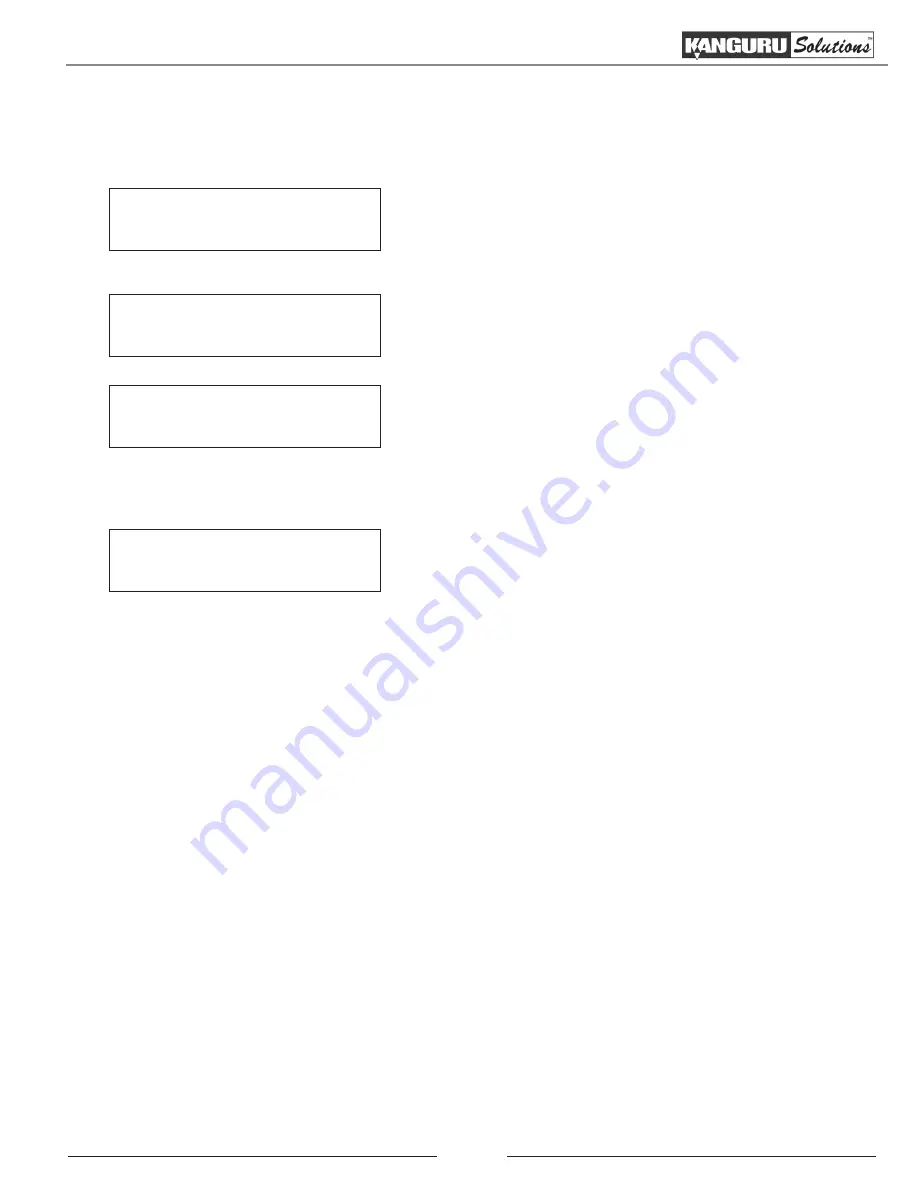
53
3.16.1 Select Partition
The Select Partition setting allows you to select a partition/image to be used as the default partition.
Choose Partition
[NEW-0001.VEF] 247M
Hard Drive Setup
1. Select Partition
1. From the Hard Drive Setup menu, press the UP or
DOWN button to navigate to
Select Partition
. Press the
ENT button to enter the Select Partition menu.
2. Press the UP or DOWN button to select a partition saved
to the hard drive. Press the ENT button to confirm your
selection.
Note:
If you haven’t loaded a Master disc image onto
the hard drive, you will see the
Hard drive is empty
screen. For more information on loading an image
on to the hard drive please see section
“3.16.2 Load
Partition” on page 54
.
You will see the
Selected
screen appear for 2 to 3
seconds and then you will be returned to the Hard Drive
Setup
menu.
Hard drive is empty
Press ENT to Continue
[NEW-0001.VEF] 247M
Selected!
Select Partition

































