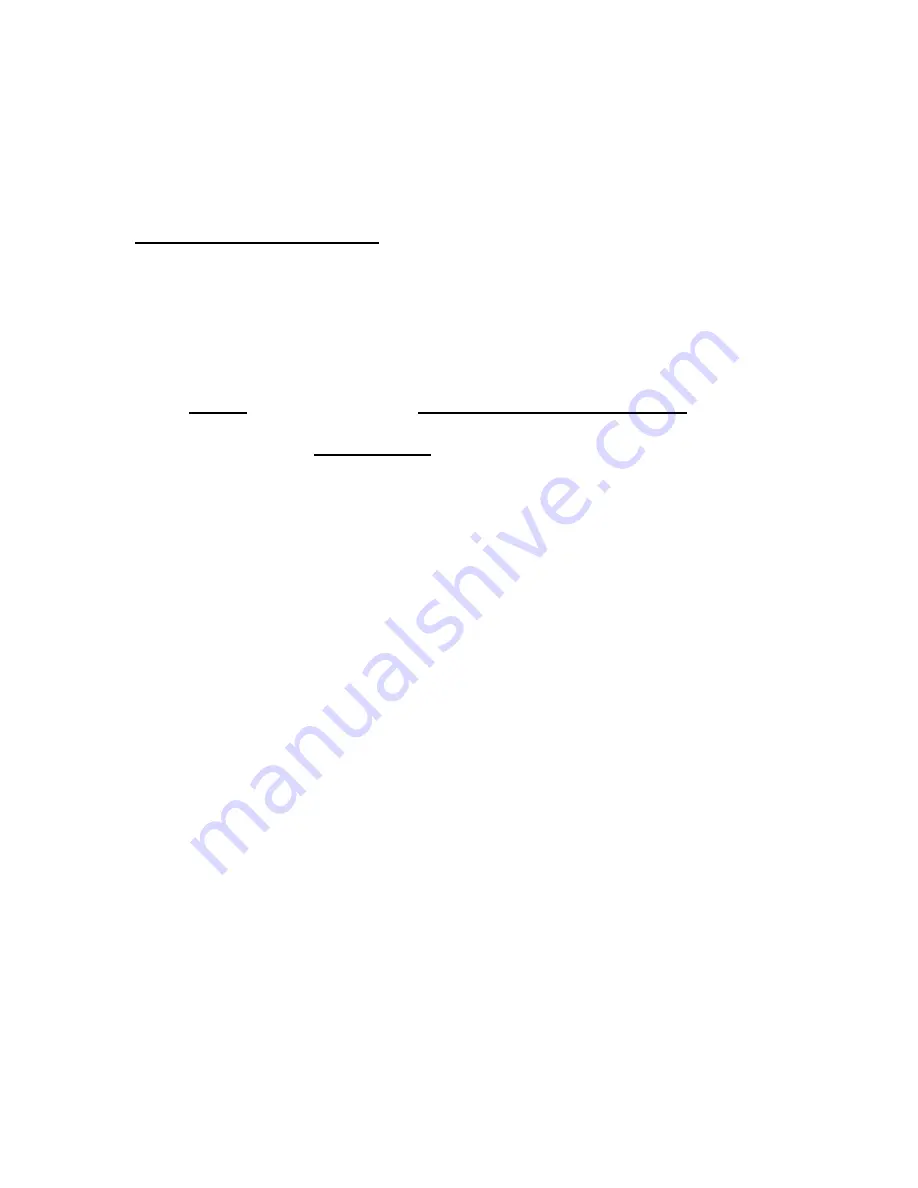
3. Installation Procedure:
*For ease of use, please print this manual.
USB2.0 USERS:
•
Windows 98 SE
1.)
Please install the required drivers before attaching the device to you computer.
2.)
Insert the Kanguru Master Drivers CD into your CD-ROM drive. Open the
Drivers
folder found under the
KanguruQuick Silver DVD+/-RWs
folder.
3.)
Double-click the
TPPINST.EXE
program to install the required drivers.
4.)
An installation wizard will guide you through the installation process.
5.)
The driver installation program will place the drivers in a folder named TPP.
This folder can be found in the Drivers folder under the Windows folder. If your
system ever needs to refer to these driver files, this is where they can be located.
•
Windows ME / 2000 / XP
The KanguruQuick Silver USB2.0 does not require any driver files for Win ME,
Win2000, or Win XP. These operating systems already have built-in drivers, which will
support KanguruQuick Silver USB2.0 DVD+/-RW.
Simply plug in the KanguruQuick Silver into the USB 2.0 port and Windows will
automatically detect the new hardware and install the appropriate driver.
When the installation has completed successfully, you will find a “Compact Disc” drive
icon showing in “My Computer”.
•
Macintosh 9.2 and above
Macs also have the built-in driver to support KanguruQuick Silver. Simply plug in the
KanguruQuick Silver DVD+/-RW into the USB port, and your Mac OS will
automatically install the driver and an icon will show up on your desktop if a CD is
inserted into the drive.
Note:
The CD/DVD icon will only appear on your desktop when the disc is inserted
into the drive. You will not see a DVD+/-RW drive icon on your desktop if there isn’t a
disc present.






