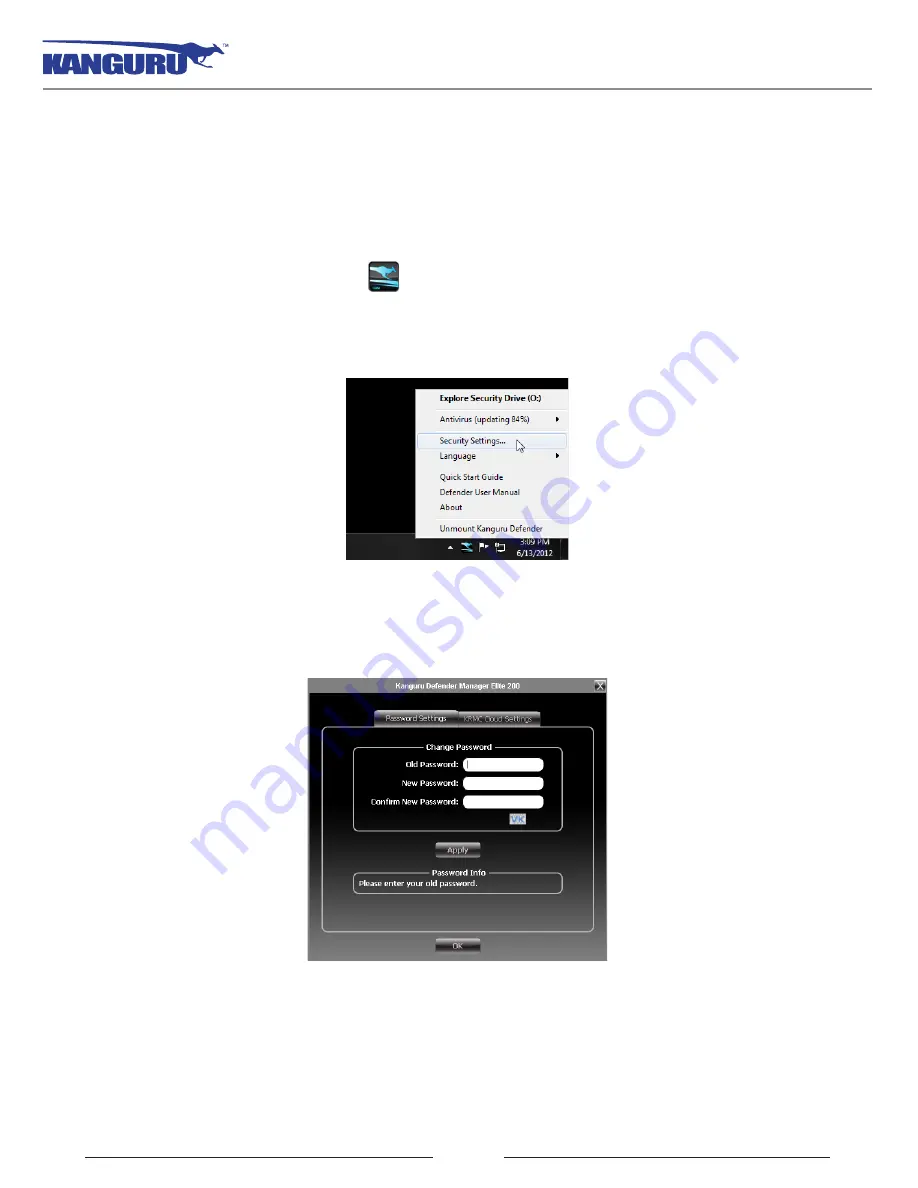
28
2.7 Changing Your Password
You can change your security password through the Security Settings.
To change your password:
1. Click on the KDMElite 200 icon
located in the task bar and then select
Security Settings…
from the popup menu.
Note:
Linux users must right-click on the KDMElite 200 icon in the task bar.
2. The Password Settings window opens. Enter your current password in the
Old Password
field.
Enter your new password in the
New Password
field and then enter it again in the
Confirm New
Password
field.
3. When you are ready to proceed, click on the
Apply
button to set your new password.
4. Once your new password has been set, a confirmation window appears informing you that your
password has been successfully changed. Click on the
OK
button to complete setting your new
password.
Changing Your Password



























