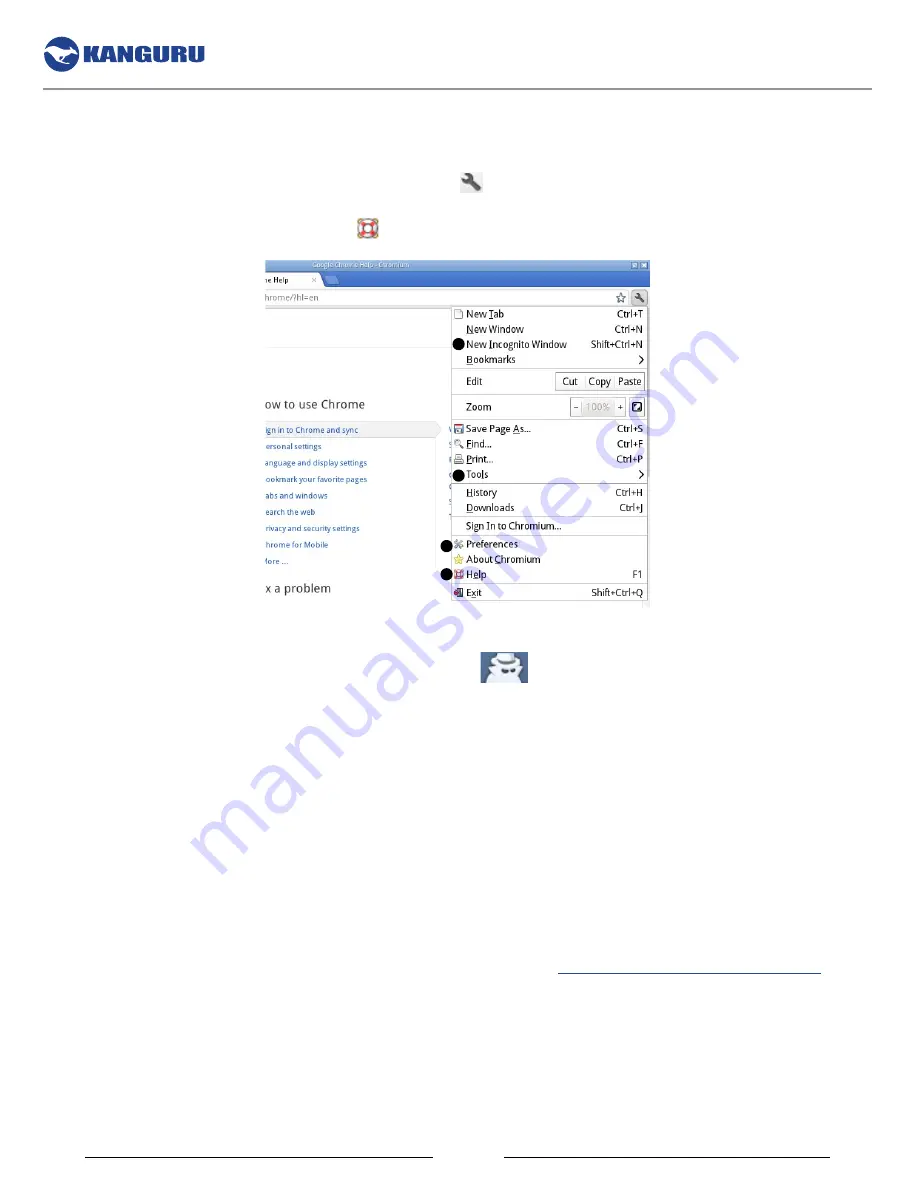
16
2.5.1.1 chromium settings
When you click on the
chromium settings
button in the browser, you are provided a menu with a
number of items. We will briefly explain some of the main features found within the menu. For complete
details about Chromium, select
Help
from the menu or press the
f1 key.
1
2
3
4
1. New incognito Window
: Browse in stealth mode by opening a new incognito window. When you
open a new incognito window, the incognito icon
appears in the top-left corner and you can
start browsing in stealth mode. Web pages that you open and files you download while you are
incognito aren’t recorded in your browsing and download histories. All new cookies are deleted
when you close all incognito windows.
2. Tools
: Manage extensions and clear browsing data.
3. Preferences
: Change preferences (e.g. home page) for the general browser settings.
4. Help
: Search Chromium’s help files for detailed instructions for using the browser.
2.5.1.2 adding extensions, apps and Themes
Extensions and Apps allow you to easily add additional features and functionality to Chromium. You
can browse for Extensions and Apps on the Chrome Webstore at:
https://chrome.google.com/webstore
Warning!
Kanguru Solutions is not responsible for damage or misuse of any extensions, web apps, or
themes which you install or run on your Defender DualTrust device.
Note:
Web Apps require that you are signed into a Google account to function. Installed extensions and
themes do not require you to be signed into a Google account.
Chromium Settings
























