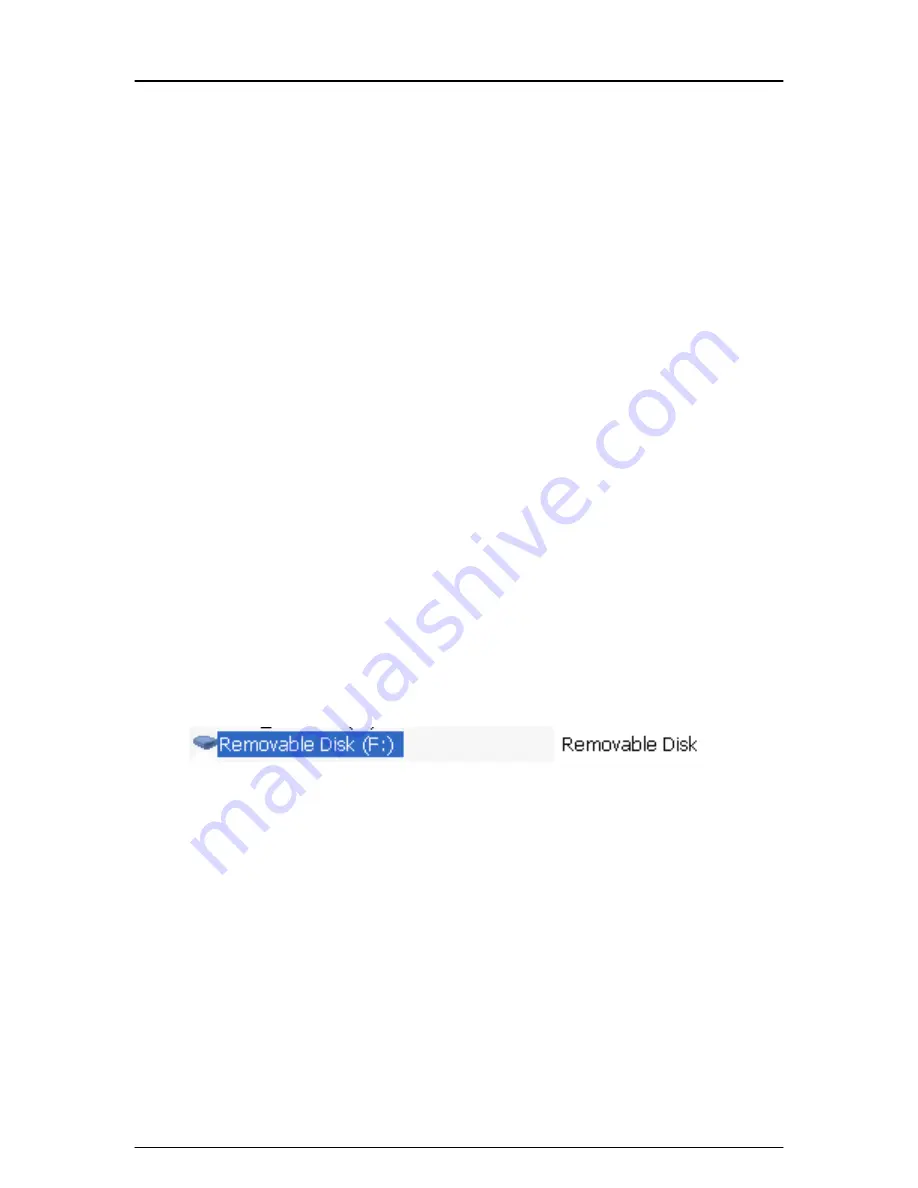
Kanguru BioSTOR
- 6 -
2. Using the Kanguru BioSTOR
Connecting the drive:
Please note:
Windows 98 is the only operating system that requires you to install
drivers before connecting USB flash drives. All other supported operating
systems already have the drivers built in to support USB flash drives.
1. If your computer is not turned on, please do so at this time and wait for
your operating systems to load.
2. Connect the included AC power supply and USB cable to the Kanguru
BioSTOR, and plug it into any USB port on your computer.
3. Windows 98 Users ONLY:
You operating system will ask you to locate
the drivers for this device. They are located on the mini CD included with
your drive. To install these driver files, simply direct Windows 98 to that
folder or select to search your CD-Rom drive for these files. The
installation wizard should select these driver files automatically and
complete the installation. A reboot is required for Windows 98 to recognize
the drive after the installation is complete.
4. Check to make sure the drive is recognized by your system. Under “My
Computer” you should find a new “
Removable Disk
” drive as seen below.
This
Removable Disk
represents a small piece of flash memory on the
drive used to store the fingerprint authentication program and your
passwords.
Please Note:
This Removable Disk does not represent the hard drive of
the Kanguru BioSTOR. The hard drive portion of this device will appear as
a new drive letter once the drive has been unlocked.
1. Your PC should automatically run the program located in the “Removable
Disk” drive. If the program doesn’t start right away, you can simply double
click on the Run.exe program to run it as seen below.





























