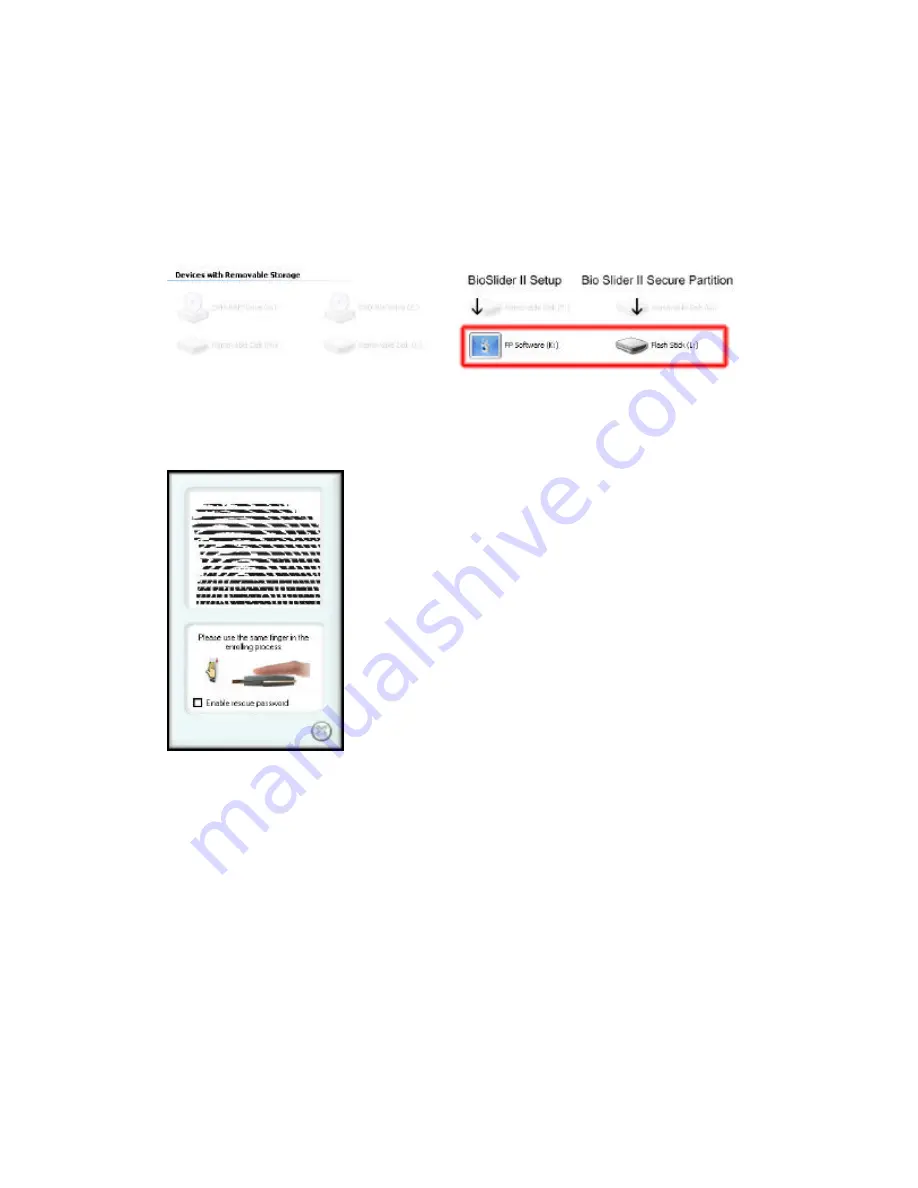
15
4.
Access to the secure encrypted drive will be visible once the correct
fingerprint or rescue password is entered. If window does not automatically
appear, please navigate to the ‘My Computer ’ Screen to access the secure
drive.
Note: Drive Letters May be different
1.
Slide the enrolled finger or enter the rescue password to gain access to the
encrypted area.
Enroll additional/delete fingerprint images (select change password):
1.
Open the FP Software and select the ‘Setup’ Menu. And choose the fingers you
wish to add or delete.
2.
After a fingerprint or password has been verified, the enrollment utility will
appear.






































