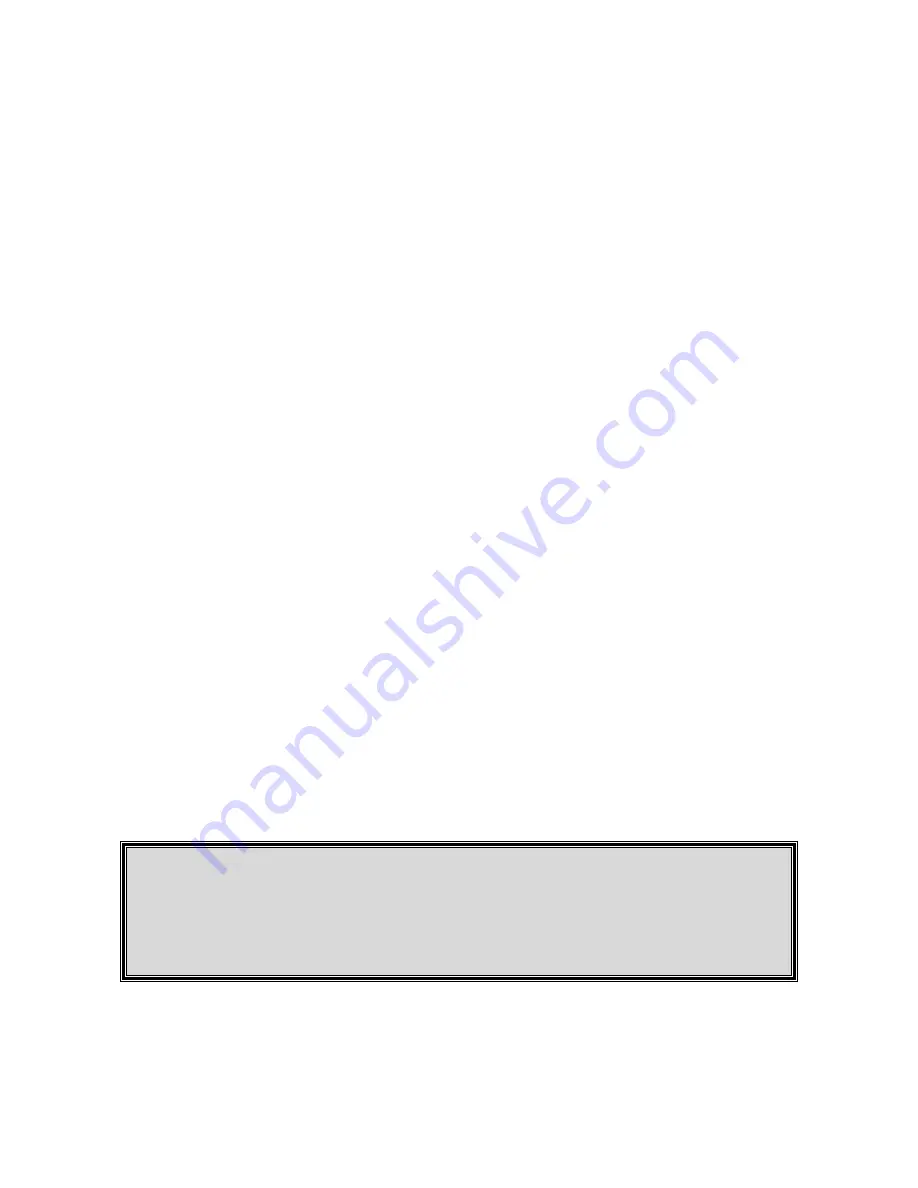
these icons, the card reader will still appear under “My Computer” as four
removable drives.
1. Insert the Kanguru Master Drivers CD into your PC or laptop.
2. Open up the
Kanguru USB2.0 Card Reader 6 in 1 (internal)
folder found in
the Kanguru Card Readers Folder
3. Next, open the
Drivers
folder, followed by the
Win XP
folder.
4. Double click the
Setup Icons.exe
file to install the drivers.
5. Once the drivers have installed you can plug in the card reader for use.
Mac OS 8.6 ~ 9.2:
1. Insert the Kanguru Master Drivers CD into your PC or laptop.
2. Open up the
Kanguru USB2.0 Card Reader 6 in 1 (internal)
folder found in
the Kanguru Card Readers Folder
3. Next, open the
Drivers
folder, followed by the
Mac 8.6 ~ 9.2
folder.
4. Copy the Mac 8.6 ~ 9.2 folder to your desktop.
5. Open the folder and double click the
Card Reader Installer .sit
file to installer
the extensions.
6. This will create a
Installer
file on you Mac.
7. Run the Installer, and follow the wizard to complete the installation.
8. Reboot you system when the installation has completed.
*The Flash Cards should now appear on your desktop when inserted into the appropriate
card slot.
Warranty:
This product carries a 90 days warranty from the date of purchase. Any claims for loss or
damage must be made to carrier directly. Claims for shipping errors should be reported to
Kanguru Solutions within three (3) business days of receipt of merchandise.
8.) Tech Support:
If you experience any problems installing your Kanguru 6 in 1 Card Reader or have any
technical questions regarding any of our products, please call our tech support
department. Our tech support is free and available Monday thru Friday, 9am to 5pm EST.
Call 1-508-376-4245 or
Visit our website at www.KanguruSolutions.com





