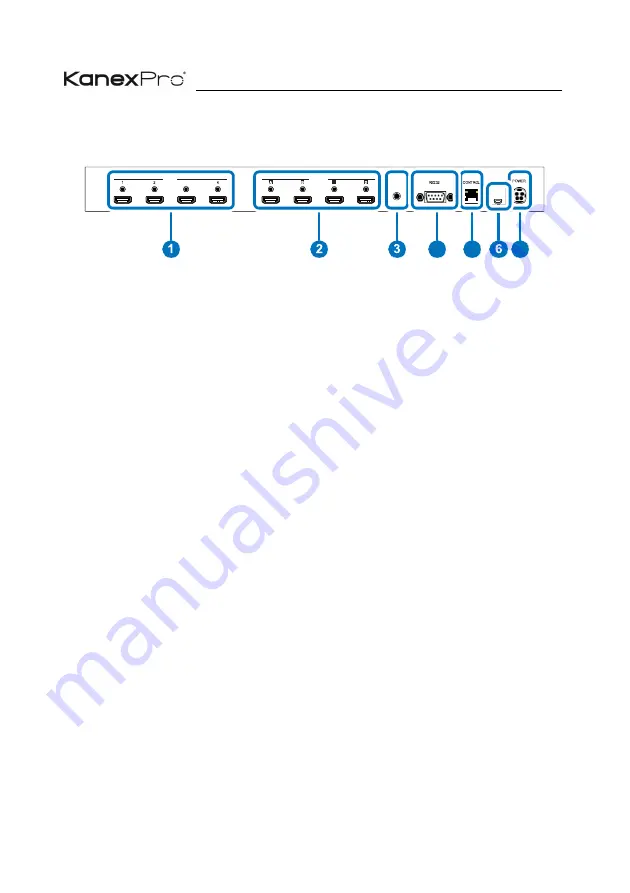
4
HDMX44-18G Matrix
6.2
Rear Panel
①
INPUT 1~4:
Connect to HDMI source equipment such as media
players, game consoles or set-top boxes. DVI sources are supported
with the use of an HDMI to DVI adapter.
②
OUTPUT A~D:
Connect to HDMI TVs, monitors or amplifiers for digital
video and audio output.
③
IR IN:
Connect to the provided IR Extender to extend the IR control range of
the unit. Ensure that the remote being used is within direct line-of-sight of
the IR Extender.
④
RS232:
Connect directly to a PC, laptop or other serial control device to
send RS-232 commands to control the unit.
⑤
Control:
Connect directly, or through a network switch, to your PC/ laptop to
control the unit via telnet/WebGUI.
⑥
ERVICE:
This slot is reserved for firmware update use only.
⑦
C 24V:
Plug the 24V DC power adapter into the unit and connect it to an AC
wall outlet for power.
INPUT
OUTPUT
3
C
IR IN
DC 24V
SERVICE
4
5









































