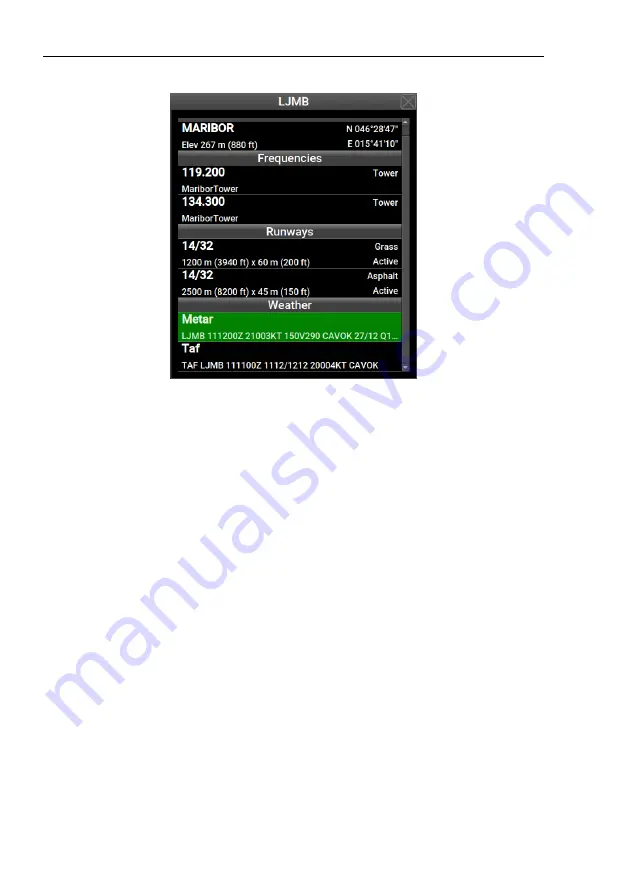
Nesis III User’s Manual
4.5
Route
Figure 33:
An example of the details window for LJMB airfield.
Frequencies
section lists frequencies associated with the waypoint, when
available. When radio is connected with Nesis, a selection of frequency
will transfer it into the radio. The selected frequency will be set as a
standby frequency.
Runways
section lists runways available on this airfield.
Weather
section is available when Nesis is connected to the Internet. METAR
reports are shown. In addition, when the METAR report is selected,
a new window is opened, where the METAR report is interpreted in
a more friendly form. For an example, see Figure 34. Full METAR
report is shown on the top and the interpreted part below. Note that
we try to interpret as much as possible, but some parts may be too
difficult to handle.
4.5
Route
This section describes how to activate and manipulate a route. The route
functions are accessed via the
Route
command from the main menu. Depend-
ing on the current situation two different windows are opened:
54
©
Kanardia
2018-2022















































