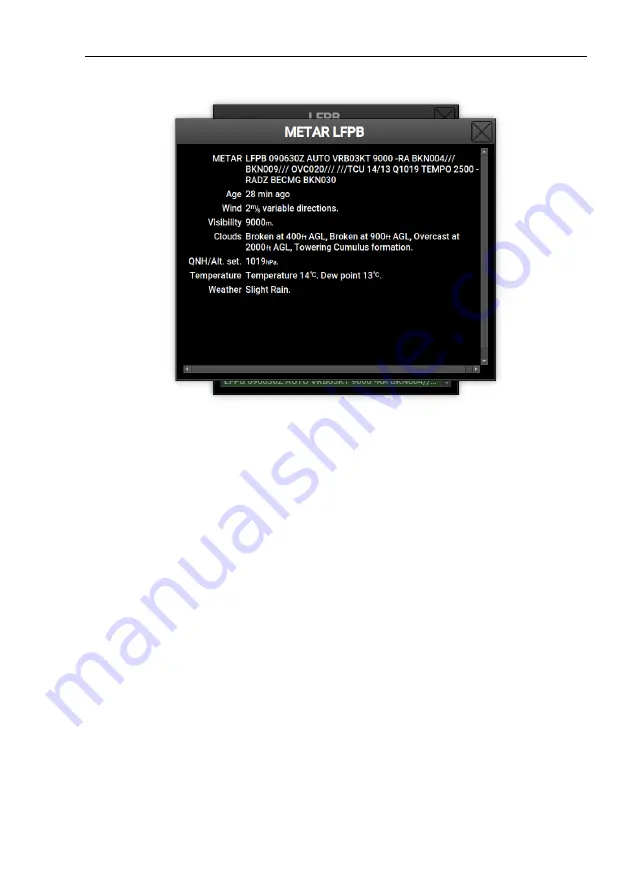
Nesis III User’s Manual
4.5
Route
Figure 34:
An example of interpreted METAR report.
•
When there is no active route, Nesis opens the route selection/activation
window. See Figure 35 left. The window allows creation of a route,
importing a route from USB stick or selection of one of existing routes
from a list.
•
However, if some route is already active, Nesis opens a route manipula-
tion window. See Figure 35 right.
4.5.1
Activating a Route
With no active route a window opens, like shown on Figure 35 left. Routes are
sorted alphabetically. Route name is typically defined by a takeoff - landing
airfield pair.
To select a route, rotate the knob and push it or simply touch the route
name. A window appears asking for further actions. Select
Activate
in order
to make the route active. When window is closed, correct route leg will be
selected automatically. This depends on current aircraft position regarding
to the route.
55
©
Kanardia
2018-2022






























