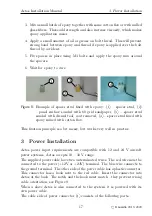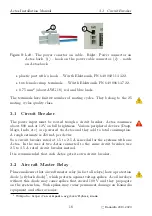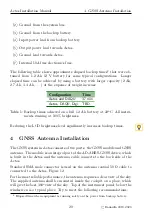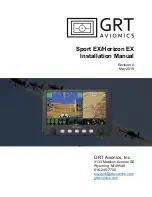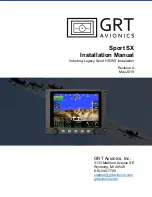Aetos Installation Manual
1. Introduction
1
Introduction
First of all we would like to thank you for purchasing our product. Aetos
is a complex instrument and we strongly recommend reading manuals before
installation. You may be interested in reading:
Aetos Installation Manual (this manual),
Aetos User’s Manual,
DAQU Installation Manual,
MAGU Manual,
Autopilot Installation Manual,
our web page www.kanardia.eu.
This manual assumes that you are familiar with the Aetos user interface
system.
1.1
Icons Used Trough the Manual
A few icons appear on the side of the manual, which have special meanings:
This icon denotes information that needs to be taken with special
attention. An injury or even death is possible if instructions are
not obeyed.
Failing to follow the instructions may lead to the equipment dam-
age.
This icon denotes background information about the subject.
This icon denotes a tip.
1.2
Warnings
The following warnings and limitations apply during installation.
Software based fuel flow and software based fuel level can be very danger-
ous and misleading. They affect also range and endurance calculation.
Never trust any of these values. Make sure that you have some reliable
way to check the actual fuel level during the flight.
9
©
Kanardia
2019–2020