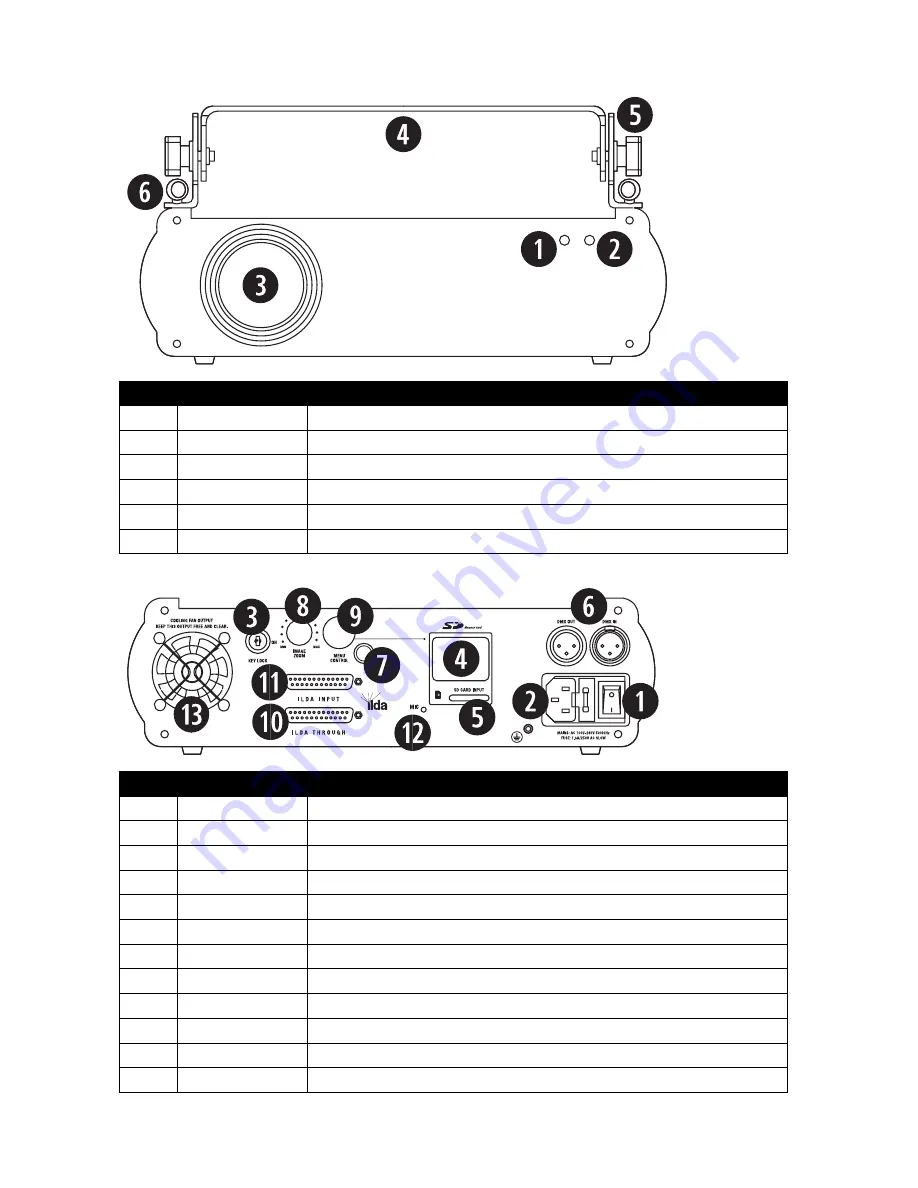
Front panel functions
Number
Feature
Function
1
Power indicator LED
Illuminates red when the unit is turned on to show the unit is powered up.
2
Sound indicator LED
Flashes when an audio signal is received by the built-in microphone for reference.
3
Laser output aperture
The laser light is emmited from here. Never look directly into the hole when the unit is on.
4
Handle bracket
Adjustable handle for carrying the unit and for mounting.
5
Handle adjustment
Adjusts the angle of the handle bracket.
6
Safety chain eyelets
Attach safety chains to these eyelets when mounting the unit.
Rear panel functions
Number
Feature
Function
1
Power switch
Turns the unit on or off when connected to the mains power supply.
2
Power supply input
Attach the mains cable here. Built-in fuse and spare fuse.
3
Key switch
Even when powered up, the unit will not operate without the key inserted and turned to on.
4
Information display
Menu display to control and select the software from an inserted SD card.
5
SD card input
Slot for inserting an SD card.
6
DMX input/output
3 pin XLR connectors for DMX communication
7
Remote connect
Safety connector (optional) used to turn the unit of immediately.
8
Image zoom knob
Controls the projected laser image size from 5% to 100%.
9
Menu control knob
Rotate the control knob to adjust the menu. Press to select/confirm/exit/etc.
10
ILDA through
Standard ILDA interface. Used to connect to other ILDA lasers.
11
ILDA input
Standard ILDA interface. Automatically switches between the internal program and ILDA.
12
Microphone
Receives audio signal for use in Sound-to-Light mode.






























