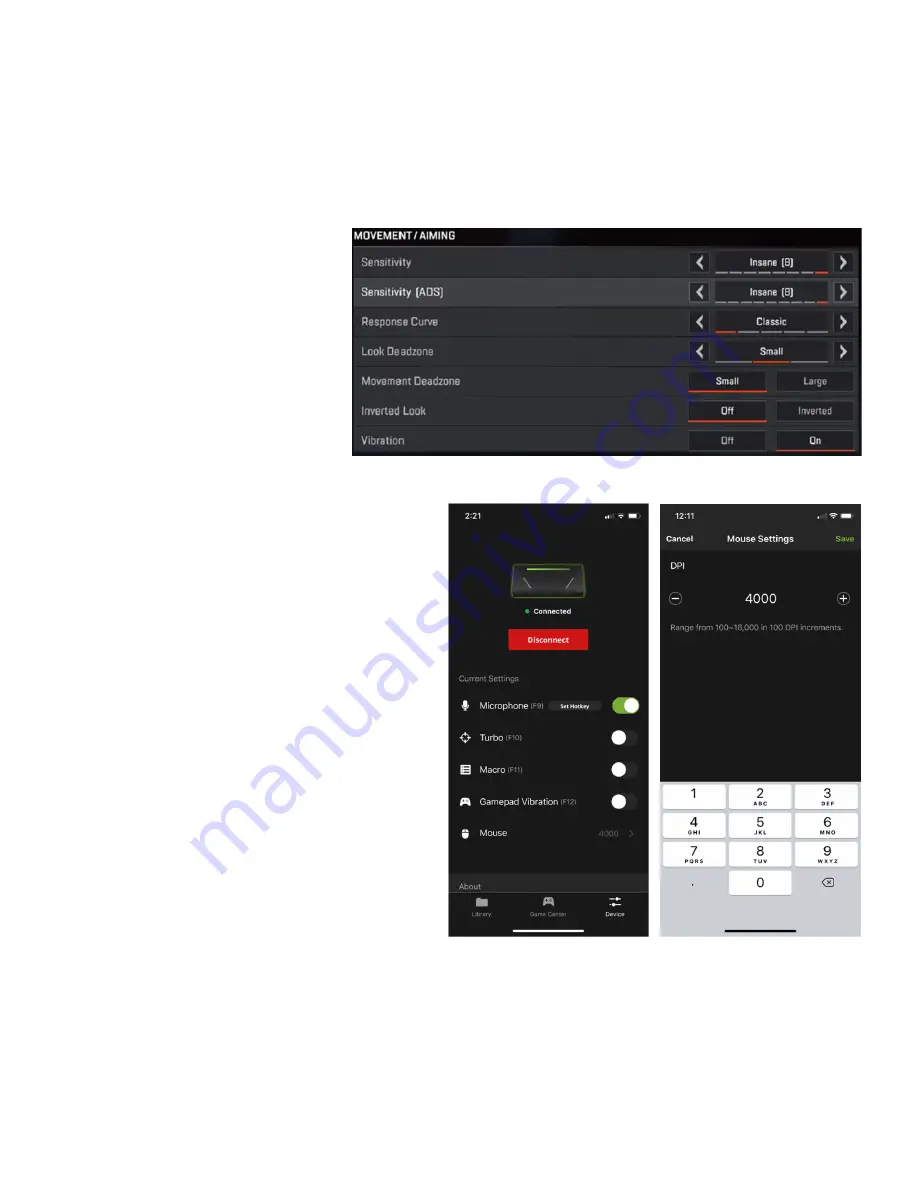
In-Game & K2 App Settings
Before you begin, there are four important settings that must be set properly for best mouse performance with
KeyMander 2. Open the K2 App and select the default Gamepad profile for your game system, or download a
preconfigured game profile for your game from the Game Center tab of the K2 App, then follow the instructions
below.
1. Maximize all in-game sensitivity settings of the game that you are playing.
Note: make sure to check the
KeyMander forum for the complete
list of in-game setting adjustments
required for your game. The
sample profiles found in the K2
App Game Center always have a
list of required changes to the in-
game settings for the profile to
perform correctly.
2. Set your mouse to it’s maximum DPI setting, then set the K2 App’s mouse setting to match.
Note: Setting your mouse to maximum DPI
resolution is the standard recommendation,
however in some games we may
recommend a different DPI setting to
improve performance. These settings will be
listed in the KeyMander forum, so always
make sure to check after downloading new
profiles from Game Center. A minimum
mouse resolution of 3500 DPI or greater is
recommended for advanced gamers.
3. Use the K2 App to adjust the Deadzone settings for the mouse.



















