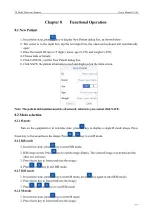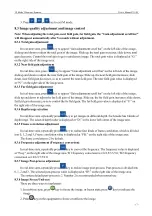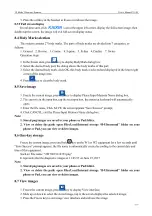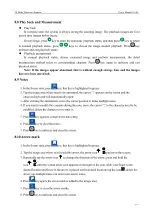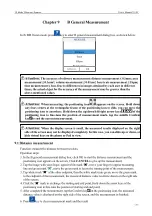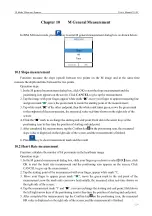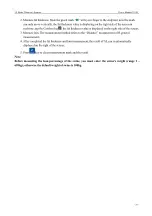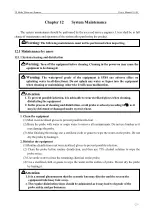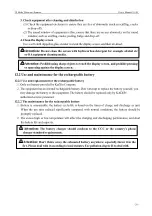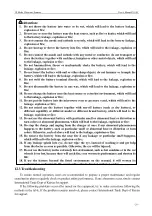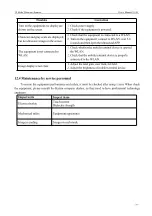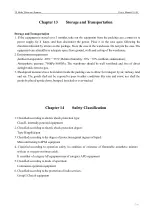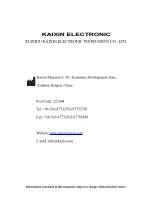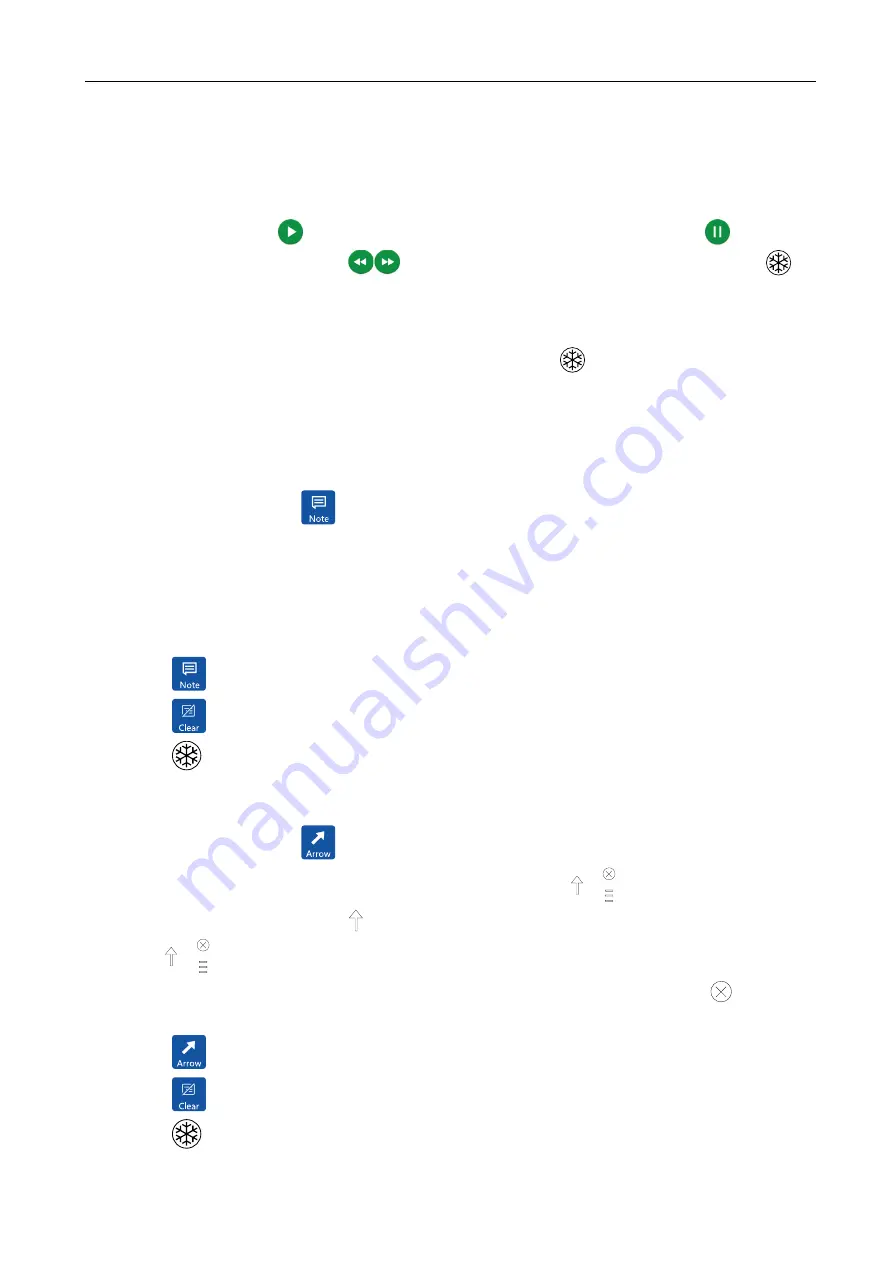
B Mode Ultrasonic Scanner
User’s Manual V1.00
- 19 -
8.8 Play back and Measurement
Play back
In real-time state, the system is always saving the scanning image. The playback images are for a
period time images before freeze.
Freeze image, press
key to enter the automatic playback status, and then press
key to return
to manual playback status, press
keys to choose the image needed playback. Press
key
unfreeze and exit playback status.
Playback measurement
In manual playback status, choose measured image and perform measurement, the detail
measurement method refers to corresponding chapters. Press
key again to unfreeze and exit
playback status.
Note: If the images appear abnormal, that is without enough storage time and the images
have not been stored full.
8.9 Notes
1. In the frozen state, press
key, this key is highlighted in green;
2. Tap the image area where need to be annotated, the cursor “|” appears on the screen and the
onscreen keyboard will automatically open;
3. After entering the annotations, move the cursor position to make multiple notes;
4. If you want to modify the contents during the note, move the cursor “|” to the character need to be
modified, delete the character or re-enter it;
5. Press
key again to complete the note entry;
6. Press
key to clear the notes;
7. Press
key to unfreeze and clear the screen.
8.10 Arrow mark
1. In the frozen state, press
key, this key is highlighted in green;
2. Tap the image area where need to add the arrow, the arrow icon
appears on the screen;
3. Repeatedly tap the arrow icon
to change the direction of the arrow; press and hold the
icon
until the virtual arrow icon appears on the right of the icon, slide your finger to the
desired location and leave it, the arrow is placed on the desired location; tap the icon
, delete the
arrow; tap multiple times can enter more arrow icons;
4. Press
key again, the arrow mark is added to the image area;
5. Press
key to clear the arrow marks;
6. Press
key to unfreeze and clear the screen.