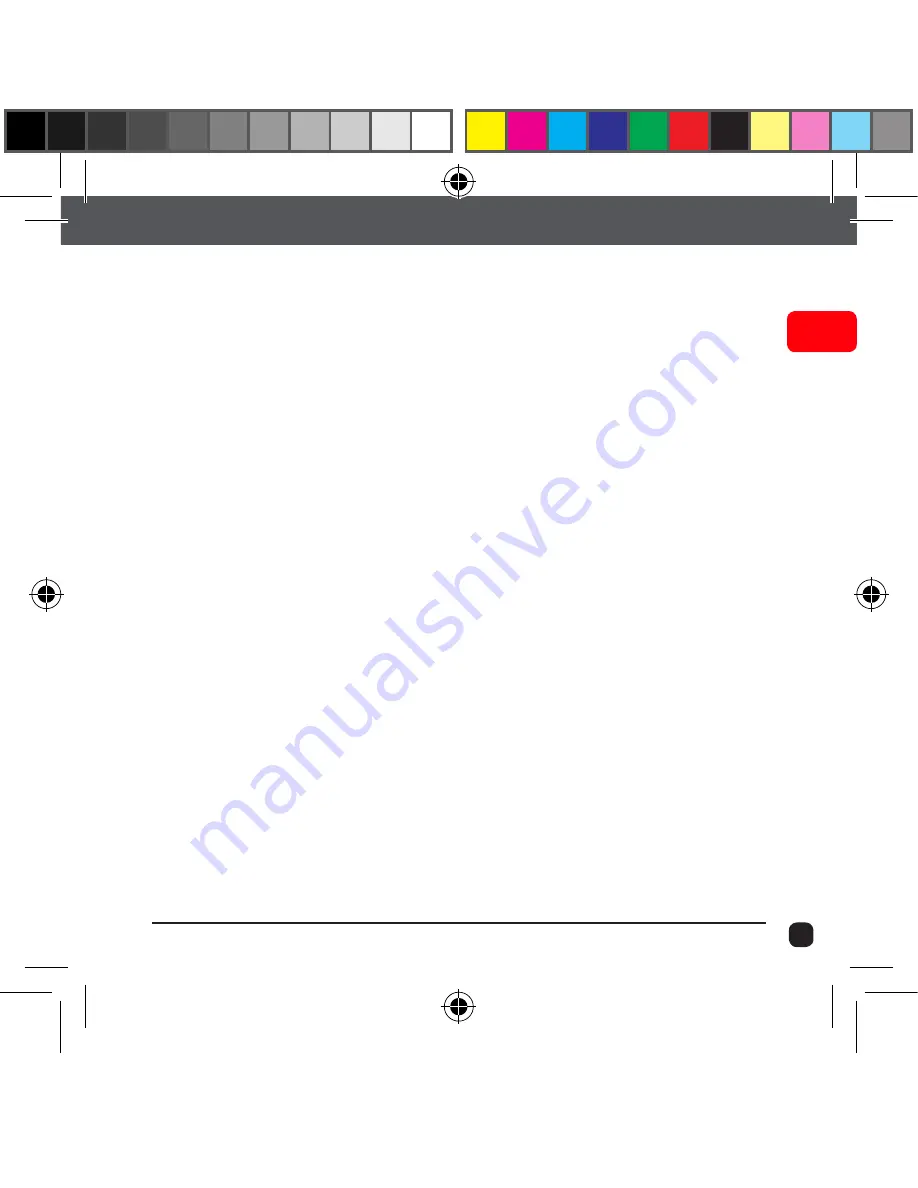
11
EN
X90
| User Guide
Using Your X90 Camera
Charging the battery:
Before using the X90 for the first time, the battery must be fully
charged.
1. Connect the X90 to an electronic device using the USB cable
provided.
2. If using a wall charger, ensure that it is a certified product for
your region. AC Input: 100-240VAC 50/60Hz. DC Output: 5VDC
0.5A/1A/2.1A. Only use a USB charger with suitable approval
and certification. Do not charge in conditions outside of the
10°C-50°C range.
3. Whilst the X90 is charging, the camera will turn
On
and the status
indicator will turn
Pink
. Turning off the camera while charging will
turn the status indicator
Red
.
4. A completely flat battery will take approximately 4 hours to fully
charge.
Insert the Micro SD Card (A Class-6 or Class-10 Micro SD Card up to 32GB is
recommended).
There is only one correct way to insert the Micro SD card into the slot. Do not force
the card into the card slot as it may damage both the X90 and the card.
KB13049 X90 Action Camera_9.06.16_trlingual.indd 11
10/06/2016 5:14 PM












































