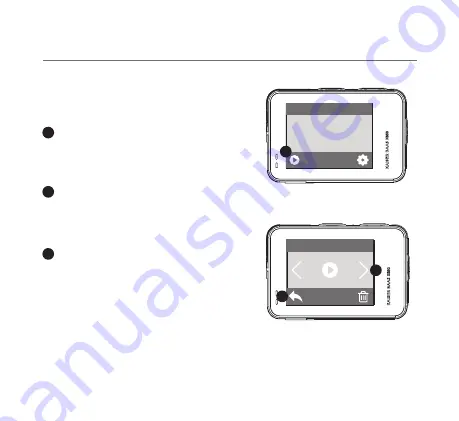
REVIEWING YOUR FOOTAGE
Reviewing your footage
To review footage, tap the Playback
icon on the screen.
Scroll through the files to select and
review footage.
Click on the back button to return to
the main screen.
Main Menu Screen
Playback Menu
05 - ENG
2
2
3
3
1
1