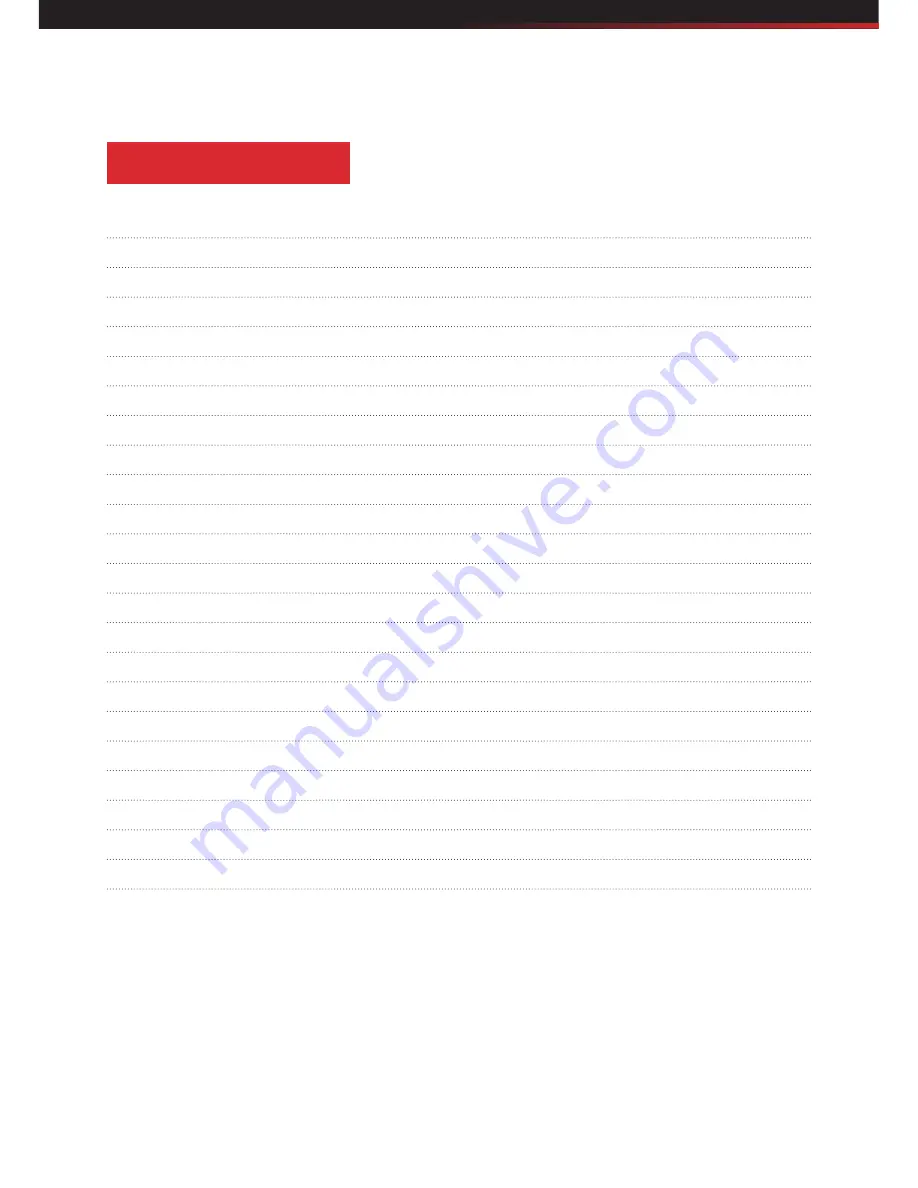
TABLE OF CONTENTS
Disclaimers And Warnings
6
Safety Warnings and Operating Guidelines
7
THETA Drone Features
8
Key Features
8
Included Equipment
9
Drone Specifications
10
Transmitter Specifications
11
Battery Guide
12
Battery Charging
13
Drone Setup/Installation
14
Drone/Transmitter Binding
15
Drone Calibration
15
Drone Trimming
16
Pre-flight Checklist
16
Flight Operation Guide
17
Flight Modes
18
360° Flips
19
Headless Mode
20
Return Mode
21
Camera Operation
22
Specifications
23
FAQ 24
Contact Us
25
Summary of Contents for THETA
Page 1: ...THETA DRONE USER GUIDE ...
Page 2: ......
Page 3: ...Languages English 4 25 Français 26 49 Espańol 50 74 ...
































