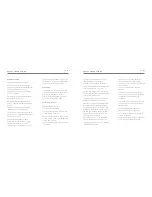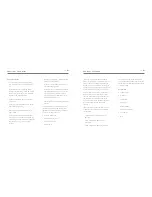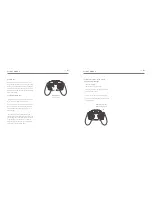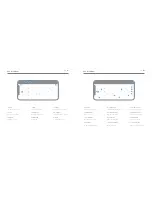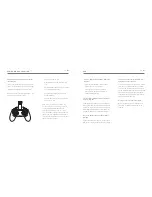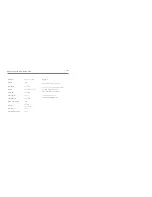Trimming
Control of the Drone can be trimmed using
the trim buttons on the Remote Controler. If
the Drone is drifting off during a hover or other
flight maneuver, these buttons are used to
counter this drift.
Use the trimming button on the controller for
trimming.
To reset all trimming, simply land the Drone and
recalibrate by pulling the left and right joystick
to the bottom right corner. The lights at the
bottom of the drone will flash and complete
the calibration.
TRIMMING
SMARTPHONE OPERATION
21 - ENG
22 - ENG
Install the KB SEEKER App
Download and install the KB SEEKER app on
your Smartphone.
The Seeker Drone features WiFi and can record
video, take photos
and be controlled using the
KB SEEKER App.
How to connect
1.
Turn on the Drone. The indication lights at
the bottom of the drone will start to blink
2.
Open your phone and go into the Wi-Fi
settings, turn the Wi-Fi on if it is off.
3.
Wait for few seconds and select KB Seeker
once it appears on the list.
4.
Once connected open the KB Seeker App
on your phone.
5.
Click on the Ready to Fly tab to control
your drone.
Operation
The Seeker Drone has a feature that lets you
control the Drone exclusively via the APP. We
recommend beginner pilots learn to use the
remote Remote Controller before attempting to
control the Drone through the App.
To pilot the Drone without the Remote
Controller , we suggest you learn the keys and
functions.