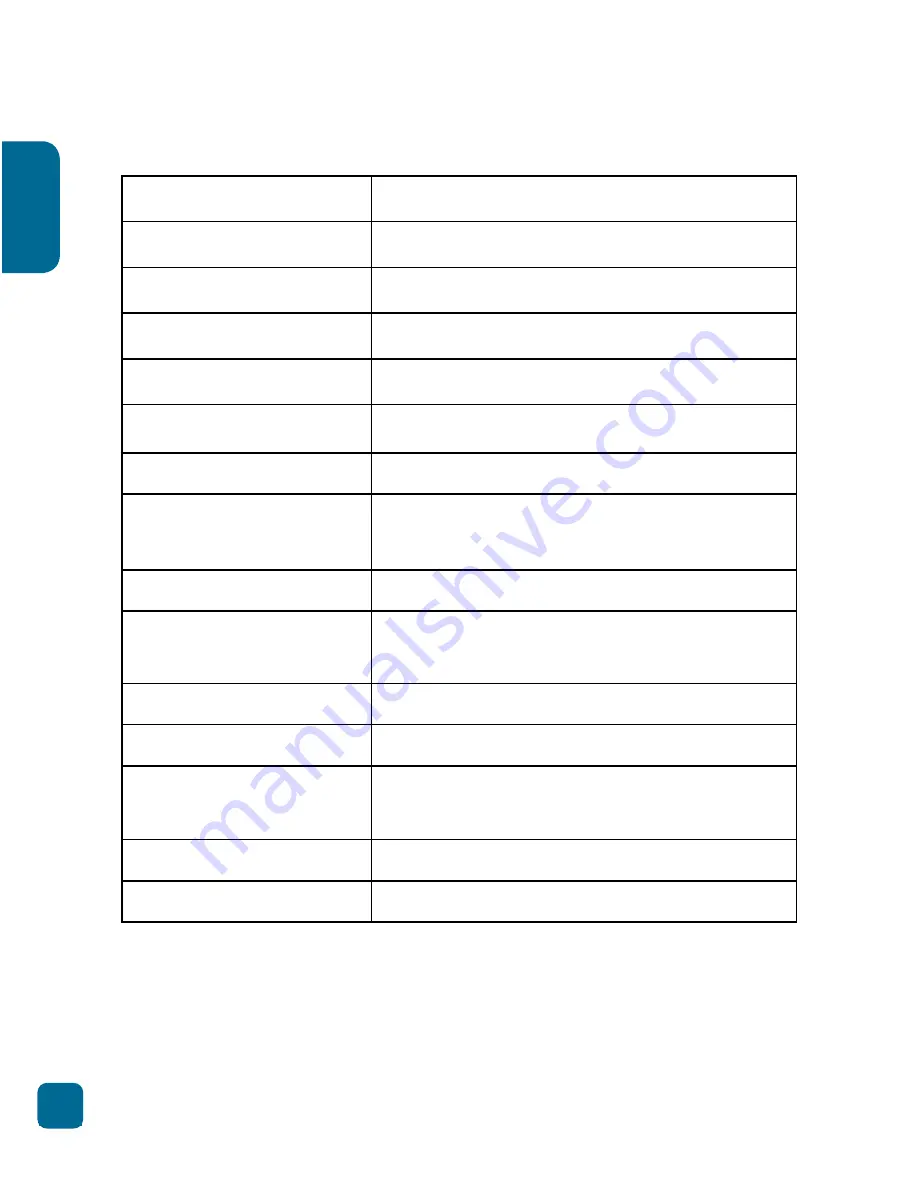
18
English
Specifications
Dimension (L x W x H)
110mm x 47mm x 25mm
Weight
70g
Lens
140˚ Wide Angle Lens
CMOS
AR0330
LCD Display
2.7” 16:9
Resolution
1920 x 1080 FHD 30fps
Compresson format
H.264
Cigarette adaptor
Input voltage
DC 12/24 V
Main unit Input voltage
DC 5 V
Power Current
DC5V Recording current 450mA/
Standby 350mA
Power Consumption
2.3W
Battery
180mAh Lithium polymer
Storage
Class 6 Recommended
Max 32GB
Operation Temperature
-20°C - 65°C
Storage Temperature
-20°C - 75°C
Summary of Contents for R10+
Page 1: ...R10 CAR DVR Your expert witness on board USER GUIDE ...
Page 2: ......
Page 3: ...3 English Languages English 4 ...
Page 21: ......




































