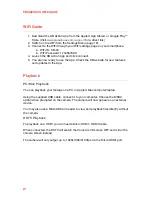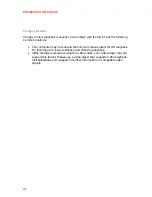KBA12030 X4 User Guide
10
Power On/Off
To power ON your camera
1.
Insert the battery into the camera.
2.
Hold the power/toggle button for 2 seconds until you see the Kaiser Baas
logo appear.
Navigation
Navigate the menus and camera modes using the 4 buttons found on your camera.
The front Power/Toggle button cycles through the cameras modes and settings. It
can also be used to go back/cancel any menu item.
The top Record/Confirm button will start/stop recording video, capture photos and
confirm/select menu items.
The +/- buttons will scroll up/down in the settings page.
Tip: The +/Up Arrow when in Video/Photo Recording mode will toggle the
microphone Off. It is set to ON by default.