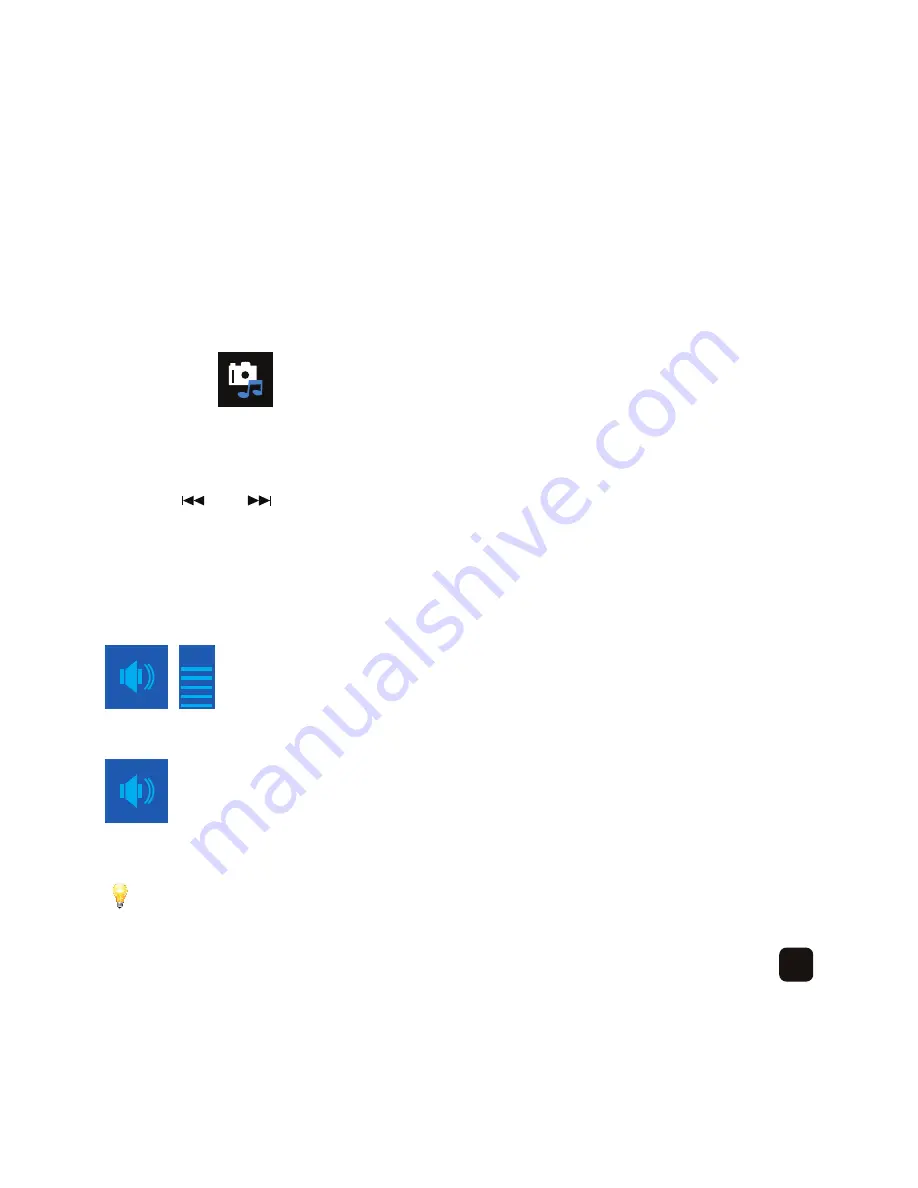
33
Playing a slideshow with music
To play a slideshow with music, press the
‘BGM’
button on the remote control when playing
a slideshow or at the thumbnail selection screen.
You will see a logo on-screen.
Press the
‘VOL+’
and
‘VOL-’
buttons to increase or decrease the volume and the
‘MUTE’
button to
mute the audio.
Press the and buttons to change music tracks.
When you press the
‘PLAY/PAUSE’
button, the slideshow will pause and the music will
continue playing.
On-screen display:
Volume level
Mute
Due to the extra processing power required to play a slideshow with music, the transitions
between each photo may not animate smoothly.
X
X
OK
POWER
BGM
MUTE
MENU
RETURN
SETUP
PLAY/PAUSE
VOL-
VOL+
ZOOM
ROTATE
OK
POWER
BGM
MUTE
MENU
RETURN
SETUP
PLAY/PAUSE
VOL-
VOL+
ZOOM
ROTATE
Summary of Contents for KBA04043
Page 1: ...let s get started ...
Page 12: ...10 Connect the other end into the mains power point ...
Page 13: ...11 Insert the bracket into the rear of the frame and screw in securely ...
Page 18: ...16 Display Mode This will change how a photo or video is displayed Wide mode ...
Page 19: ...17 Normal mode ...
Page 23: ...21 Connect the other end of the cable into a spare USB port on the computer ...
Page 28: ...Us the or button to select Photo then press the OK button 26 ...
Page 29: ...27 You will now see thumbnail images of your photo files ...
Page 48: ......




























