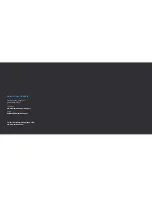3
4
Disclaimers & Warnings
Please read this section carefully before using
your Kaiser Baas Alpha Pro Drone. By operating
this product, you hereby agree to these
disclaimers and signify that you have read and
understood the warnings and conditions fully.
THIS PRODUCT IS NOT SUITABLE FOR
PEOPLE UNDER THE AGE OF 14.
Always observe the safe flying instructions within
this User Guide, as well as the guidelines and
regulations of your local aviation authorities.
Above all, maintain a safe distance from people
and property when operating your Alpha Pro
Drone – a safe distance of 10m is recommended.
Kaiser Baas accepts no liability for damage(s) or
injuries incurred directly or indirectly from the use
of this product, including but not limited to the
following conditions:
• Failure to follow the full instructions and
cautions in the User Guide, pertaining to
correct assembly and safe operation.
• Damage(s) or injuries caused by erratic
operation or poor piloting decisions.
• Damage(s) or injuries caused by mechanical
failures as a result of neglect, including the
erosion and aging of product components.
• Damage(s) or injuries caused by the Drone
being flown in the following conditions:
• Unfavourable lighting; where the Pilot’s ability
to see the Drone clearly is diminished.
• Inclement weather; moderate to high winds,
rain, snow or hail.
• Flying near electrical hazards, such as power
lines or towers.
• Flying in or near fire, floods, tsunamis, ice,
avalanche, landslide, earthquake, etc.
• Damage(s) or injuries incurred due to users
under the influence of drugs or alcohol,
suffering dizziness, fatigue, nausea and any
other condition; physical or mental that could
impair the Pilot’s ability to fly responsibly and
within the boundaries of the law.
• Damage(s) or injuries caused by malfunctions
or “hacks”, refits or the replacement of original
components with non-Kaiser Baas provided
accessories and/or parts.
• Damage(s) or injuries caused by the misuse or
incorrect operation of the battery, protection
circuits, Remote Control Transmitter or Battery
Charger.
• Damage(s) or injuries caused by flying the
Drone in abnormal conditions and allowing
external substances to come into contact with
the Drone e.g. water, oil, soil, sand or any other
material that could enter the Drone and its
internal compartments, including the battery.
• Damage(s) or injuries caused by flying in areas
such as those with: magnetic interference,
radio interference, government regulated no-fly
zones or airports.
• Any other losses that are not covered by the
scope of Kaiser Baas liability.
Kaiser Baas reserves the right to make changes
to this User Guide if required. Please check the
Kaiser Baas website for the most up to date
version of this guide: www.kaiserbaas.com/
support
The information within this manual is subject
to change without notice.
Safety Warnings & Operating Guidelines
Even though the Alpha Pro Drone may look
small and light, there are important safety
considerations to bear in mind when operating
this device. Always observe the following
guidelines:
DO NOT fly the Drone within 10m of people
anywhere. Consider your personal liability
when you choose to operate your Drone.
DO NOT attempt to handle or catch the Drone
while it is in operation.
DO NOT attempt to handle the Drone while the
Rotor Blades are still spinning.
DO NOT allow others to approach the Drone
while it is in operation and the Rotor Blades
are in motion.
Always make sure that you have completely
“disarmed” the Drone before handling.
Always maintain Visual Line-of-Sight (VLOS)
with the Drone.
Always fly between official sunrise and official
sunset, local time.
Never engage in careless or reckless
manoeuvres. Consider the impact that reckless
behaviour might have on other Drone enthusiasts
and future Pilots.
Never operate your Drone when intoxicated or
when you are incapacitated in any other way.
Always follow your local aviation authority’s
guidelines.