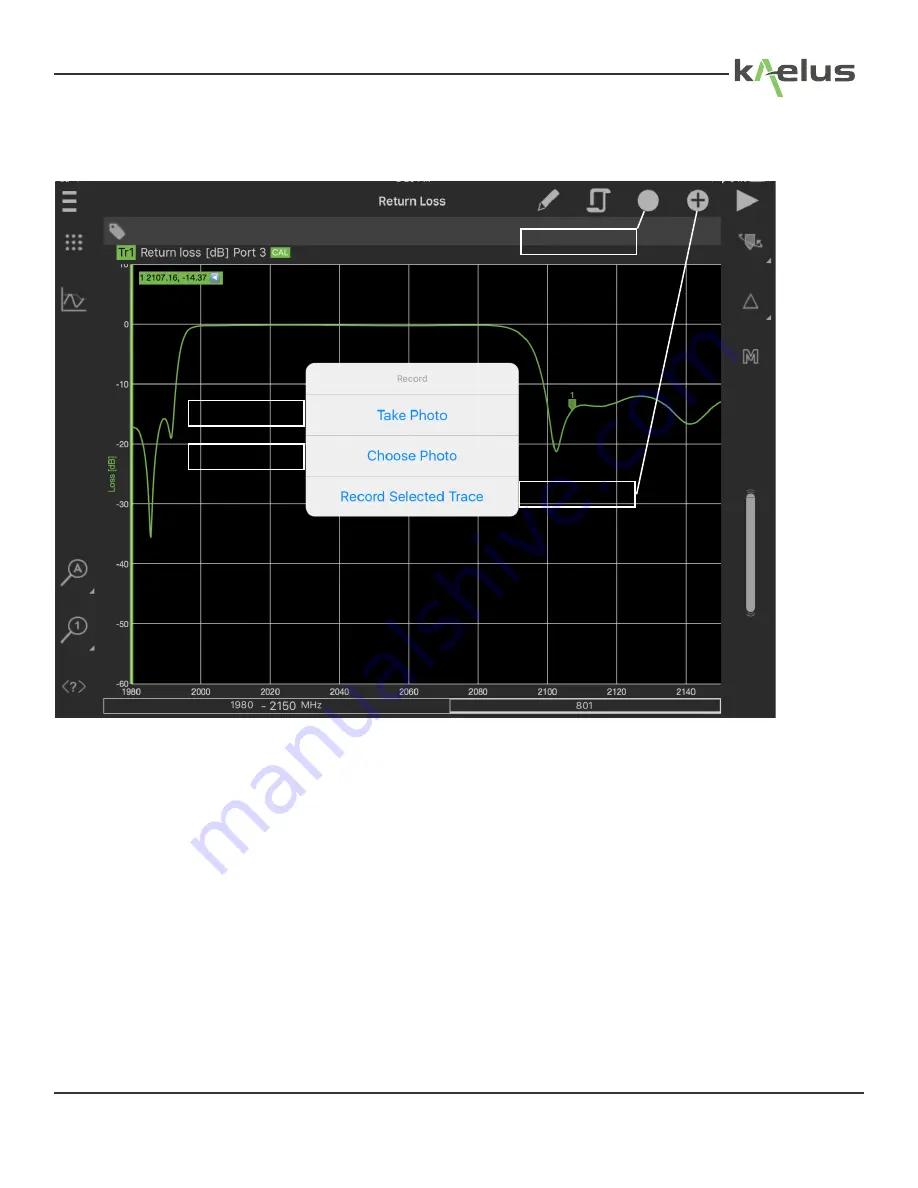
39
© 2017 Infinite Electronics, Inc., All Rights Reserved.
1.22.3 Adding Photo’s
1.22.3.1 Select Photo and Record Menu
Touch here to make the Photo and record sub-menu appear.
1.22.3.2 Take Photo
This will select your default Apple device Photo program and open it. Take your desired photo. Depending on your photo/
camera application, you will be asked to use it or press ok. The Photo will then be taken and added to the report. If your
Apple device has a geotag fix, the location of the photo will also be added to the report.
1.22.3.3 Choose Photo
A photo that already exists in your Gallery can be chosen and included in your reports. When this key is pressed a list of
your Apple device’s photo options will appear. Select the location, check the photo to include (one at time). They will then
be added to the report and geotag data if available.
1.22.3.4 Record Selected Trace
Touch this will cause the currently selected trace, it’s tags and pass/fail result, if limits are used, to be added to the report.
Figure 33 Record and Photo Menu



























