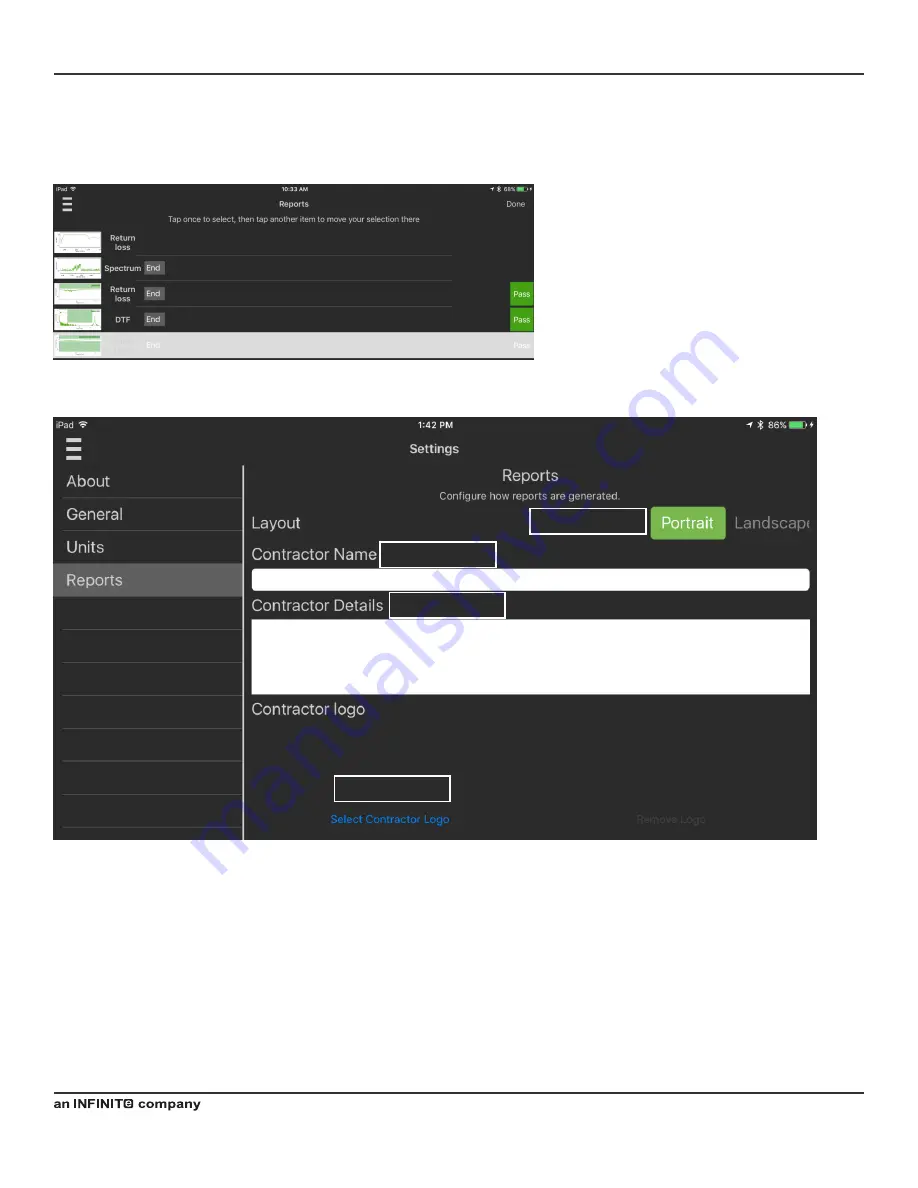
Operating Manual
| Cable And Network Analyzer System (iOS Version)
38
1.22.2.1 Contractor Name
Contractor name can be entered here it will appear at the start of every report. Contractor name details and logo are
retained when the tablet is switched off or other state files are loaded. This menu is accessed via the Navigation/Settings
Menu. See Figure 8
1.22.2.2 Contractor Details
These details will appear after the Contractor Name at the top of the report.
1.22.2.3 Select Contractor Logo
A small PNG or JPG file constituting your business logo can be added from the Apple device’s gallery.
1.22.2.4 Portrait/Landscape Selection
Reports can be generated in Portrait or Landscape orientation.
Figure 31 Re-ordering Reports
1.22.2 Entering Contractor Details and Logo
1.22.1.8 Reorder
This function allows you to change the order of items in the report. The first tap selects the item to be moved. The second
tap selects the item that the moving item will be placed in front of.
Figure 32 Contractor Details Menu




























