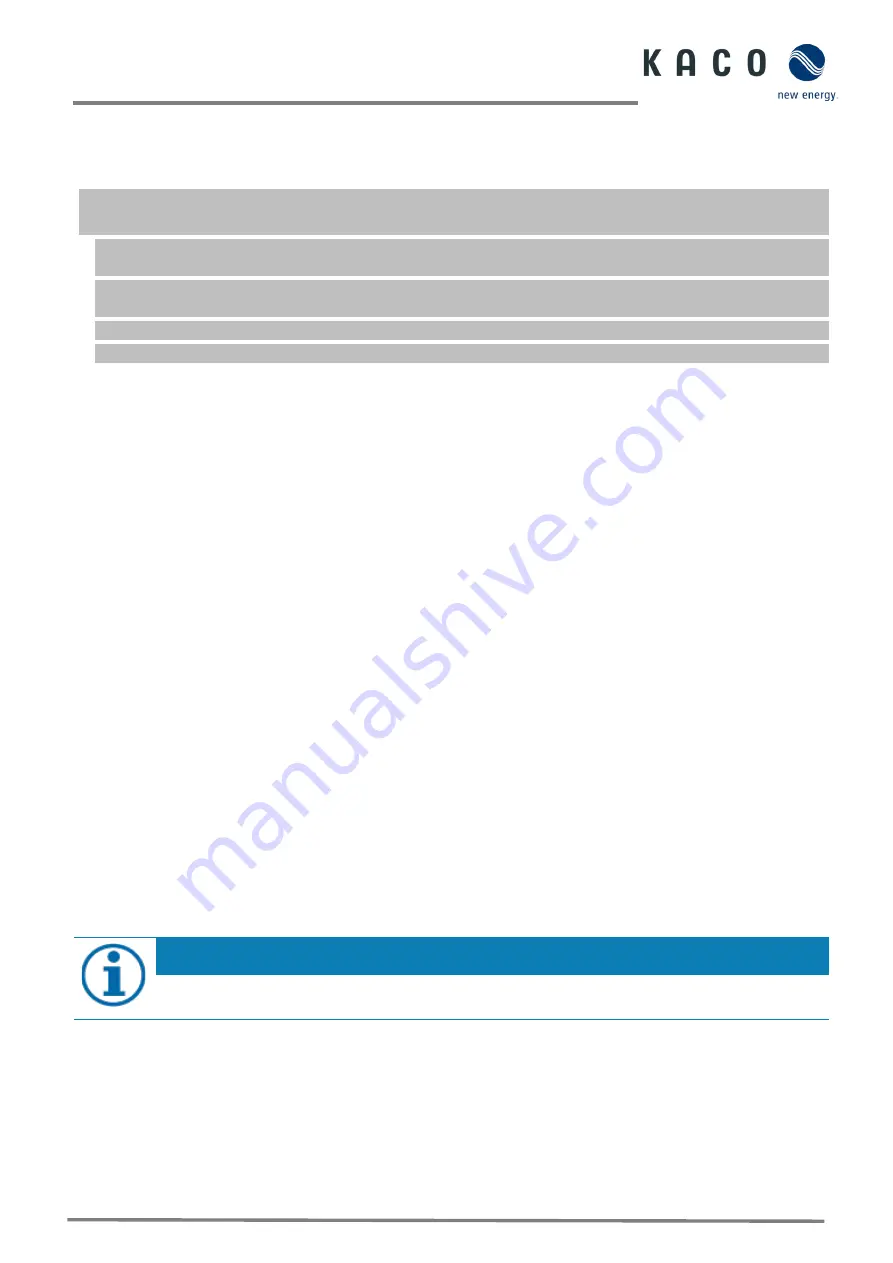
Page 25
KACO blueplanet 3.0 NX3 M2 KACO blueplanet 5.0 NX3 M2 KACO blueplanet 8.0 NX3 M2 KACO blueplanet 10.0 NX3 M2
KACO blueplanet 15.0 NX3 M2 KACO blueplanet 20.0 NX3 M2
9
Configuration and operation
9.1
Precondition
9.2
Initial start-up
Initial start-up of the inverter is carried out via a hotspot WLAN connection between the communication unit (WIFI stick)
connected to the inverter and a mobile terminal unit with installed “KACO NX Setup” APP.
Step 1: Establishing a connection with the communication unit
There are two ways to connect with the hotspot created by this unit:
•
Establish a simplified connection with the communication unit by opening the APP and reading in the QR code on
the communication unit with Setup Mode.
After scanning the QR code, you will be shown a WLAN network with the
name
B….
. When selecting this WLAN network, it is not necessary to enter a password. Your mobile device will connect
to the device automatically. Further information see chapter 9.6.1 on Page 29
•
Connect by opening the WLAN settings on the mobile terminal device and selecting the WLAN connection with the
designation
B
…. and entering the password (registration code).
Note:
The name SSID (serial number of the WiFi stick B...) and password (registration code) of the communication
unit can be found printed on the communication unit.
You are successfully connected to the communication unit.
Step 2: Configuring the communication unit and inverter
We recommend the following steps for the initial start-up:
•
Configuration communication unit
-
Set up time zone. See Chapter 9.7.1 on Page 32
-
Configure network parameters See Chapter 9.7.3 on Page 34 (Communication Unit Properties)
-
Setting the monitoring and control functions See Chapter 9.7.4 on page 35 (Monitoring & Control)
•
Configuration Inverter
-
Select country and grid standard See Chapter 9.9.2 on page 39.
-
Set local grid requirement (observe local grid requirements! E.g. cos-phi, P(f), Q(U)....) See Chapter 9.12 on Page 42
-
View the instantaneous values of the inverter in order to detect any faults. See chapter 9.9.1 on page 38.
NOTE
For further settings such as power control, zero-feed in or communication with a data logger, please refer
to chapter 9.12.
The communication unit is connected to the device and firmly screwed in place.
The device is connected on the AC and DC sides
and
supplied with sufficient DC voltage.
Note:
Note the status of the LED during initialization, during operation and in the event of fault messages. This can
provide you with accurate information about the current operating status of the device.
1
Check on the communication unit that the blue LED lights up during the initialization process. If not, check the
fastening again. Otherwise, replace the communication unit.
2
Check on the device that the white LED lights up in feed mode. If not, there is a fault in the device.
Note:
In case of faults, refer to the error code in the
chapter 10.5
»
Continue to set up the device monitor.






























