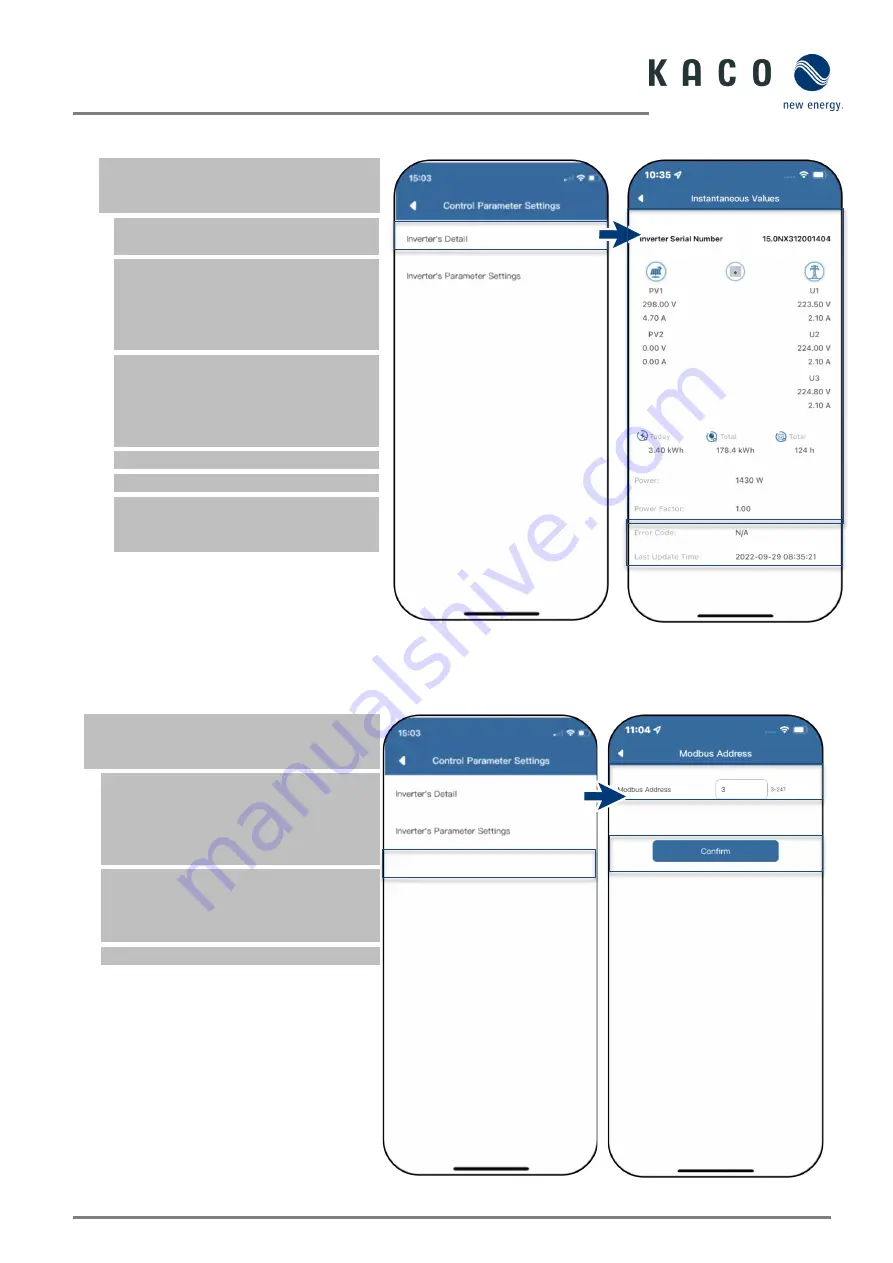
KACO blueplanet 3.0 NX1 M2 KACO blueplanet 3.7 NX1 M2 KACO blueplanet 4.0 NX1 M2
KACO blueplanet 5.0 NX1 M2
Page 8
1.11
Viewing the instantaneous values
Under <Available Inverters>, select the
desired device and open the <Inverter
Values & Settings> menu.
1. Select <Momentary values> and view
information about the installation.
Note:
All measured values for your PV
system and the grid power are
displayed. In addition, the daily and yield
values are displayed according to solar
feed-in.
Note:
The measured values are only
displayed for the selected unit. The
evaluation of all inverters can only be
carried out via our "blueplanet web"
monitoring portal.
2. View current power and power factor
3. View pending errors via <Error Code>.
Note:
In the event of a pending error,
please refer to the
error code
list in
Fig. 26.
view instantaneous values
Fig. 27.
Overview of performance values
1.12
View Modbus Address
Under <Available Inverters>, select the
desired device and open the <Inverter Values
& Settings> menu.
Note:
By default, the Modbus address "3"
is stored here and should not be changed
for an inverter. This value is used for the
communication for data loggers and smart
meters.
1. If necessary, enter a new value for each
additional inverter that follows the first
communication device and confirm the
entry <Confirm>.
»
Modbus address configured.
Fig. 28.
Select Modbus address
Fig. 29.
Set mode address

























