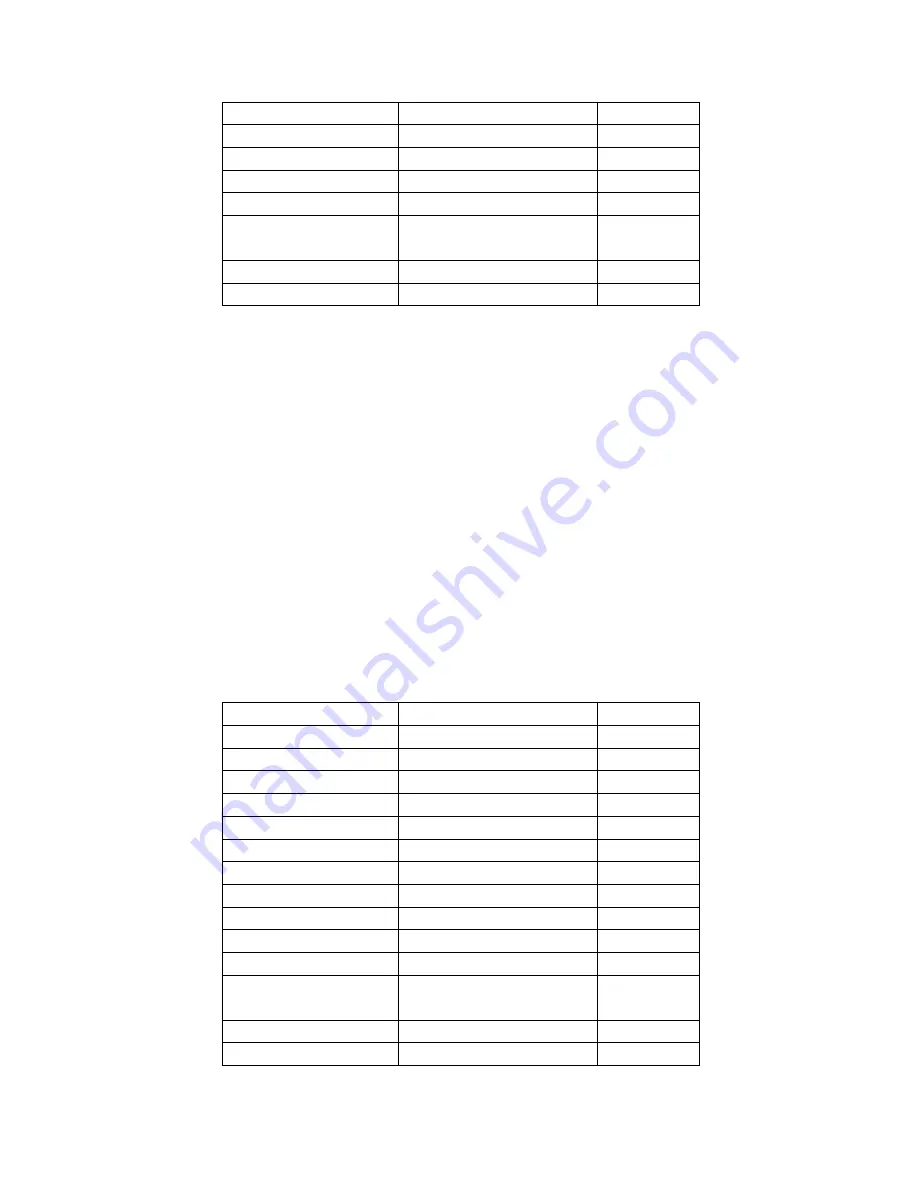
* key
Press * key for symbols
# key
Switch inputting methods
Up/down direction key
Move cursor up and down
Left/right direction key
Move cursor left and right
OK key
Select Pin Yin and words.
Left key
Display options after editing a
message
Right key
Back
Right key
Delete
Pin Yin inputting steps:
Input Pin Yin characters: 2
~
9 number keys for Pin Yin.
Choose and select Pin Yin: Use up, down, left and right direction keys to choose,
OK key to select, or press and hold number key to select candidate words, and
press back to exit present inputting.
Choose and select word: use up and down direction key to scroll and search, use
left and right key to choose word, press OK key to select word.
Edit inputted word: press up, down, left and right direction key to move cursor,
shortly press right key to delete one previous word, press and hold it to clear the
whole text.
Switch input method: In editing status, press # key to switch inputting method
among Capital characters, lower case characters, numbers, intelligent Capital
characters, intelligent lower case characters, phonetics, traditional Chinese strokes,
Pin Yin, Simplified Chinese strokes, intelligent Pin Yin and inserting symbols,
there is prompt display on the left top of screen.
3.2
Strokes inputting
In strokes inputting, the keypad is defined as:
Key Name
Characters and functions
Example
Number 0 key
Input space
Number 2 key
Horizontal, raise
Number 3 key
Vertical, glyph
Number 4 key
Cast aside,
Number 5 key
Press down, dot
Number 6 key
Break horizontal,
* key
Press * key for symbols
# key
Switch inputting methods
Up/down direction key
Move cursor up and down
Left/right direction key
Move cursor left and right
OK key
Select words.
Left key
Display options after editing a
message
Right key
Back
Right key
Delete
Strokes inputting steps:
Summary of Contents for Tianyu A996
Page 1: ...A996 ...


















