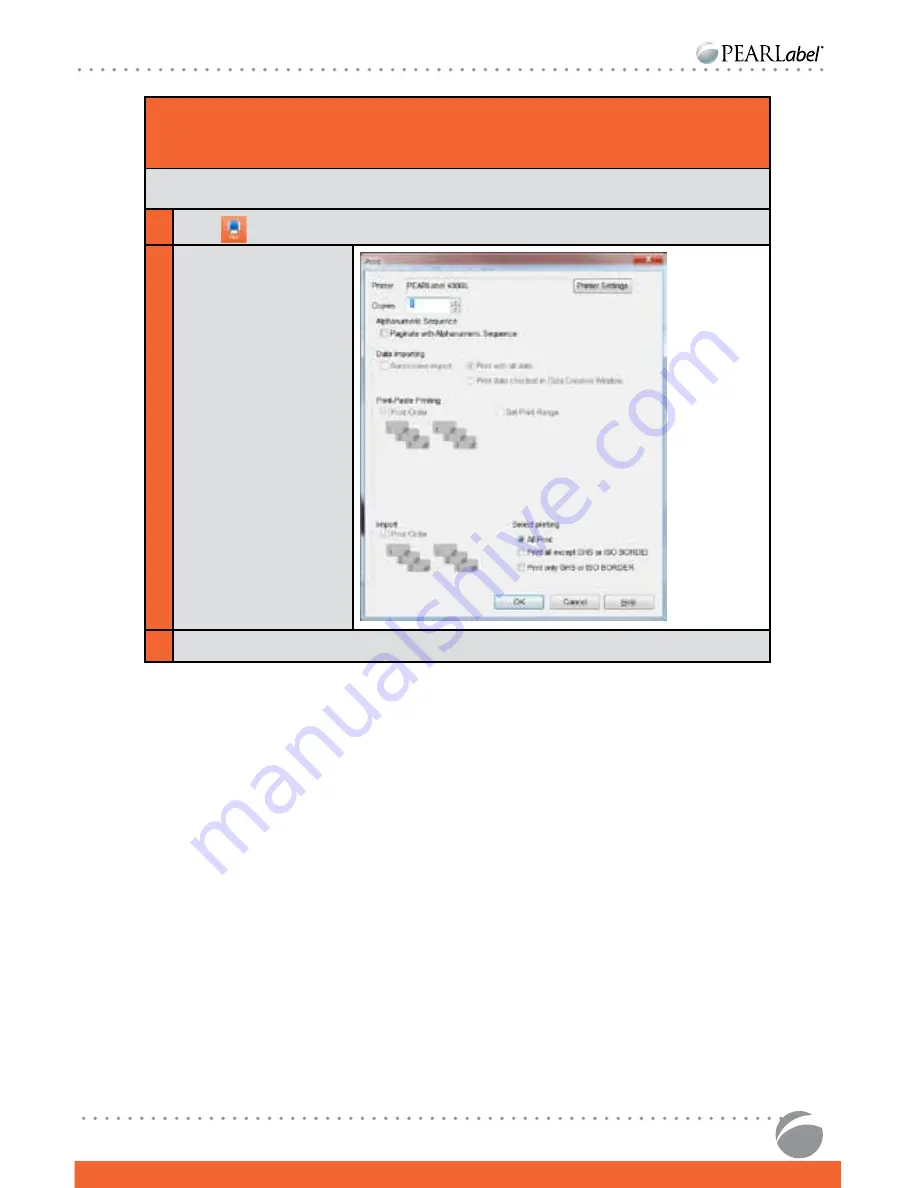
19
PEARLabel® 400iXL UsER’s GUidE
printing labels
Before printing, check that printer is connected to your computer and turned on.
1
Click
2
For this basic label,
no other choices are
needed. Click [OK].
Consult MaxiLabel® Pro
Ver 5.0 manual to learn
about printing choices
and results.
3
Confirm tape width and click [OK].




















