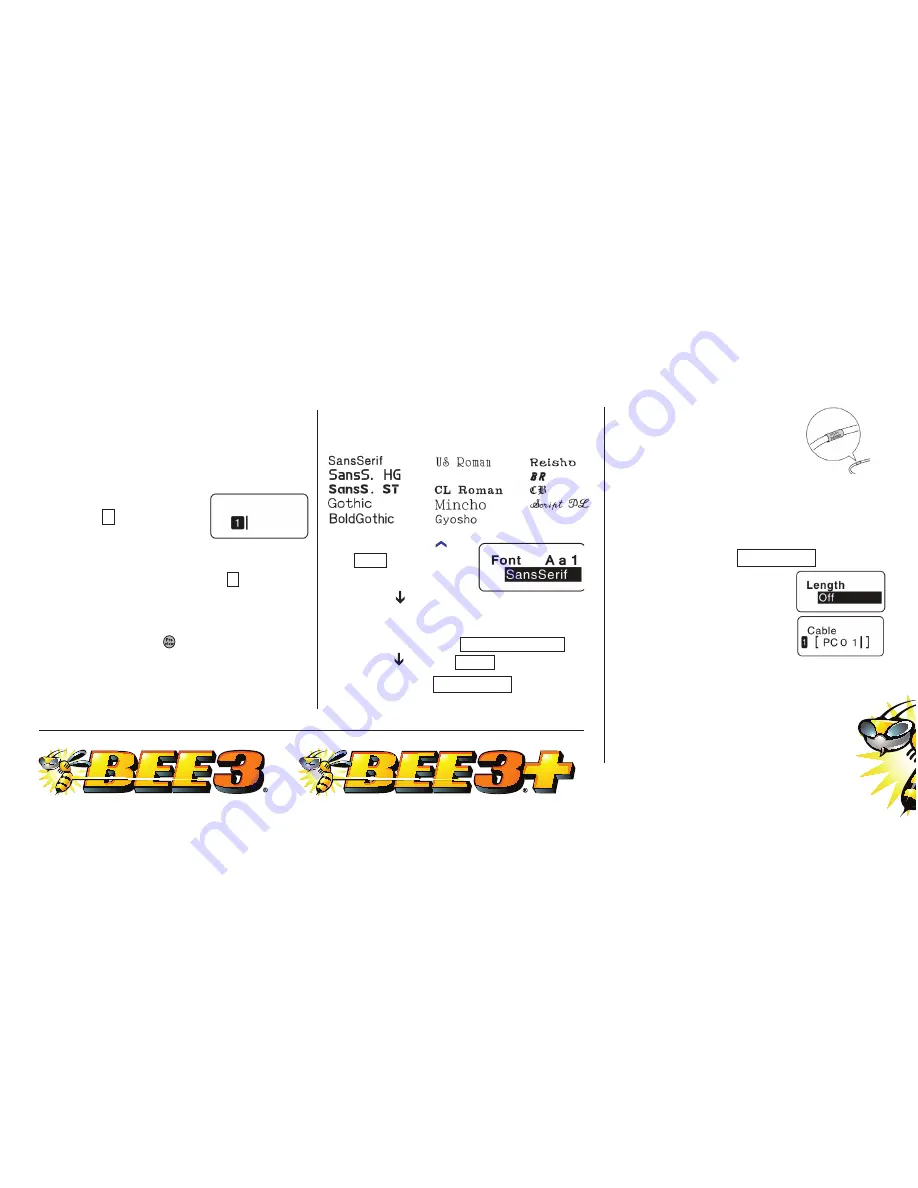
Make a Simple Label
Let’s make a serial number with date for
your users manual.
1. Consult your box for the serial number.
2. Your display should
show
1
(for line 1)
and a flashing cursor.
3. Enter the serial number. Press
Return
➥
4. Your display should show
2
and a
flashing cursor.
5. Enter today’s date. DO NOT RETURN.
6. Press
Preview
▼
. Review the
information to see if it is correct.
7. Press
■
8. Peel off paper backing and apply.
Change the Font
The BEE3
®
, BEE3
®
+ comes with 14 fonts.
1. Press
Mode
.
Font
is highlighted.
Press
Return
➥
2. Arrow
down to
the desired font. Press
Return
➥
3. Screen indicates
Mode/Decorate .
Arrow
down to
End?
Press
Return
➥
4. Screen says
Area/Label
. Press
Return
➥
Cable Label
This allows you to create
labels that wrap around a
cable, wire, tube, pen or any
other round-shaped materials.
1. Choose a 218 (3/4” wide) tape cartridge.
2. Press
Shift
and the
Cable
◆
key.
3. Screen shows
Length Off
.
Press
Return
➥
4. On line 1 enter “PC01”.
Press
Return
➥
5. On line 2 enter “PC01”.
Press
Return
➥
6. On line 3 enter “PC01”. Press
Return
➥
7. On line 4 enter “PC01”. Do Not Return.
Note: You can only enter 4 lines.
8. Press
■
7
Change the Font
Using the Font key.
To use the font you want, press the Font key repeatedly until the
font you want appears.
Fonts appear in the following order:
Hint: The graphic display will change to reflect the font you have selected.
Change the Text Size
Using the Text Size key.
Enter your text.
Press the Text Size key repeatedly until the font size you want appears. Watch the blocks for graphic
display changes.
Here illustrates the sizes for one line:
The text size of the line with the cursor can be checked on the right side of the display.
Hint: The graphic display will change to reflect the text size you have selected.
Roman
© K-Sun Corporation, September 2011 SL00428-B


