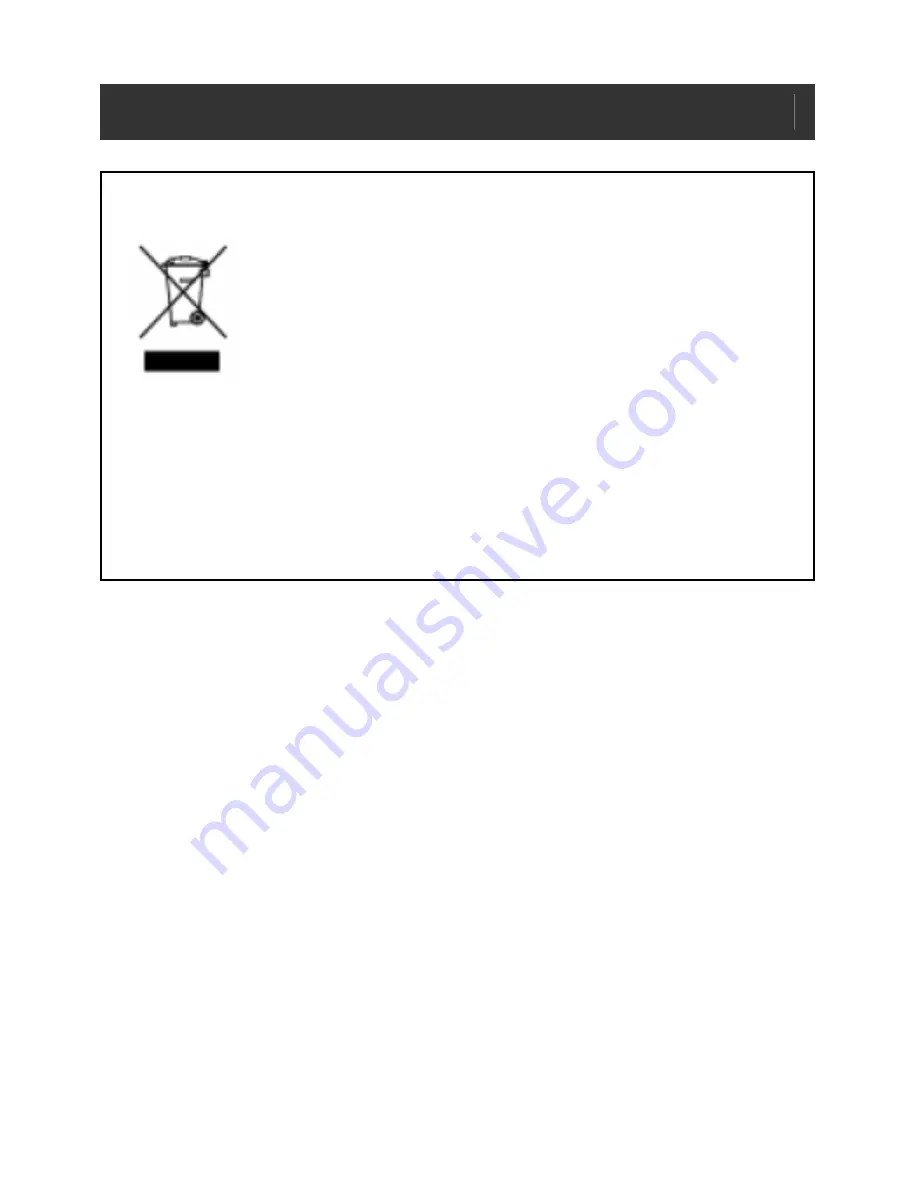
Video MP3 Player V10M10_IM_EN_05292009
- 33 -
USER SAFETY GUIDE
INSTRUCTIONS ON ENVIRONMENTAL PROTECTION
Do not dispose of this product in the usual
household garbage at the end of its life cycle;
bring it to a collection point for the recycling of
electrical and electronic appliances. This symbol
on the product means the instructions for use or
the packing will inform about the methods for disposal. The
materials are recyclable as mentioned in its marking. By
recycling, material recycling, or other forms of re-utilization of old
appliances, you make an important contribution to protect the
environment. Please inquire at your local community
administration for the authorized disposal location.
Important Safety Instructions
1.
READ INSTRUCTIONS
- All the safety and operating
instructions should be read before the appliance is
operated.
2.
RETAIN INSTRUCTIONS
- The safety and operating
instructions should be retained in a secure place for future
reference.
3.
HEED WARNINGS
- All warnings on the appliance and in
the operating instructions should be observed.
4.
FOLLOW INSTRUCTIONS
- All operating and use
instructions should be followed.
5.
WATER AND MOISTURE
- The appliance should not be
used near water, such as near a bathtub, kitchen sink,
laundry tub, and/or swimming pool.







































