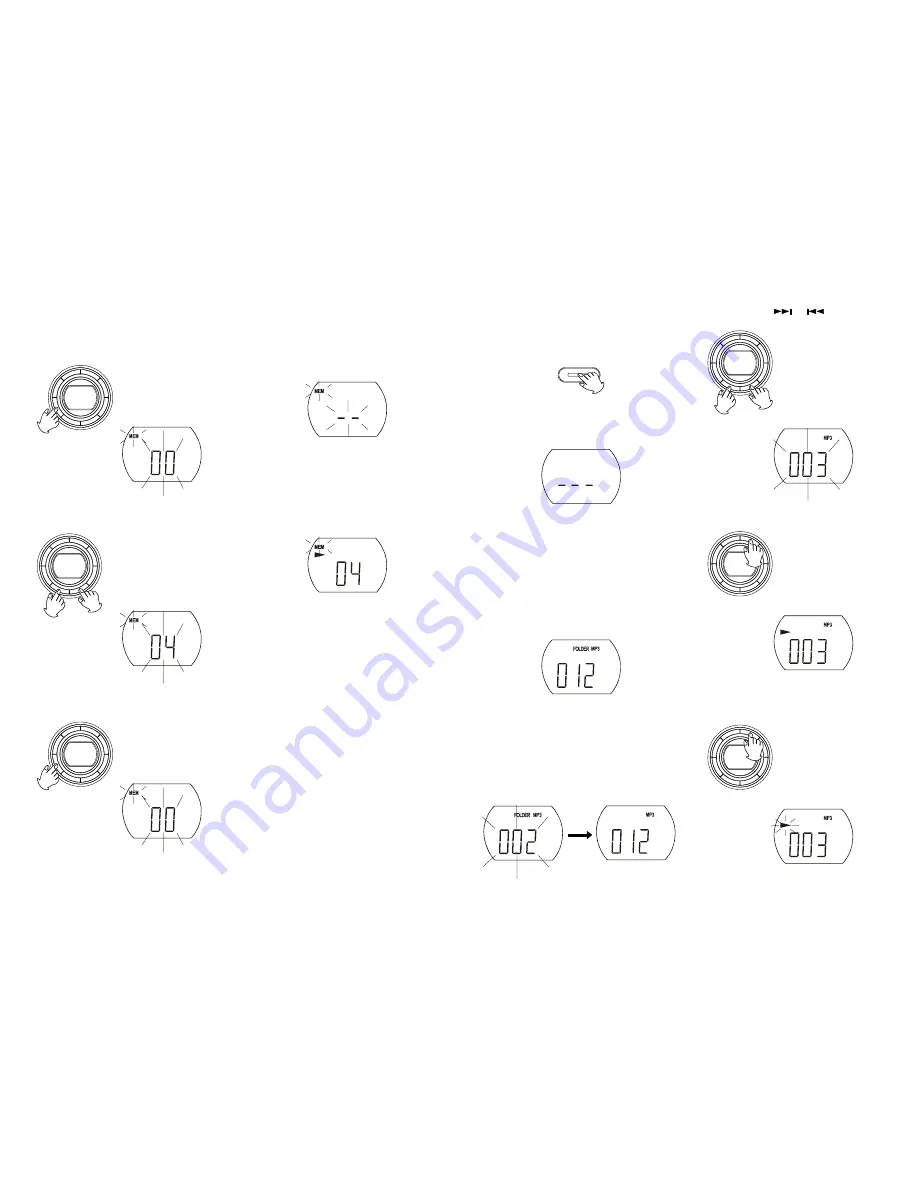
PROGRAMMED PLAYBACK
Reviewing programs
Press the PROGRAM button (16) or (34)
repeatedly. The track number programmed on
each program number will be displayed.
This CD player enables you to program up to 20 tracks in the sequence of your choice. First select CD stop
mode.
1.
Press the PROGRAM button (16) or (34) one
time. (“MEM” flashes)
3.
Press the PROGRAM button (16) or (34) one
time, then the selected track, e.g., track 4 is
stored.
2. Press the SKIP Next or Back buttons (15) or
(33) to select the desired track to be
programmed.
4.
To continue to program, repeat steps 2 and 3
for each selection.
Press PLAY/PAUSE button (13) or (35) to play
the programmed tracks.
5.
11
Choose track 4
Clear the program
Press the PROGRAM button (16) or (34) to recall
previously programmed track (“MEMORY” icon
flashes), then press CD stop button to cancel the
preset programs or change function mode or open
the CD door.
When program is full
PLAYING MP3 DISCS
If there is no disc inside or disc damaged, a
"- - -" display will appear.
When there is no disc
2.
Loading a disc
Press the CD Door Open button (4) to open the
CD door.
Put a disc inside and then close the CD door.
After that, reading disc will start.
After reading disc
To play the disc
1. Press the FOLDER UP or FOLDER DOWN
button (5)/(6) or (28)/(36) to select desired
folder. Total tracks of select folder will then be
shown.
2. Press CD SKIP / buttons (15) or
(33) to select desired track.
3. Press the PLAY/PAUSE button (13) or (35) to
start playing.
12
1.
2.
Note: This unit is CD-R / -RW compatible.
Note: Ensure the disc is pushed fully and
locked in place.
To pause the MP3
Press the PLAY/PAUSE button (13) or (35) while
the disc is playing. Press it again to resume playing.
While paused
Folder 2 selected
Tracks of folder 2
Folder 2 track 3 selected
Playing track 3 of folder 2
Press the POWER button (1) or (31) to turn on
the unit then press the FUNCTION button (3) or
(32) to select CD mode.
1.
FUNCTION









