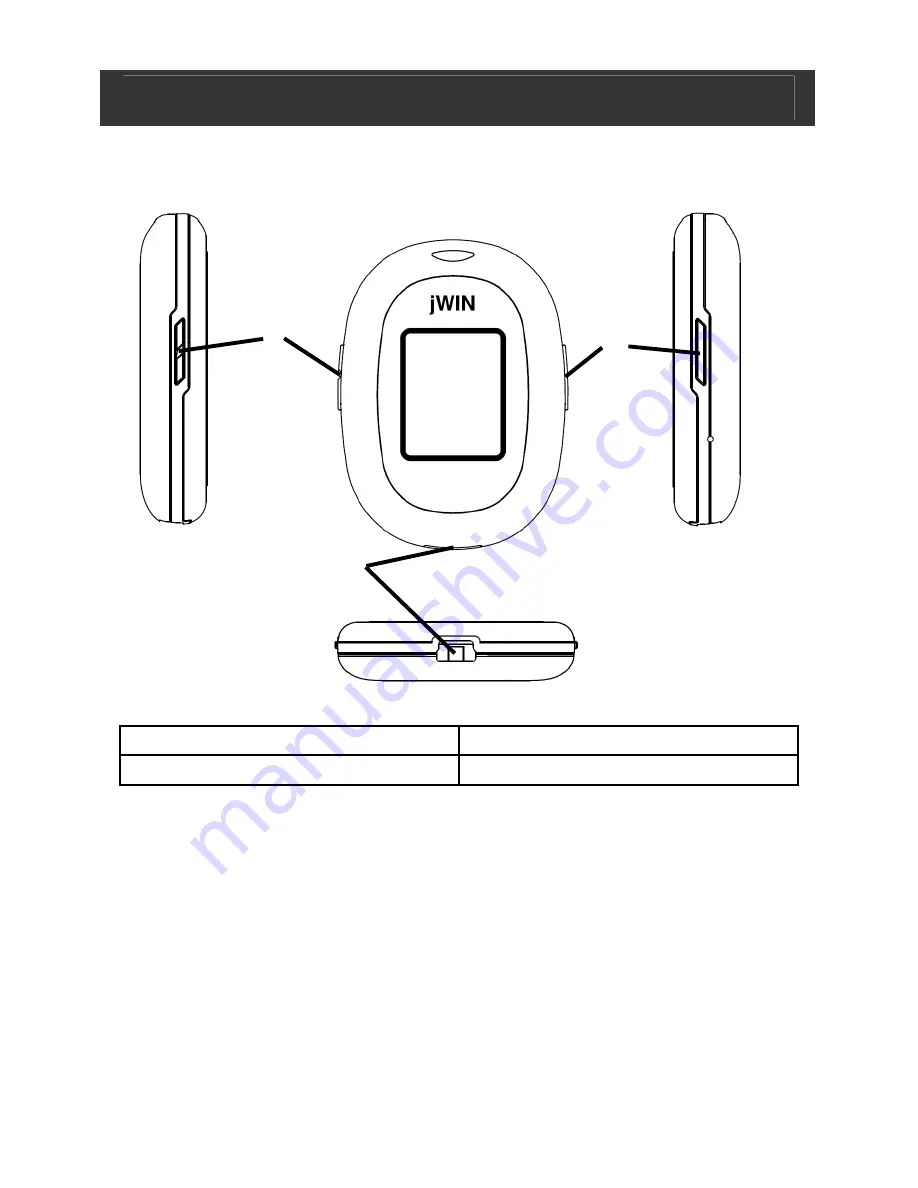
Digital Photo Frame V10M10_IM_EN_01222008
www.jWIN.com
- 8 -
GETTING STARTED
Location of Controls
1. UP and DOWN buttons
3. MENU button
2. OLED screen
4. Mini-USB port
Charging
•
Attach the picture frame to your computer using the USB
cable (included). Once connected, the unit will charge
automatically.
•
Fully charge the unit before first use.
1
2
3
4
















