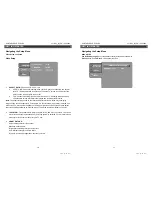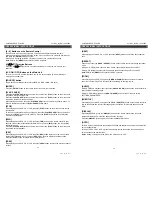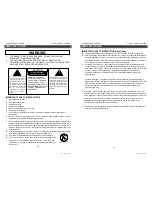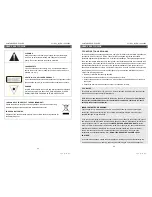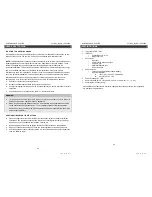PORTABLE DVD PLAYER V11M11_IM_EN_10282009
www.jWIN.com
ADVANCED FEATURES
Playing MP3 / WMA / MPEG Files-continued
Shuffle:
Shuffle mode enabled. When playback reaches the end of the current chapter/track,
playback jumps to a random chapter/track. As the end of each chapter/track is reached,
another random chapter/track will be played until all tracks/chapters have been played or the
Shuffle mode is cancelled by toggling to a different Mode Option
Music Intro:
In this mode, the media will play 10 seconds then skip to next track
Edit Mode:
To enable programmed playback mode. When you select the mode, press LEFT
[
W
]
Direction
button
to directory and press the [
ENTER
] button to choose the desired track and
press
Add to program
to start program playback.
Program view:
Display program track
Brower view: Display track directory
Add to program:
To choose the track press
Add to program
to add the track of the program
play directory.
Clear program:
In the complete stop state (press the [
STOP
] button twice); choose the track
press
Clear program
to delete the track of the program play directory.
Displaying Picture CDs
A Picture CD has a director similar to the display below.
Use the [
W
/
S
/
T
/
X
] buttons to choose the root directory, pressing the [
ENTER
] button to
enter the sub-directory. Use the [
W
/
S
/
T
/
X
] buttons to choose the desired picture and press
the [
ENTER
] or [
PLAY
] buttons to view the picture.
To
ROTATE
the images use the [
W
/
S
/
T
/
X
] buttons when in Picture Display mode.
16
PORTABLE DVD PLAYER V11M11_IM_EN_10282009
www.jWIN.com
ADVANCED FEATURES
USB interface
Connect external device firsthand press the [
SOURCE
] button until you switched into USB
mode.
1. Connect the device to the power supply.
2. Switch the device on
3. Insert the USB memory stick into the USB port
4. Press the [
SOURCE
] button.
5. Use the [
W
/
S
/
T
/
X
] buttons to select USB and confirm by pressing
[ENTER]
Prior to connecting the device, make sure that the USB memory stick contains JPEG,
MP3 or WMA or MPEG4 files. You can use the SD card slot in the same way
Please refer to section “
Playing MP3 / WMA / MPEG4 Files”
for more playback information.
3-In-1 Card Reader Function
This unit has a 3-in-1 card slot. You can insert (MMC, SD, MS) three kinds of cards with
the card port interface. After inserting a card and pressing the [
SOURCE
] button to choose
CARD mode to play the MP3 / WMA music or MPEG4 movie and JPEG files, all the
functions are the same as”
Playing MP3 / WMA / MPEG4 Files”
.
NOTE:
When using the USB or CARD function. Please insert in the correct direction, to avoid
corrupting the stored files.