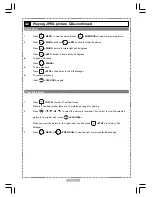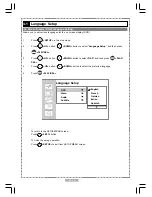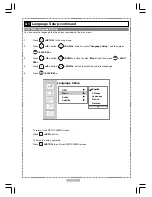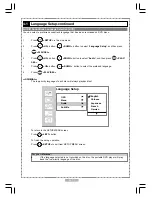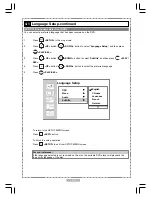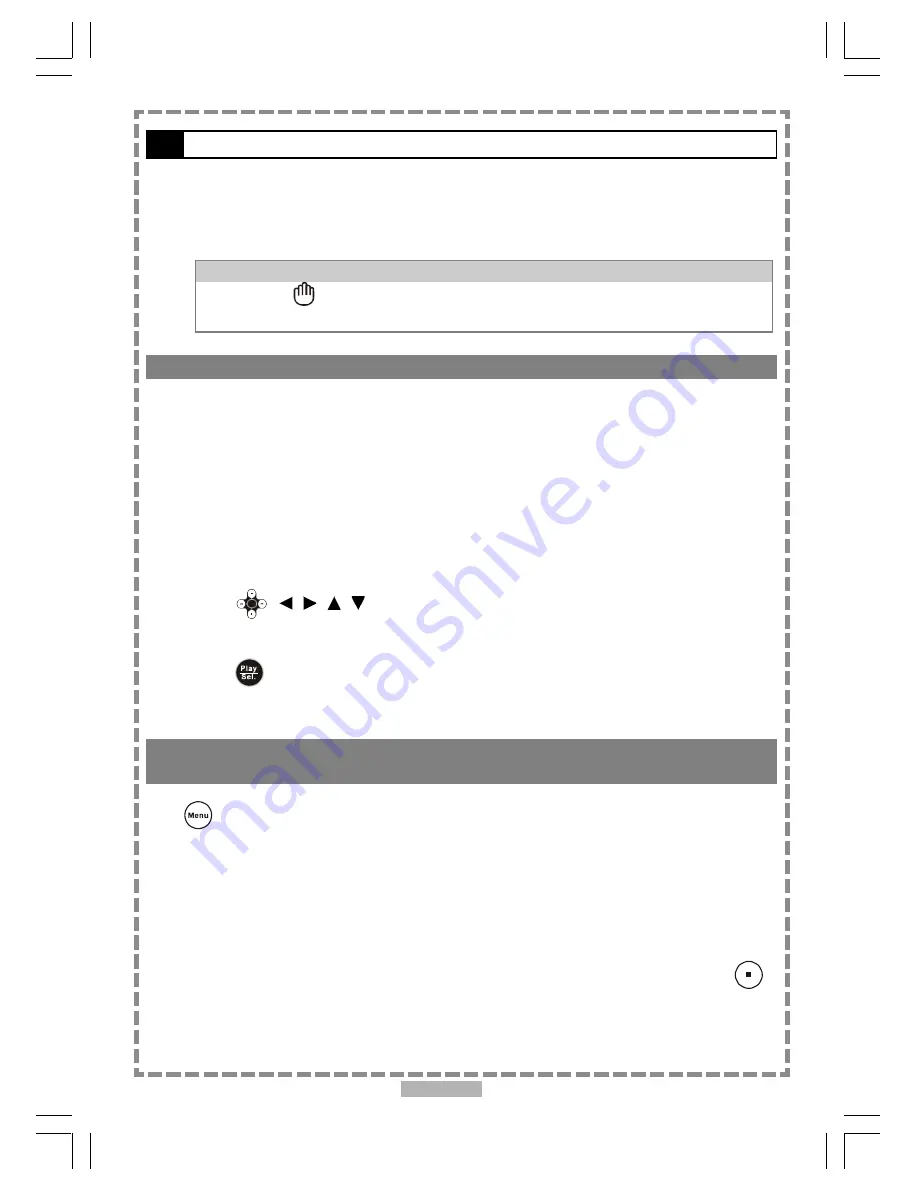
En 8
1-1
DVD Playback
Preparation
Attach the battery or connect the portable DVD player to a wall outlet. If connecting to external equipment,
please perform the following:
Press on the power button of the TV set, and select “Video” as the TV input.
Press on the power button of the stereo system if the player has been connected to one.
For your reference:
When “
” appears while a button is being operated, it means that the corresponding
operation is prohibited by the player.
Basic Playback
1
Press POWER on.
2
Press
<OPEN>
to open the disc cover.
3
Hold the edge of the disc to put it in the center with the printed side up.
Hold the disc without touching its surfaces, position it with the printed title side facing up, align it
with the guides, and place it in its proper position.
4
Close the disc cover.
Close the disc cover and the portable DVD player starts playback if the disc does not have any
menus recorded on it.
If the disc has one or more titles recorded on it, a menu screen will appear on the screen.
<< NOTE>>
Proceed with steps 5 and 6 when a menu is available on the disc.
5
Press
< / / / > or the number button(s) to select the preferred title.
<< NOTE>>
To select a title, input the number, i.e. 1 for chapter 1, 10 for chapter 10, and etc.
6
Press
<PLAY/SEL.>
.
The player now starts playing the selected item.
Stopping Playback and Returning to The Menu Screen (If a Menu Screen Is Available on
The Disc)
Press
<MENU>
.
The portable DVD player stops playback and displays the menu screen.
After operation
When the portable DVD player is not in use, remove the disc and press POWER to turn off the
player. Close the display panel.
<< NOTE >>
The disc continues to rotate while the menu is displayed even after the player has finished
playing a particular disc. When no further selections are to be played, be sure to press the
<STOP>
button to clear the menu screen.
If the disc is placed in upside down (and it is a single sided disc), the player’s display will
appear “NO DISC”.
Summary of Contents for JD-VD765
Page 36: ......