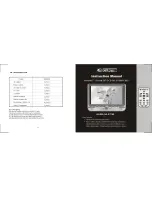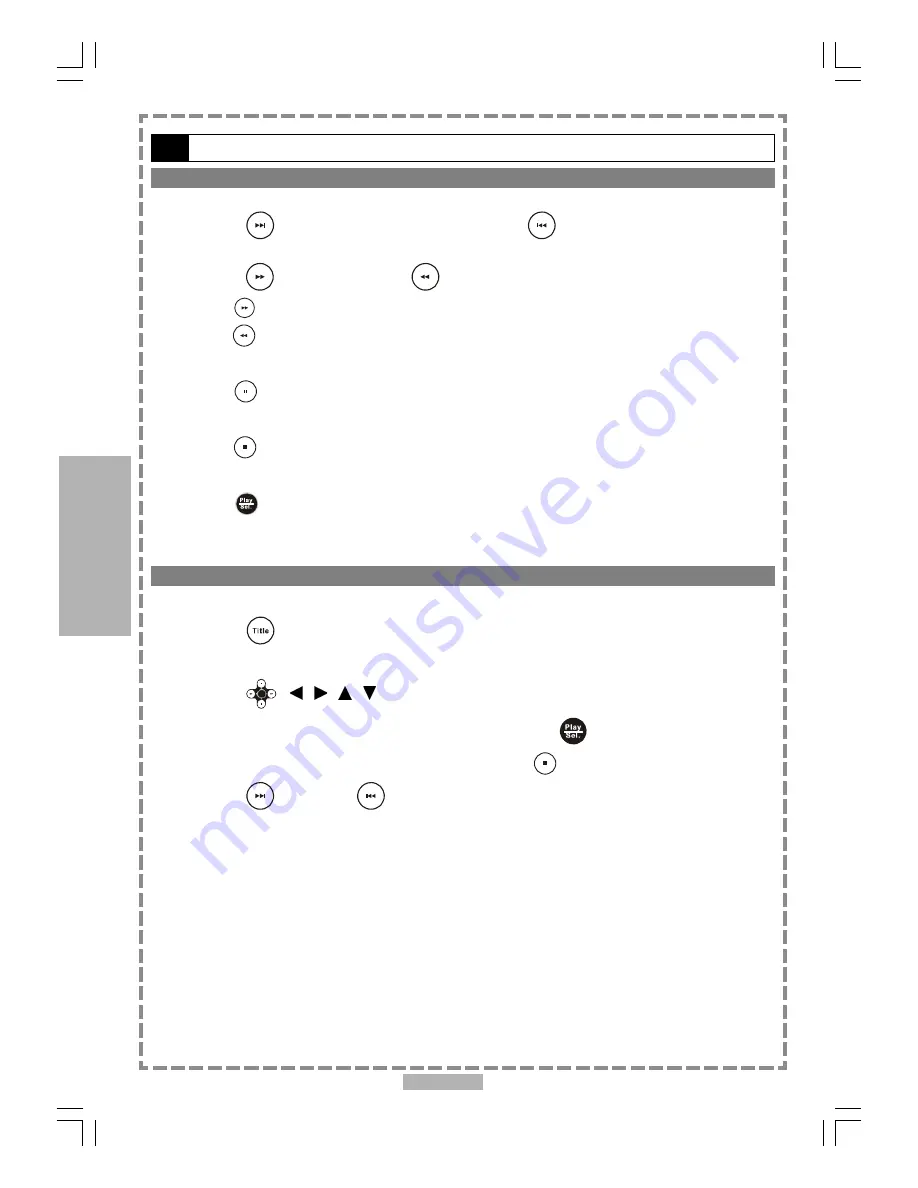
En 18
Special Functions
3-2
Playing JPEG picture CDs
-continued
Slide Show
1
Press
<NEXT> to view the next picture or
<PREVIOUS> to view the
previous picture.
2
Press
<RIGHT> button or
<LEFT> button to rotate the picture.
Press
<RIGHT>
button to rotate right by 90 degrees.
Press
<LEFT>
button to rotate left by 90 degrees.
*To pause playback
Press
<PAUSE>.
*To stop playback
Press
<STOP>
, then enter the File Manager.
*To resume playback
Press
<PLAY/SEL.>
again.
Thumbnail Mode
1
Press
<TITLE> to enter the Thumbnail mode.
While in Thumbnail mode, there are 12 pictures per page for viewing.
2
Press
< / / / > to select the picture in thumbnail mode. If you want to
view the selected picture in its original size, press <PLAY/SEL.>.
When you view the picture in its original size, you can press
<STOP>
to return to File Manager.
3
Press
<NEXT> or
<PREVIOUS> to view the next or previous thumbnail
page.
3