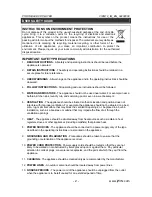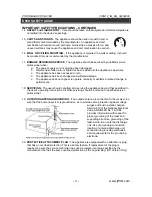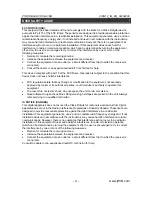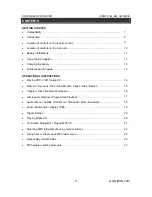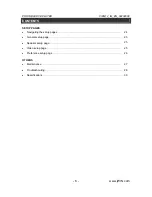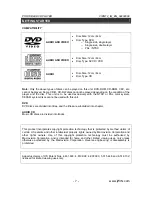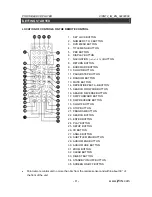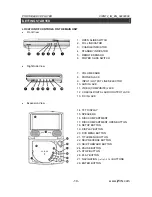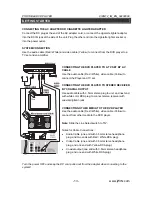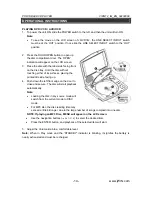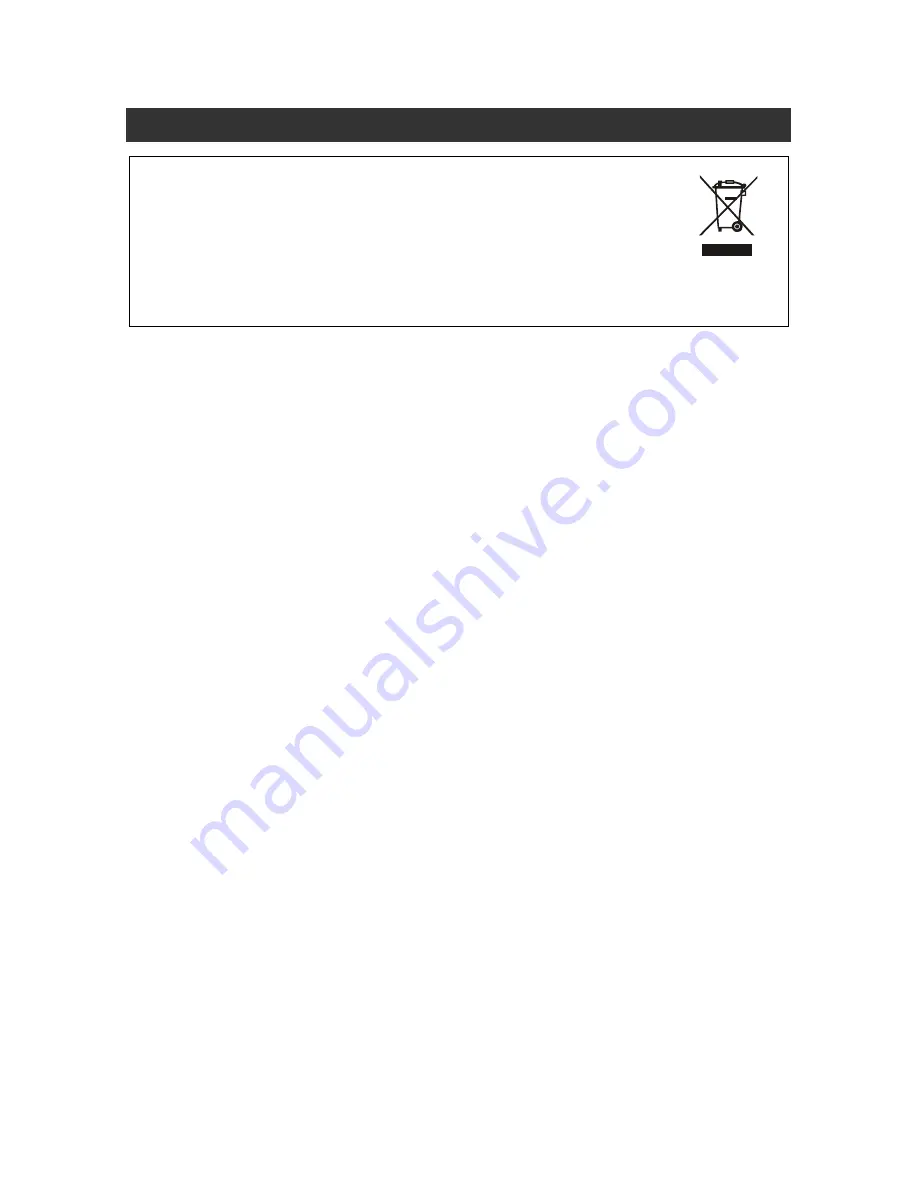
PORTABLE DVD PLAYER V12M12_IM_EN_04232008
- 2 - www.jWIN.com
USER SAFETY GIUDE
INSTRUCTIONS ON ENVIRONMENT PROTECTION
Do not dispose of this product in the usual household garbage at the end of its life
cycle; bring it to a collection point for the recycling of electrical and electronic
appliances. This symbol on the product means the instructions for use or the
packing will inform about the methods for disposal. The materials are recyclable as
mentioned in its marking. By recycling, material recycling, or other forms of re-
utilization of old appliances, you make an important contribution to protect the
environment. Please inquire at your local community administration for the authorized
disposal location.
IMPORTANT SAFETY PRECAUTIONS
1.
READ INSTRUCTIONS
- All safety and operating instructions should be read before the
appliance is operated.
2.
RETAIN INSTRUCTIONS
- The safety and operating instructions should be retained in a
secure place for future reference.
3.
HEED WARNINGS
- All warnings on the appliance and in the operating instructions should be
observed.
4.
FOLLOW INSTRUCTIONS
- All operating and use instructions should be followed.
5.
WATER AND MOISTURE
- The appliance should not be used near water. For example: near a
bathtub, kitchen sink, laundry tub, and swimming pool or even in a wet basement.
6.
VENTILATION
- The appliance should be situated so that its location and position does not
interfere with its proper ventilation. For example, the appliance should not be situated on a bed,
sofa, rug or similar surface that may block the ventilation openings; or, be placed in a built-in
installation, such as a bookcase or cabinet that may impede the flow of air through the
ventilation openings.
7.
HEAT
- The appliance should be situated away from heat sources such as radiators, heat
registers, stoves, or other appliances (including amplifiers) that produce heat.
8.
POWER SOURCES
- The appliance should be connected to a power supply only of the type
described in the operating instructions or as marked on the appliance.
9.
GROUNDING AND POLARIZATION
- Precautions should be taken to ensure that the
grounding or polarization of the appliance is correct.
10.
POWER CORD PROTECTION
- Power supply cords should be routed so that they are not
likely to be walked on or obstructed by items placed upon or against them. Pay particular
attention to cords at plugs, convenience receptacles, and the point at which they exit from the
appliance.
11.
CLEANING
- The appliance should be cleaned only as recommended by the manufacturer.
12.
POWER LINES
- An outdoor antenna should be located away from power lines.
13.
NONUSE PERIODS
- The power cord of the appliance should be unplugged from the outlet
when the appliance is to be left unused for an extended period of time.