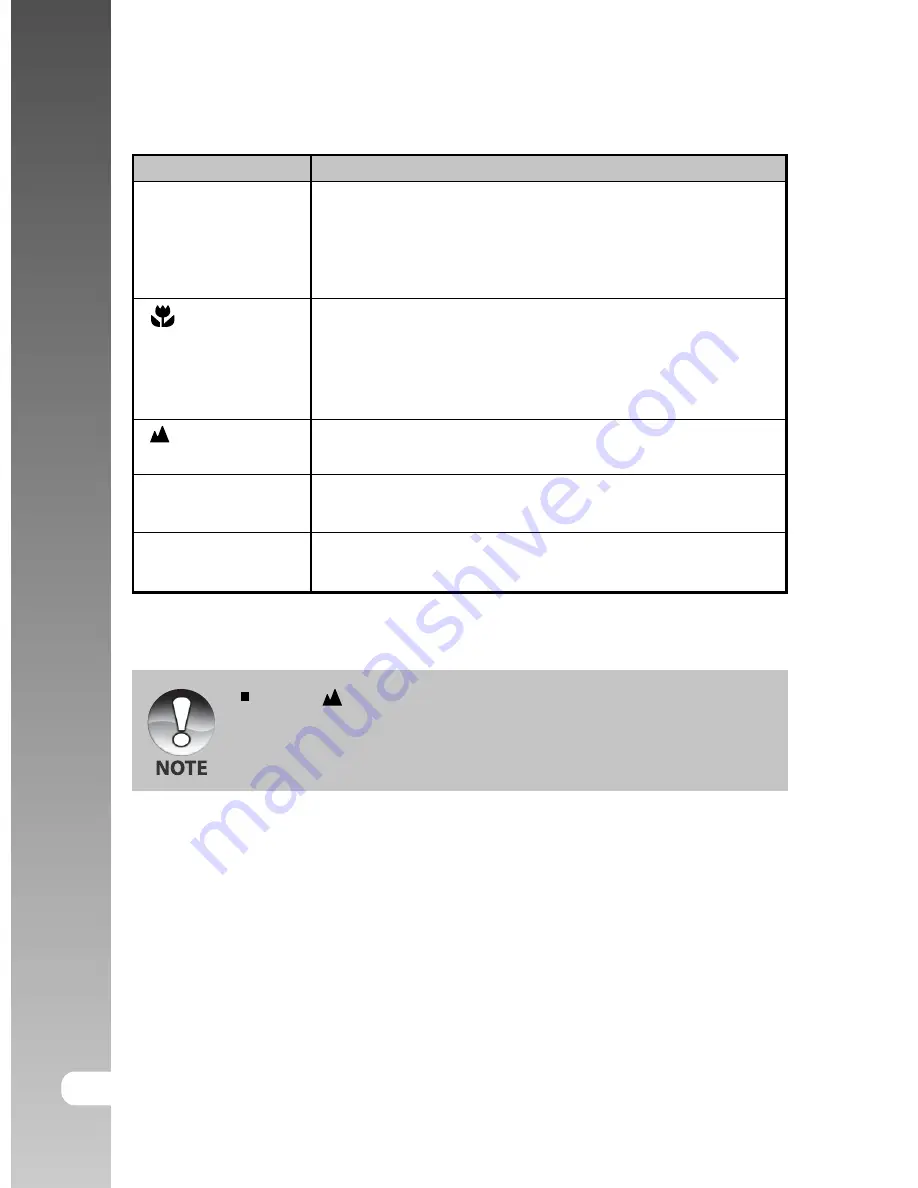
Digital Camera >>
38-E
The table below will help you choose the appropriate focus mode:
Focus mode
Description
[ Blank]
Selects this when you want to leave the settings up to
Auto Focus
the camera so that you can take photographs without
paying attention to settings.
Approximately 80 cm (both Wide and Tele)
[
]
Selects this when you want to takes a close up
Macro
photography.
Wide (zoom off) : Approximately 9 cm to infinity
Tele (at optical zoom 3x) : Approximately 30 cm to infinity
[
]
Selects this when you want to take photographs of
Infinity
subjects at a distance of 5 m or more from the camera.
[
3M
]
Selects this when you want to take photographs of
Fixed at 3 m
subjects at a distance of about 3 m from the camera.
[
1M
]
Selects this when you want to take photographs of
Fixed at 1 m
subjects at a distance of about 1 m from the camera.
When [
], [
3M
] or [
1M
] is set, the camera takes photographs with the
focus fixed at those distances.






























