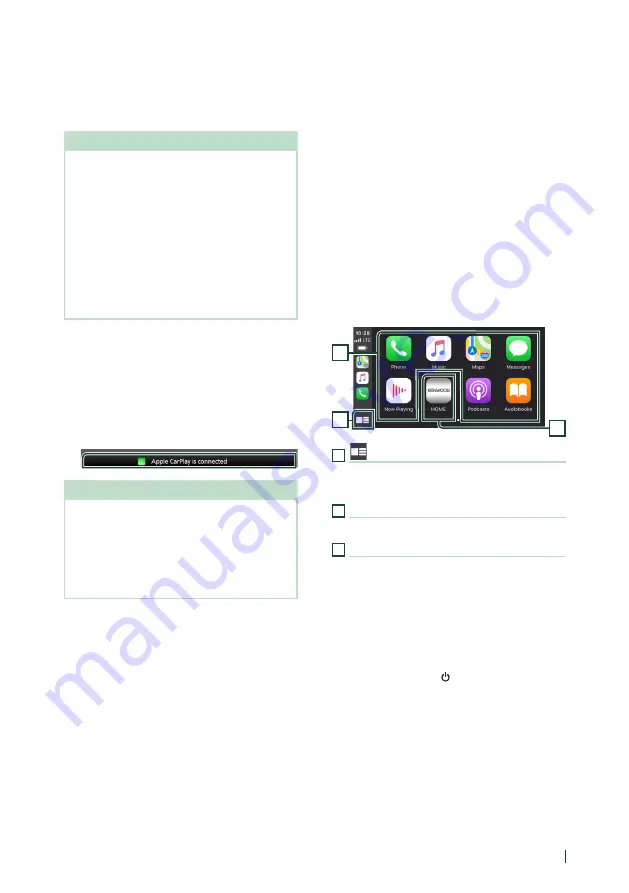
APPS
17
English
Wireless connection
You can select the iPhone registered in
[
Device
List
]
and use it as the Apple CarPlay device.
See Register the Bluetooth device (P.45).
NOTE
• Turn on the Bluetooth function and Wi-Fi function
of an iPhone.
• If two or more iPhone have been registered,
select the iPhone to be used as the
[
Apple
CarPlay
]
source.
• It is necessary to connect the GPS antenna in
order to use a wireless Apple CarPlay.
• When the Wi-Fi connection becomes unavailable,
the HOME screen is displayed.
• You cannot use Apple CarPlay if the function is
turned off by operating the iPhone at functional
setup.
To switch the Current Screen to the
Apple CarPlay Screen When Connecting
Your iPhone
• Touch
[
Apple CarPlay
]
icon on the source
selection screen.
• Touch the following connection message if the
message appears.
NOTE
• The connection message appears when;
– The iPhone you used previously is connected
again.
– The screen other than HOME and the source
selection screen is displayed.
• The connection message is displayed for about
5 seconds.
Ñ
Select an Apple CarPlay device
If two or more iPhone compatible with Apple
CarPlay have been registered, select the
iPhone to be used as the Apple CarPlay source.
See Switch the connected device (P.46).
Ñ
Operation keys and available
Apps on the home screen of
Apple CarPlay
You can use the Apps of the connected iPhone.
The items displayed and the language used
on the screen differ among the connected
devices.
To enter the Apple CarPlay mode, touch
[
Apple CarPlay
]
icon on the source selection
screen. (P.10)
3
1
2
1
[
]
*
• Displays the home screen of Apple CarPlay.
• Touch and hold to activate Siri.
2
Application keys
Starts the application.
3
[
HOME
]
Exits the Apple CarPlay screen and displays the
Home screen.
* The icon design may change depending on
the iOS version.
To exit the Apple CarPlay screen
1
Press the
[
HOME
]
/
[ ]
button.






























