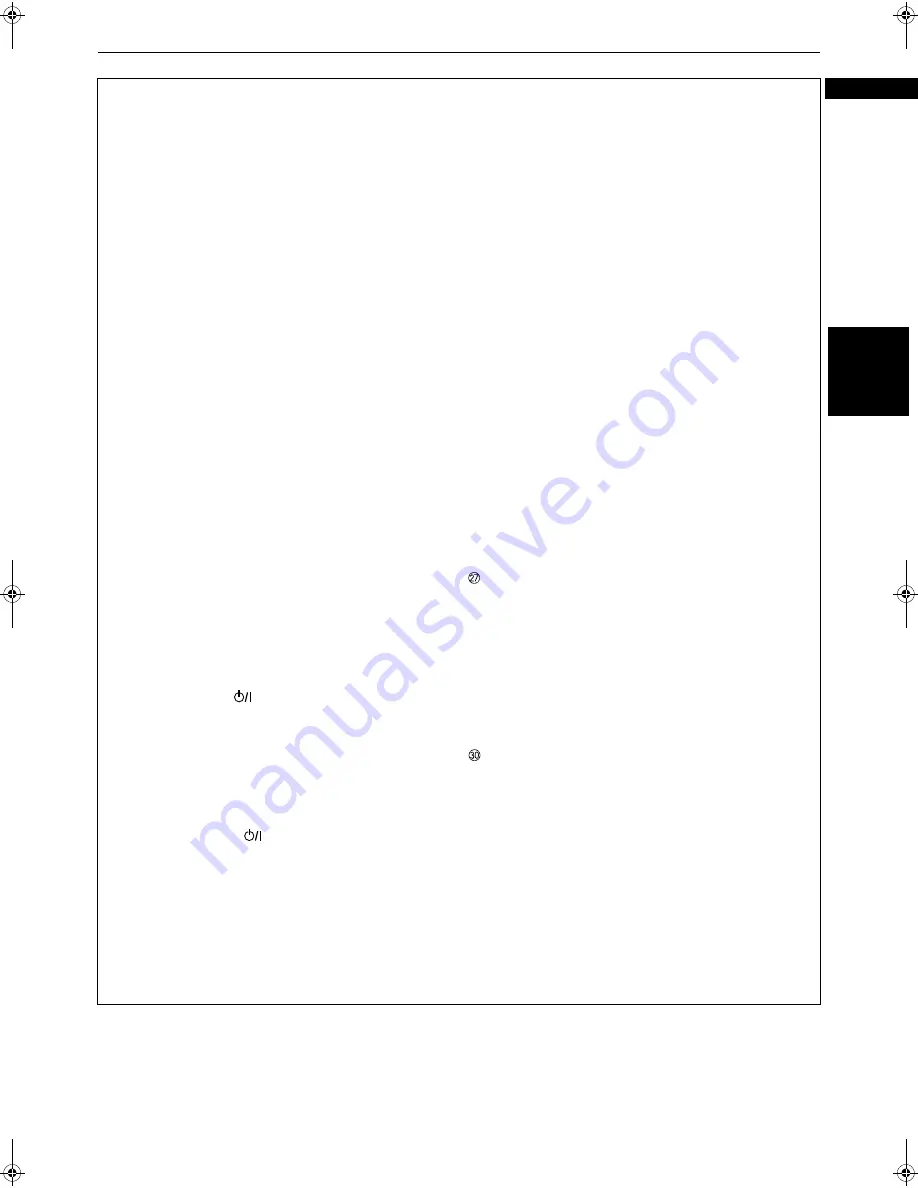
Preliminary knowledge
9
Pre
lim
in
ar
y
know
le
dg
e
English
8
PAGE button (48)
Turns the page of B.S.P. (still picture) for a DVD AUDIO
disc.
9
4
/PREVIOUS button (27, 32, 51)
Skips back a chapter, title, group or track. Also used for
the page selection of a menu screen (for DVD VIDEO/DVD
AUDIO/Video CD).
Holding down this button during playback reverses
playback rapidly (except MP3 disc).
0
7
/CLEAR button (26, 37, 51)
Stops playback. Also used to clear all the programmed
selection for the program play.
-
1
/SLOW– button (27, 35)
Pressing this button during playback reverses playback
rapidly (except MP3 disc).
Pressing this button while a DVD VIDEO disc is paused
reverses playback slowly.
=
TOP MENU button (30)
Displays the top menu of a DVD AUDIO disc or the title
menu of a DVD VIDEO disc on the TV screen.
~
CURSOR (
5
Up,
∞
Down) - CH (+/–) buttons
When the TV - DVD switch is set to DVD, these buttons
are used to select an item from a menu or on-screen
display, or to change the setting of an on-screen
display item.
In this case, we call them “CURSOR
5
/
∞
” buttons in
this manual.
When the TV - DVD switch is set to TV, they are used
to select a TV channel.
!
CHOICE button (54)
Brings up the preference on-screen display on the TV
screen.
@
Infrared signal-emitting window (22)
Point this window toward the remote sensor on the
front panel when pressing buttons.
#
TV STANDBY/ON
button (23)
Turns the TV on or off (standby).
$
TV - DVD switch (13, 23, 29)
When setting this switch to “TV”, the numeric, cursor
and TV/VIDEO - CANCEL buttons are used to control
your TV.
When setting it to “DVD”, these buttons are used to
control the unit.
%
DVD STANDBY/ON
button (25)
Turns the unit on or off (standby).
^
RETURN button (31)
Returns to the previous menu (for DVD AUDIO/DVD
VIDEO/Video CD).
&
TV/VIDEO - CANCEL button (23, 29)
Switches the TV input mode when the TV - DVD switch
is set to TV.
Cancels the last selection of the program when the
TV - DVD switch is set to DVD.
*
VFP - PROGRESSIVE SCAN button (17, 45)
Pressing this button brings up the VFP window in
which you can select or adjust the picture character.
Holding down this button for a few seconds switches
the scan mode between the Progressive scan and
Interlace scan modes. See “How to make the Progressive
scan mode active” on page 17 for details.
(
AUDIO - S.FREQ button (44, 50)
Selects the audio (for DVD AUDIO/DVD VIDEO/Video CD).
By pressing this button for more than one second during
playback, the current sampling frequency is shown in the
display window for a while.
)
ZOOM +/– buttons (36)
Zooms in or out the picture (for DVD VIDEO/Video CD).
_
¢
/NEXT button (27, 32, 51)
Skips forward a chapter, title, group or track. Also used for
the page selection of a menu screen (for DVD VIDEO/DVD
AUDIO/Video CD).
Holding down this button during playback advances
playback rapidly (except MP3 disc).
+
8
/STROBE button (26, 35, 51)
Pauses playback. Also, used to display nine continuous
still pictures (STROBE function).
Pressing this button while paused advances the still
picture frame-by-frame.
¡
3
/SELECT button (26, 30, 51)
Starts playback. Also used as a SELECT button for PBC
of Video CDs.
¡
/SLOW+ button (27, 35)
Pressing this button during playback advances
playback rapidly (except MP3 disc).
Pressing this button while a DVD VIDEO or Video CD
disc is paused advances playback slowly.
£
MENU button (30)
Displays a DVD menu on the TV screen.
¢
ENTER button
Executes the selected item in a menu or on-screen
display.
CURSOR (
2
Left,
3
Right) - VOL (+/–) buttons
When the TV - DVD switch is set to DVD, these buttons
are used to select an item from a menu or on-screen
display, or to change the setting of an on-screen
display item.
In this case, we call them “CURSOR
2
/
3
” buttons
in this manual.
When the TV - DVD switch is set to TV, they are used to
change the TV audio volume.
§
ON SCREEN button
Brings up an appropriate on-screen display for
controlling advanced functions for the current disc on
the TV screen.












































