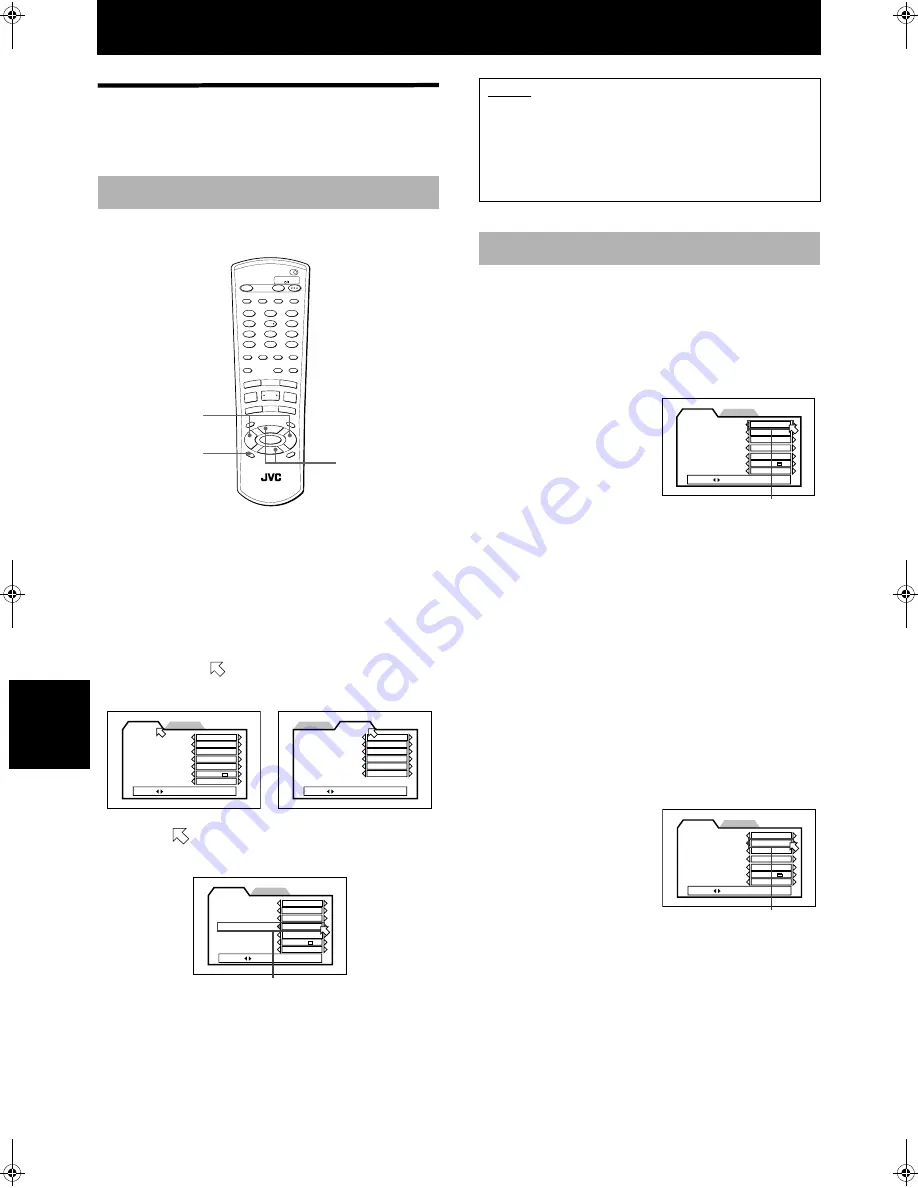
44
In
itia
l s
e
tting
s
Initial settings
Selecting preferences
You can set various preferences for playback via two
preference displays.
You can bring up a preference display at any time except
the unit is turned off.
7
In any condition except the unit is turned off.
1
Press CHOICE.
One of the Preference on-screen displays appears
on the TV monitor.
You can see two tabs for the displays
(PREFERENCE 1 and PREFERENCE 2) at the top.
2
Select the appropriate tab using CURSOR
2
/
3
when
points either one of the tabs.
3
Move
to select the item you want to edit by
using CURSOR
5
/
∞
4
Press CURSOR
2
/
3
to select from options.
• For details about each setting, see the following
paragraphs:
The
“
PREFERENCE 1
”
display handles preferences
related to language and display.
MENU LANGUAGE
You can select the default “ display” language to be
displayed if it is contained on a DVD VIDEO disc.
Each time you press
CURSOR
3
, the language
setting changes in the
following order:
ENGLISH
→
→
→
→
SPANISH
→
→
→
→
FRENCH
→
→
→
→
CHINESE
→
→
→
→
GERMAN
→
→
→
→
ITALIAN
→
→
→
→
JAPANESE
→
→
→
→
language code
from AA to ZU
(See “ Appendix A: Table of languages and their
abbreviations” at the end of this manual.)
Pressing CURSOR
2
changes the language setting in the
reverse order of the above.
* If the selected language is not recorded, the disc’s
default display language will be displayed.
AUDIO LANGUAGE
You can select the default audio language to be played if
it is contained on a DVD VIDEO disc.
Each time you press
CURSOR
3
, the language
setting changes in the
following order:
ENGLISH
→
→
→
→
SPANISH
→
→
→
→
FRENCH
→
→
→
→
CHINESE
→
→
→
→
GERMAN
→
→
→
→
ITALIAN
→
→
→
→
JAPANESE
→
→
→
→
language code
from AA to ZU
(See “ Appendix A: Table of languages and their
abbreviations” at the end of this manual.)
Pressing CURSOR
2
changes the language setting in the
reverse order of the above.
* If the selected language is not recorded, the disc’s
default audio language will be played.
How to set preferences
2
1
3
OPEN
/CLOSE
TV
DVD
TV
DVD
STANDBY/ON
REPEAT
1
2
3
5
6
8
9
0
+10
10
7
4
3D
PHONIC
TV/VIDEO
CANCEL
SUBTITLE
ANGLE
TV1
TV2
TV3
TV4
TV5
TV6
TV7
TV8
TV9
TV -/--
TV0
MUTING
AUDIO
VFP
DIGEST
PREVIOUS
NEXT
CLEAR
STROBE
SLOW+
SLOW
–
TIT
LE
MEN
U
CHO
ICE
ENTER
RM-SXVM50J
REMOTE CONTROL
CH+
SELECT
CH-
VOL
+
VOL
-
ON SCREEN
ZOOM
+
–
RETURN
4
¢
1
¡
5
5
5
∞
7
8
3
PROGRESSIVE
SCAN
, 4
PREFERENCE2
PREFERENCE1
DIGITAL AUDIO OUTPUT
STREAM/PCM
DOWN MIX
Lo / Ro
COMPRESSION
ON
AUTO STANDBY
OFF
SCREEN SAVER
PRESS
KEY
MODE 1
AV COMPULINK MODE
DVD1
PREFERENCE 2
PREFERENCE2
PREFERENCE1
MENU LANGUAGE
ENGLISH
AUDIO LANGUAGE
ENGLISH
OFF
SUBTITLE
ON SCREEN LANGUAGE
ENGLISH
ON SCREEN GUIDE
ON
MONITOR TYPE
PRESS
KEY
PROGRESSIVE MODE
AUTO
PREFERENCE 1
4:3 LB
PREFERENCE2
PREFERENCE1
MENU LANGUAGE
ENGLISH
AUDIO LANGUAGE
ENGLISH
SUBTITLE
OFF
ON SCREEN LANGUAGE
ENGLISH
ON SCREEN GUIDE
ON
MONITOR TYPE
SELECT
KEY
PROGRESSIVE MODE
AUTO
Selected item
4:3 LB
NOTES
• To returns the normal screen:
Press CHOICE.
• If you bring up a PREFERENCE display during playback,
the unit memorizes the current playback position, and
resumes playback from that position later when
dismissing the PREFERENCE display.
Language and display preference
4:3 LB
PREFERENCE2
PREFERENCE1
MENU LANGUAGE
ENGLISH
AUDIO LANGUAGE
ENGLISH
SUBTITLE
OFF
ON SCREEN LANGUAGE
ENGLISH
ON SCREEN GUIDE
ON
MONITOR TYPE
SELECT
KEY
PROGRESSIVE MODE
AUTO
Selected language
PREFERENCE2
PREFERENCE1
MENU LANGUAGE
ENGLISH
AUDIO LANGUAGE
ENGLISH
SUBTITLE
OFF
ON SCREEN LANGUAGE
ENGLISH
ON SCREEN GUIDE
ON
MONITOR TYPE
SELECT
KEY
PROGRESSIVE MODE
AUTO
Selected language
4:3 LB















































